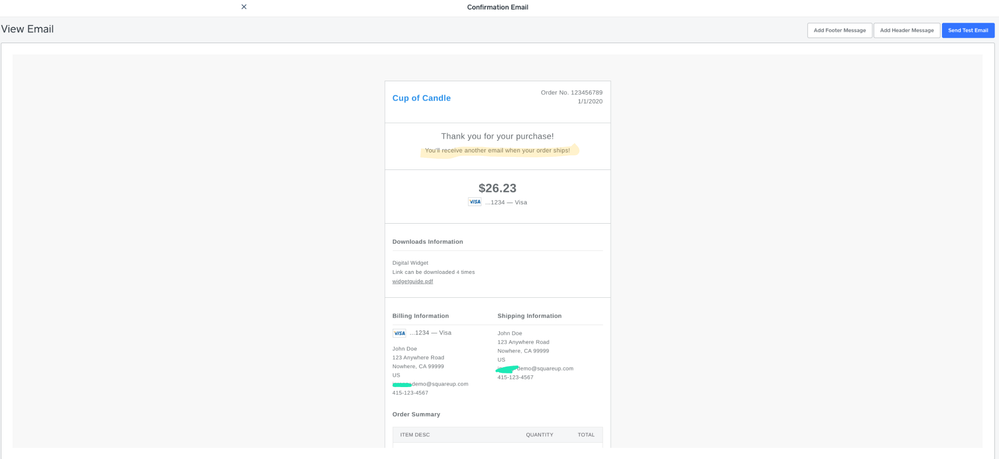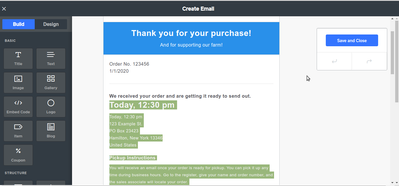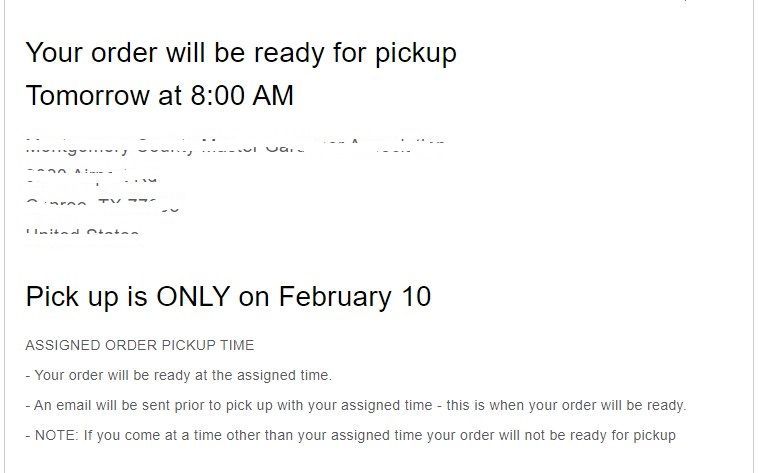- Subscribe to RSS Feed
- Mark Thread as New
- Mark Thread as Read
- Float this Thread for Current User
- Bookmark
- Subscribe
- Printer Friendly Page
The title of this post has been edited from the original: How to change store email body text
I found where to change the headers and footers, however the default details are incorrect for my business.
It says customers pickups will be ready in 1 hour. This was their default email.
You will receive an email once your order is ready for pickup. You can pick it up any time during business hours. Go to the register, give your name and order number, and the sales associate will locate your order.
I don't have business hours listed as its my home business, so i need to change this.
Thanks for your help!
- Labels:
-
General Setup
- Mark as New
- Bookmark
- Subscribe
- Subscribe to RSS Feed
- Permalink
- Report
Posted 03-09-2021
Re: I need help editing order confirmation email body text
Posted 03-09-2021
Sorry for the confusion here, @ncff!
You won't be editing your pickup instructions on this page, but rather by heading to your Online Dashboard > Settings > Pickup & Delivery > select location to view side menu > scroll down to Pickup settings > click the Edit button:
You'll be brought to this screen, where you can edit the pickup instructions:

These will appear in a couple of places. First, your customer will see them during the checkout flow, before placing their order:
After placing their order, the pickup instructions will also be included in the email that is sent to them letting them know their order is ready for pickup:

To further clarify for anyone who currently has Curbside Pickup enabled, your customers will see this messaging:
To pick up your order, call XXX-XXX-XXXX when you are outside the pickup location.
If you do not want this messaging to replace your pickup instructions, we recommend disabling Curbside Pickup, as the ability to edit this messaging is currently considered a feature request. I hope this helps, but please let me know if you still have questions! ✨
Posted 08-11-2020
Hi! Thanks for reaching out! Aside from editing the pickup instructions, which I've included below, make sure your prep time aligns with when you want the orders picked up. This could also be causing the trouble.
In order to edit your pickup instructions and check your pickup prep times you will need to go to Pickup & Delivery on your Online Store Dashboard then select your location you want to edit. Scroll down until you see Pickup Settings (at the bottom) and click "Edit." Scroll to the bottom again and you can edit the text to give your customers their pickup instructions.

Don't forget to hit save either. 🙂
Also, can you please provide a link to the article you found that was out of date? I would love to take a look at it and see if I need to edit it or simply archive it. Thank you!
Posted 06-14-2020
Are you wanting to edit the default text shown above, @EGallo?
The default/test email is going to provide vague information related to each fulfillment option (pickup, shipping, etc). The actual email sent to your customers will be specific to the item ordered. Did you process a test order to see the actual email that is sent - as opposed to the preview?
If so, you can edit this content by heading to your website editor:
1. Select Settings from the left-hand sidebar menu, then Email Setup.
2. Once here, you'll scroll down a bit until you see the Email Previews section.
3. I believe the snippet above is from the Order Confirmation email - so go ahead and click the three dots to the right of that option.

4. Select Edit Email - this will take you to your email editor.
5. You have a sidebar on the left-hand side of the screen - pop that out and drag/drop the Text option directly above the default text.


6. Now you'll click into the text area to edit. Once you've edited and saved, try testing an order - you should see the default text isn't included in the email sent.


You can also add images - and much more - using the sidebar menu. Let us know if questions about the editor come up! If this isn't what you were looking to do, please let me know, @tcooll77.
- Subscribe to RSS Feed
- Mark Thread as New
- Mark Thread as Read
- Float this Thread for Current User
- Bookmark
- Subscribe
- Printer Friendly Page
Are you wanting to edit the default text shown above, @EGallo?
The default/test email is going to provide vague information related to each fulfillment option (pickup, shipping, etc). The actual email sent to your customers will be specific to the item ordered. Did you process a test order to see the actual email that is sent - as opposed to the preview?
If so, you can edit this content by heading to your website editor:
1. Select Settings from the left-hand sidebar menu, then Email Setup.
2. Once here, you'll scroll down a bit until you see the Email Previews section.
3. I believe the snippet above is from the Order Confirmation email - so go ahead and click the three dots to the right of that option.

4. Select Edit Email - this will take you to your email editor.
5. You have a sidebar on the left-hand side of the screen - pop that out and drag/drop the Text option directly above the default text.


6. Now you'll click into the text area to edit. Once you've edited and saved, try testing an order - you should see the default text isn't included in the email sent.


You can also add images - and much more - using the sidebar menu. Let us know if questions about the editor come up! If this isn't what you were looking to do, please let me know, @tcooll77.
Community Moderator, Square
Sign in and click Mark as Best Answer if my reply answers your question.
- Subscribe to RSS Feed
- Mark Thread as New
- Mark Thread as Read
- Float this Thread for Current User
- Bookmark
- Subscribe
- Printer Friendly Page
Sorry for the confusion here, @ncff!
You won't be editing your pickup instructions on this page, but rather by heading to your Online Dashboard > Settings > Pickup & Delivery > select location to view side menu > scroll down to Pickup settings > click the Edit button:
You'll be brought to this screen, where you can edit the pickup instructions:

These will appear in a couple of places. First, your customer will see them during the checkout flow, before placing their order:
After placing their order, the pickup instructions will also be included in the email that is sent to them letting them know their order is ready for pickup:

To further clarify for anyone who currently has Curbside Pickup enabled, your customers will see this messaging:
To pick up your order, call XXX-XXX-XXXX when you are outside the pickup location.
If you do not want this messaging to replace your pickup instructions, we recommend disabling Curbside Pickup, as the ability to edit this messaging is currently considered a feature request. I hope this helps, but please let me know if you still have questions! ✨
Community Moderator, Square
Sign in and click Mark as Best Answer if my reply answers your question.
- Subscribe to RSS Feed
- Mark Thread as New
- Mark Thread as Read
- Float this Thread for Current User
- Bookmark
- Subscribe
- Printer Friendly Page
Hey @alemieux3!
Where did you read that?
You should be able to edit the content of your Online Store emails sent to customers within the Square Online Store Dashboard > Settings > Store Emails:

Receipts will be sent after the purchase is made and once the order is complete. I hope this information is helpful. Let me know if you have any questions about this! 💡💡💡
- Mark as New
- Bookmark
- Subscribe
- Subscribe to RSS Feed
- Permalink
- Report
- Subscribe to RSS Feed
- Mark Thread as New
- Mark Thread as Read
- Float this Thread for Current User
- Bookmark
- Subscribe
- Printer Friendly Page
I saw that option, but when I choose edit, I can't actually edit any of the text. I am on Chrome.
- Mark as New
- Bookmark
- Subscribe
- Subscribe to RSS Feed
- Permalink
- Report
- Subscribe to RSS Feed
- Mark Thread as New
- Mark Thread as Read
- Float this Thread for Current User
- Bookmark
- Subscribe
- Printer Friendly Page
Sorry to hear the steps above didn't help. Please reach out to our Ecom Team so they can give a hand. @alemieux3
Community Moderator, Square
Sign in and click Mark as Best Answer if my reply answers your question.
- Mark as New
- Bookmark
- Subscribe
- Subscribe to RSS Feed
- Permalink
- Report
- Subscribe to RSS Feed
- Mark Thread as New
- Mark Thread as Read
- Float this Thread for Current User
- Bookmark
- Subscribe
- Printer Friendly Page
If there is a way to change the default text in the body of the email it's so well hidden that I couldn't find it and believe me, I've looked. I need to change the text for both digital downloads and pick up. Are there any other suggestions?
- Mark as New
- Bookmark
- Subscribe
- Subscribe to RSS Feed
- Permalink
- Report
- Subscribe to RSS Feed
- Mark Thread as New
- Mark Thread as Read
- Float this Thread for Current User
- Bookmark
- Subscribe
- Printer Friendly Page
why I can not find this.
- Mark as New
- Bookmark
- Subscribe
- Subscribe to RSS Feed
- Permalink
- Report
- Subscribe to RSS Feed
- Mark Thread as New
- Mark Thread as Read
- Float this Thread for Current User
- Bookmark
- Subscribe
- Printer Friendly Page
Here's the background: We are an orchard that sells 23 different varieties of apples. We want to make all of them available for order or pre-order. Our customers are familiar with this and are accustomed to ordering things that aren't available yet. We have set up curbside pickup. Some parts of their order may be available for pickup right away. Others may not. The confirmation email that Square sends lists a pickup time based on our opening hours but that will lead customers to think that the entire order is ready when it may not be. We want to list info about pickup in the order confirmation email that customers will receive. We want to remove the line which says, "Your order will be available for pickup after X o'clock on date X." Is there a way to do this? Thank you to anyone who has figured this out.
- Subscribe to RSS Feed
- Mark Thread as New
- Mark Thread as Read
- Float this Thread for Current User
- Bookmark
- Subscribe
- Printer Friendly Page
Check out Isabelle's post up top, as it walks through editing order confirmation emails. @bluffingwildly
Community Moderator, Square
Sign in and click Mark as Best Answer if my reply answers your question.
- Mark as New
- Bookmark
- Subscribe
- Subscribe to RSS Feed
- Permalink
- Report
- Subscribe to RSS Feed
- Mark Thread as New
- Mark Thread as Read
- Float this Thread for Current User
- Bookmark
- Subscribe
- Printer Friendly Page
Thanks for your reply. Unfortunately I had the same result as alemieux3 mentioned in her reply. I can see the email, which mentions downloading a widget, but I cannot edit anything. There isn't any text on that email that is similar to the ones our customers will get when I make a test purchase. I am able to add explanatory information to the email in the Pickup and Delivery settings but there isn't an option to remove the automated, guaranteed pickup time. Another reply suggested contacting the Econ team. I'll try that. Thanks again.
- Subscribe to RSS Feed
- Mark Thread as New
- Mark Thread as Read
- Float this Thread for Current User
- Bookmark
- Subscribe
- Printer Friendly Page
This reply was created from merging an existing thread: Editing receipt
I set up a receipt verbage in July/August 2020 and now I want to change it. I cannot find where to do that. I am thinking there was an update. Weebly and Square seem to converging. How can I edit my old online receipt? Please help.
- Mark as New
- Bookmark
- Subscribe
- Subscribe to RSS Feed
- Permalink
- Report
- Subscribe to RSS Feed
- Mark Thread as New
- Mark Thread as Read
- Float this Thread for Current User
- Bookmark
- Subscribe
- Printer Friendly Page
Hello - I seem to have set up a receipt for my online store back in July/August with info I want to change. I cannot find where to change the info. Was there an update?
- Mark as New
- Bookmark
- Subscribe
- Subscribe to RSS Feed
- Permalink
- Report
- Subscribe to RSS Feed
- Mark Thread as New
- Mark Thread as Read
- Float this Thread for Current User
- Bookmark
- Subscribe
- Printer Friendly Page
Are you asking about how to edit the order confirmation email sent to customers after they've placed an order through your website, @BrazosWatercolo? If so, you'll want to head to your Square Online overview page > Settings > Email setup. I've moved your post over to this thread, where @isabelle provided a screenshot of what this page will look like.
If you need to edit the receipts associated with payments taken through your Square Point of Sale app or Virtual Terminal, you can head to this page to make changes. I hope this helps!
Community Moderator, Square
Sign in and click Mark as Best Answer if my reply answers your question.
- Mark as New
- Bookmark
- Subscribe
- Subscribe to RSS Feed
- Permalink
- Report
- Subscribe to RSS Feed
- Mark Thread as New
- Mark Thread as Read
- Float this Thread for Current User
- Bookmark
- Subscribe
- Printer Friendly Page
I'm experiencing the same situation. When I got to Online > Settings > Email Setup I am brought to the editing page, however the only text I can edit is the Title and Footer. I can't edit/erase the "suggested text" provided as an example. This text is not accurate, as it has never been edited or personalized for our business.
How do I edit all of the text on the setup emails?
- Subscribe to RSS Feed
- Mark Thread as New
- Mark Thread as Read
- Float this Thread for Current User
- Bookmark
- Subscribe
- Printer Friendly Page
Hmmm. Just to confirm, have you all created a sender profile @alemieux3 @bluffingwildly @honeyfieldfarm?

Once you do, you'll see the following options:


Did that work? Let me know if not! 🍯🍯🍯
- Mark as New
- Bookmark
- Subscribe
- Subscribe to RSS Feed
- Permalink
- Report
- Subscribe to RSS Feed
- Mark Thread as New
- Mark Thread as Read
- Float this Thread for Current User
- Bookmark
- Subscribe
- Printer Friendly Page
Hi Isabelle, Yes - I made a sender profile with all of my contact info and details which I was able to edit fine. The issue is that I am unable to delete or edit the text/content when I click into the various emails like Confirmation email. The only text that is editable is the header and footer. I can't delete the pre-created sample text re: in-store pickup.
Thanks for looking into this.
Valerie
- Subscribe to RSS Feed
- Mark Thread as New
- Mark Thread as Read
- Float this Thread for Current User
- Bookmark
- Subscribe
- Printer Friendly Page
Okay, maybe I haven't been understanding what you're asking @honeyfieldfarm.
Are you referring to wanting to edit where it says Thank you for your purchase! ?
Before:

After:

I guess I'm confused as to which text you want to adjust on the receipt/order confirmation. Let me know!
- Mark as New
- Bookmark
- Subscribe
- Subscribe to RSS Feed
- Permalink
- Report
- Subscribe to RSS Feed
- Mark Thread as New
- Mark Thread as Read
- Float this Thread for Current User
- Bookmark
- Subscribe
- Printer Friendly Page
Hi Isabelle, I'm including a screen shot of what I see. When I click "edit email" for the Order Confirmation, I was able to edit the text in the blue box at the top of the email, and I was able to edit the first line of the text under the order number ("We received your order and are getting it ready to ship out."
All of the highlighted text is not editable. I assume it is sample text provided by Square, it describes how one would pick-up their order at a storefront. This text isn't relevant or accurate to our business. When I attempt to send a test email, I get an odd email about downloading widgets. Hopefully the screenshot below gives you more of an idea of what I see on my end. Thank you again for your help.
- Subscribe to RSS Feed
- Mark Thread as New
- Mark Thread as Read
- Float this Thread for Current User
- Bookmark
- Subscribe
- Printer Friendly Page
Same issue here. I really need to be able to edit the pre-generated text in the store emails. Each of the template instructions refer to going to a register. We don't have a register. We also would like to make each template sound more personal to better fit our business.
- Subscribe to RSS Feed
- Mark Thread as New
- Mark Thread as Read
- Float this Thread for Current User
- Bookmark
- Subscribe
- Printer Friendly Page
I also have the same problem and have a sender profile set up as well. Any resolution to this issue?
- Subscribe to RSS Feed
- Mark Thread as New
- Mark Thread as Read
- Float this Thread for Current User
- Bookmark
- Subscribe
- Printer Friendly Page
Hi @honeyfieldfarm @clxfam and @Keiser
The register pickup instructions you see on the edit email page are a place holder. The information can be updated by clicking on Settings > Pickup & Delivery > Edit Location > Pickup Instructions. It's important to note that it will only show for orders with pickup fulfillment.
I recommend creating a coupon for 100% off orders so that you can test the full checkout process. The email template can be a bit confusing because it will show default verbiage for several different order types (i.e. digital download). The test email will also make it appear as if your customers will receive irrelevant information when that is not the case. I'm very sorry for any confusion this may have caused.
- Mark as New
- Bookmark
- Subscribe
- Subscribe to RSS Feed
- Permalink
- Report
- Subscribe to RSS Feed
- Mark Thread as New
- Mark Thread as Read
- Float this Thread for Current User
- Bookmark
- Subscribe
- Printer Friendly Page
Our problem is the auto generated portion of the confirmation email based on our profile confuses customers constantly since we use the program for fundraising sales which occur during the week with pick up on the weekend. We are unable to edit or remove the section that is auto generated. This test screenshot hopefully demonstrates our pain point. The text stating the order will be ready for pickup at 8 AM is inaccurate as we send out a pick up schedule to our customers. The customer regularly DOES NOT read anything else we have put in the header or below this large type statement.
- Subscribe to RSS Feed
- Mark Thread as New
- Mark Thread as Read
- Float this Thread for Current User
- Bookmark
- Subscribe
- Printer Friendly Page
I had just about given up hope of finding a solution when I saw your post. Thank you so much for the information.
- Mark as New
- Bookmark
- Subscribe
- Subscribe to RSS Feed
- Permalink
- Report