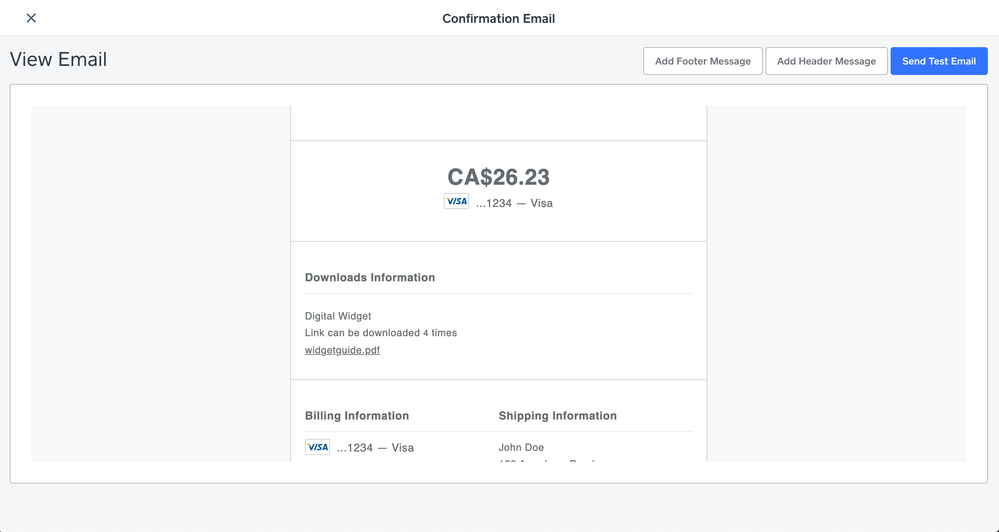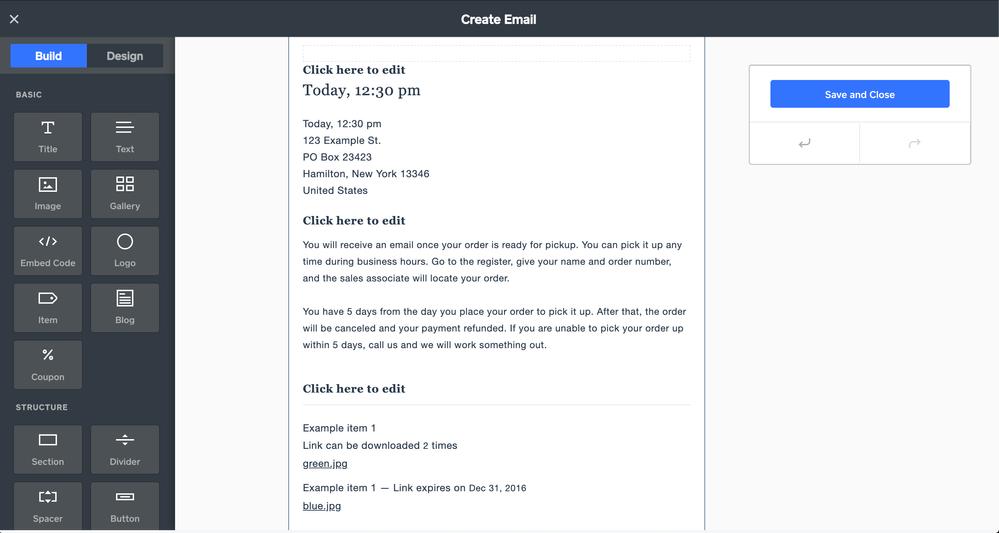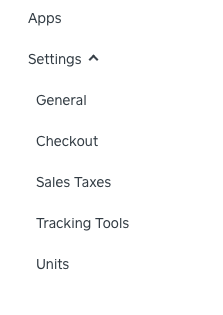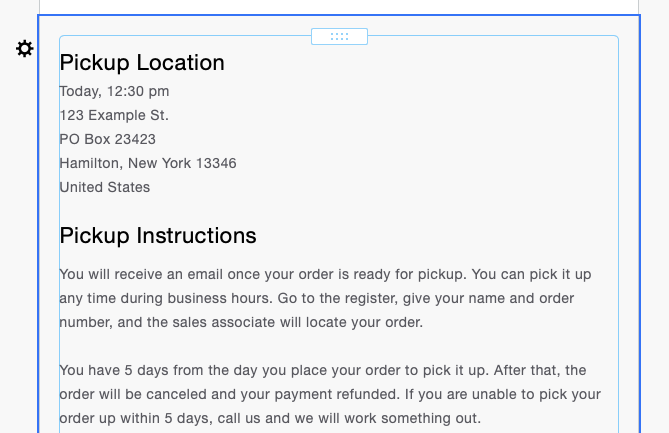- Subscribe to RSS Feed
- Mark Thread as New
- Mark Thread as Read
- Float this Thread for Current User
- Bookmark
- Subscribe
- Printer Friendly Page
The title of this post has been edited from the original: How to change store email body text
I found where to change the headers and footers, however the default details are incorrect for my business.
It says customers pickups will be ready in 1 hour. This was their default email.
You will receive an email once your order is ready for pickup. You can pick it up any time during business hours. Go to the register, give your name and order number, and the sales associate will locate your order.
I don't have business hours listed as its my home business, so i need to change this.
Thanks for your help!
- Labels:
-
General Setup
- Mark as New
- Bookmark
- Subscribe
- Subscribe to RSS Feed
- Permalink
- Report
Posted 03-09-2021
Re: I need help editing order confirmation email body text
Posted 03-09-2021
Sorry for the confusion here, @ncff!
You won't be editing your pickup instructions on this page, but rather by heading to your Online Dashboard > Settings > Pickup & Delivery > select location to view side menu > scroll down to Pickup settings > click the Edit button:
You'll be brought to this screen, where you can edit the pickup instructions:

These will appear in a couple of places. First, your customer will see them during the checkout flow, before placing their order:
After placing their order, the pickup instructions will also be included in the email that is sent to them letting them know their order is ready for pickup:

To further clarify for anyone who currently has Curbside Pickup enabled, your customers will see this messaging:
To pick up your order, call XXX-XXX-XXXX when you are outside the pickup location.
If you do not want this messaging to replace your pickup instructions, we recommend disabling Curbside Pickup, as the ability to edit this messaging is currently considered a feature request. I hope this helps, but please let me know if you still have questions! ✨
Posted 08-11-2020
Hi! Thanks for reaching out! Aside from editing the pickup instructions, which I've included below, make sure your prep time aligns with when you want the orders picked up. This could also be causing the trouble.
In order to edit your pickup instructions and check your pickup prep times you will need to go to Pickup & Delivery on your Online Store Dashboard then select your location you want to edit. Scroll down until you see Pickup Settings (at the bottom) and click "Edit." Scroll to the bottom again and you can edit the text to give your customers their pickup instructions.

Don't forget to hit save either. 🙂
Also, can you please provide a link to the article you found that was out of date? I would love to take a look at it and see if I need to edit it or simply archive it. Thank you!
Posted 06-14-2020
Are you wanting to edit the default text shown above, @EGallo?
The default/test email is going to provide vague information related to each fulfillment option (pickup, shipping, etc). The actual email sent to your customers will be specific to the item ordered. Did you process a test order to see the actual email that is sent - as opposed to the preview?
If so, you can edit this content by heading to your website editor:
1. Select Settings from the left-hand sidebar menu, then Email Setup.
2. Once here, you'll scroll down a bit until you see the Email Previews section.
3. I believe the snippet above is from the Order Confirmation email - so go ahead and click the three dots to the right of that option.

4. Select Edit Email - this will take you to your email editor.
5. You have a sidebar on the left-hand side of the screen - pop that out and drag/drop the Text option directly above the default text.


6. Now you'll click into the text area to edit. Once you've edited and saved, try testing an order - you should see the default text isn't included in the email sent.


You can also add images - and much more - using the sidebar menu. Let us know if questions about the editor come up! If this isn't what you were looking to do, please let me know, @tcooll77.
- Subscribe to RSS Feed
- Mark Thread as New
- Mark Thread as Read
- Float this Thread for Current User
- Bookmark
- Subscribe
- Printer Friendly Page
Are you wanting to edit the default text shown above, @EGallo?
The default/test email is going to provide vague information related to each fulfillment option (pickup, shipping, etc). The actual email sent to your customers will be specific to the item ordered. Did you process a test order to see the actual email that is sent - as opposed to the preview?
If so, you can edit this content by heading to your website editor:
1. Select Settings from the left-hand sidebar menu, then Email Setup.
2. Once here, you'll scroll down a bit until you see the Email Previews section.
3. I believe the snippet above is from the Order Confirmation email - so go ahead and click the three dots to the right of that option.

4. Select Edit Email - this will take you to your email editor.
5. You have a sidebar on the left-hand side of the screen - pop that out and drag/drop the Text option directly above the default text.


6. Now you'll click into the text area to edit. Once you've edited and saved, try testing an order - you should see the default text isn't included in the email sent.


You can also add images - and much more - using the sidebar menu. Let us know if questions about the editor come up! If this isn't what you were looking to do, please let me know, @tcooll77.
Community Moderator, Square
Sign in and click Mark as Best Answer if my reply answers your question.
- Subscribe to RSS Feed
- Mark Thread as New
- Mark Thread as Read
- Float this Thread for Current User
- Bookmark
- Subscribe
- Printer Friendly Page
Sorry for the confusion here, @ncff!
You won't be editing your pickup instructions on this page, but rather by heading to your Online Dashboard > Settings > Pickup & Delivery > select location to view side menu > scroll down to Pickup settings > click the Edit button:
You'll be brought to this screen, where you can edit the pickup instructions:

These will appear in a couple of places. First, your customer will see them during the checkout flow, before placing their order:
After placing their order, the pickup instructions will also be included in the email that is sent to them letting them know their order is ready for pickup:

To further clarify for anyone who currently has Curbside Pickup enabled, your customers will see this messaging:
To pick up your order, call XXX-XXX-XXXX when you are outside the pickup location.
If you do not want this messaging to replace your pickup instructions, we recommend disabling Curbside Pickup, as the ability to edit this messaging is currently considered a feature request. I hope this helps, but please let me know if you still have questions! ✨
Community Moderator, Square
Sign in and click Mark as Best Answer if my reply answers your question.
- Subscribe to RSS Feed
- Mark Thread as New
- Mark Thread as Read
- Float this Thread for Current User
- Bookmark
- Subscribe
- Printer Friendly Page
Are you wanting to edit the default text shown above, @EGallo?
The default/test email is going to provide vague information related to each fulfillment option (pickup, shipping, etc). The actual email sent to your customers will be specific to the item ordered. Did you process a test order to see the actual email that is sent - as opposed to the preview?
If so, you can edit this content by heading to your website editor:
1. Select Settings from the left-hand sidebar menu, then Email Setup.
2. Once here, you'll scroll down a bit until you see the Email Previews section.
3. I believe the snippet above is from the Order Confirmation email - so go ahead and click the three dots to the right of that option.

4. Select Edit Email - this will take you to your email editor.
5. You have a sidebar on the left-hand side of the screen - pop that out and drag/drop the Text option directly above the default text.


6. Now you'll click into the text area to edit. Once you've edited and saved, try testing an order - you should see the default text isn't included in the email sent.


You can also add images - and much more - using the sidebar menu. Let us know if questions about the editor come up! If this isn't what you were looking to do, please let me know, @tcooll77.
Community Moderator, Square
Sign in and click Mark as Best Answer if my reply answers your question.
- Subscribe to RSS Feed
- Mark Thread as New
- Mark Thread as Read
- Float this Thread for Current User
- Bookmark
- Subscribe
- Printer Friendly Page
@Valentina Hello, I am looking to update the default message for download information on confirmation emails as well. I am able to follow up until step number 4. Step 5 mentions a sidebar but I don't see this. I only have the option to add header, add footer or send a test email. Has the edit option been removed? I am working on a Mac.
- Subscribe to RSS Feed
- Mark Thread as New
- Mark Thread as Read
- Float this Thread for Current User
- Bookmark
- Subscribe
- Printer Friendly Page
Welcome back to the Seller Community, @gw123 - sorry to see you're back cause of a bit of trouble!
So you clicked Edit Email after clicking the three dots, and you were not taken to this page?
Where are you taken after clicking Edit Email? Are you able to respond with a screenshot of what you see there?
This screenshot is from a Mac as well:

Community Moderator, Square
Sign in and click Mark as Best Answer if my reply answers your question.
- Mark as New
- Bookmark
- Subscribe
- Subscribe to RSS Feed
- Permalink
- Report
- Subscribe to RSS Feed
- Mark Thread as New
- Mark Thread as Read
- Float this Thread for Current User
- Bookmark
- Subscribe
- Printer Friendly Page
Hi @Valentina , I've attached a screenshot but is the reason because I am using the free Square online shop?
- Subscribe to RSS Feed
- Mark Thread as New
- Mark Thread as Read
- Float this Thread for Current User
- Bookmark
- Subscribe
- Printer Friendly Page
It looks like you haven't set up your Sender Profile yet @gw123. Once you add a profile using the section at the top of the Store Emails page (Settings > Email setup), you should see more editing options. Let me know if you run into any trouble there! ✨

Community Moderator, Square
Sign in and click Mark as Best Answer if my reply answers your question.
- Mark as New
- Bookmark
- Subscribe
- Subscribe to RSS Feed
- Permalink
- Report
- Subscribe to RSS Feed
- Mark Thread as New
- Mark Thread as Read
- Float this Thread for Current User
- Bookmark
- Subscribe
- Printer Friendly Page
@Valentina thank you so much it worked! I overlooked that section.
- Mark as New
- Bookmark
- Subscribe
- Subscribe to RSS Feed
- Permalink
- Report
- Subscribe to RSS Feed
- Mark Thread as New
- Mark Thread as Read
- Float this Thread for Current User
- Bookmark
- Subscribe
- Printer Friendly Page
@Valentina Sorry to message again. I spoke too soon, I was able to get the edit box but am still unable to edit the "downloads information". I can edit the titles but not the body. I've attached another screenshot of the lines I can edit (where they say "click here to edit") but can't edit the body.
- Subscribe to RSS Feed
- Mark Thread as New
- Mark Thread as Read
- Float this Thread for Current User
- Bookmark
- Subscribe
- Printer Friendly Page
These sections shown in your screenshot are filler text that cannot be edited @gw123.
The first one will have the customer info for the order. The second one will only go out for pickup orders - this can be edited but it is in a different area of your Online Dashboard (Online Dashboard Settings > Pickup & Delivery > Pickup instructions). The third section is what your customers would see if they placed a digital order.
You will be able to edit where you see Click here to edit. You can add as much content to the email from the builder as you would like, but you will always see that placement text when you are editing. The test email - from the builder page in the screenshot - also includes the info.
We recommend placing a test order on your live site as your customer would so you can see what the actual email will look like without all the extra text in place. I hope this helps! ✨
Community Moderator, Square
Sign in and click Mark as Best Answer if my reply answers your question.
- Mark as New
- Bookmark
- Subscribe
- Subscribe to RSS Feed
- Permalink
- Report
- Subscribe to RSS Feed
- Mark Thread as New
- Mark Thread as Read
- Float this Thread for Current User
- Bookmark
- Subscribe
- Printer Friendly Page
@Valentina I had previously placed a test order which is why I was looking to change the text specifically for digital orders. So the default text for digital orders (different from the filler text) cannot be changed?
Thanks,
Genevieve
- Subscribe to RSS Feed
- Mark Thread as New
- Mark Thread as Read
- Float this Thread for Current User
- Bookmark
- Subscribe
- Printer Friendly Page
Hi Genevieve. Unfortunately, it's not possible to change at this time. I'm very sorry for any confusion this may cause.
- Subscribe to RSS Feed
- Mark Thread as New
- Mark Thread as Read
- Float this Thread for Current User
- Bookmark
- Subscribe
- Printer Friendly Page
@BernadetteA noted, thank you for confirming.
- Mark as New
- Bookmark
- Subscribe
- Subscribe to RSS Feed
- Permalink
- Report
- Subscribe to RSS Feed
- Mark Thread as New
- Mark Thread as Read
- Float this Thread for Current User
- Bookmark
- Subscribe
- Printer Friendly Page
I made the changes. As you indicated, the default text is replaced by my text. However, the subject for the email is always "Your download is ready!" and there is a download link section. How do I change the subject and eliminate the download section???
- Subscribe to RSS Feed
- Mark Thread as New
- Mark Thread as Read
- Float this Thread for Current User
- Bookmark
- Subscribe
- Printer Friendly Page
Welcome back to the Community, @hooverdlh -
If you'd like to change the information on the email that is sent to the Customer, you can do that through your Dashboard too.
Go to Online > Communications > Email & Text > Click the email you'd like to customize.
Please let me know if you run into any trouble or issues.
Community Moderator, Square
Sign in and click Mark as Best Answer if my reply answers your question.
- Mark as New
- Bookmark
- Subscribe
- Subscribe to RSS Feed
- Permalink
- Report
- Subscribe to RSS Feed
- Mark Thread as New
- Mark Thread as Read
- Float this Thread for Current User
- Bookmark
- Subscribe
- Printer Friendly Page
That's where I was updating the email. But when I test, the test email comes through as "Download Ready".
- Mark as New
- Bookmark
- Subscribe
- Subscribe to RSS Feed
- Permalink
- Report
- Subscribe to RSS Feed
- Mark Thread as New
- Mark Thread as Read
- Float this Thread for Current User
- Bookmark
- Subscribe
- Printer Friendly Page
UPDATE: I confirmed by Sender Profile and it seems to have done the trick!
I have edited these emails without issue in the past but the past couple of days, it is not opening an edit bar when I click on the "Edit Email" tab ... I just see a View Email screen, which has tabs for adding a header/footer or sending a test email. I need to edit the body of the email. Has this changed??
- Subscribe to RSS Feed
- Mark Thread as New
- Mark Thread as Read
- Float this Thread for Current User
- Bookmark
- Subscribe
- Printer Friendly Page
The pickup instructions are now for Curbside. How do we change the Pickup Instructions that go in the Confirmation Email?
- Mark as New
- Bookmark
- Subscribe
- Subscribe to RSS Feed
- Permalink
- Report
- Subscribe to RSS Feed
- Mark Thread as New
- Mark Thread as Read
- Float this Thread for Current User
- Bookmark
- Subscribe
- Printer Friendly Page
Hi, I'm working on setting up my shop and am going through all the emails in the community about editing the order confirmation email to customers-- there is no way to get rid of the pick up box that is defaulted in the email - it can't be edited and it can't be deleted- only moved around.
I only ship orders and need to get rid of this entirely.
I saw in the thread that there are instructions for editing pick up location under Settings, but I also do not have this anywhere- from answers I saw, it looks like there may be no way to actually edit these emails to customers. Can you please confirm, or is there a workaround that works? Thank you-
.
- Mark as New
- Bookmark
- Subscribe
- Subscribe to RSS Feed
- Permalink
- Report
- Subscribe to RSS Feed
- Mark Thread as New
- Mark Thread as Read
- Float this Thread for Current User
- Bookmark
- Subscribe
- Printer Friendly Page
Hi @cinderclay - Thanks for reaching out to us here on the Square Seller Community👋 I see this is your first post here so additionally, I'd like to welcome you! 🥳
As for your Online Store email settings, I believe you are looking for the page I've screenshot below. This will be under Communications > Email & Text Alerts. Then, you'll need to click "add profile" and enter the email address that you'd like these communications to be sent from before you can start editing the email appearance.

We hope this information is helpful but please do let us know if you have any additional questions.
Community Moderator, Square
Sign in and click Mark as Best Answer if my reply answers your question.
- Mark as New
- Bookmark
- Subscribe
- Subscribe to RSS Feed
- Permalink
- Report
- Subscribe to RSS Feed
- Mark Thread as New
- Mark Thread as Read
- Float this Thread for Current User
- Bookmark
- Subscribe
- Printer Friendly Page
Thank you Alanah!
I had my profile set and logo uploaded- I ended up doing a chat with the support team and they were able to edit the email on the backend so that the "pickup" portion of the email was removed. It all worked out 🙂 Thank you!
- Mark as New
- Bookmark
- Subscribe
- Subscribe to RSS Feed
- Permalink
- Report
- Subscribe to RSS Feed
- Mark Thread as New
- Mark Thread as Read
- Float this Thread for Current User
- Bookmark
- Subscribe
- Printer Friendly Page
Hey there @cinderclay - Thanks for coming back with an update! So glad to hear you were able to get in touch with Support and they were able to get this sorted out for you.
If you have any future questions, please feel free to reach out to us again. Otherwise, take care! 😊
Community Moderator, Square
Sign in and click Mark as Best Answer if my reply answers your question.
- Mark as New
- Bookmark
- Subscribe
- Subscribe to RSS Feed
- Permalink
- Report
- Subscribe to RSS Feed
- Mark Thread as New
- Mark Thread as Read
- Float this Thread for Current User
- Bookmark
- Subscribe
- Printer Friendly Page
I had read in the community that "there isn't a way to customize the text of the Online Store confirmation emails" Is that true?
If it is, receipts can be customized. But they don't seem to be sent automatically. Do they get sent after a purchase? How can I automate a message to my ticket buyers after they make a purchase?