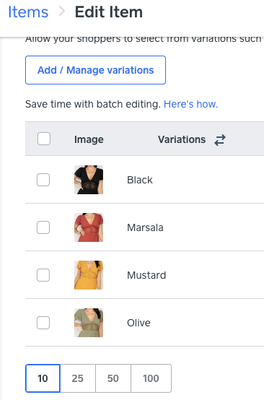- Subscribe to RSS Feed
- Mark Thread as New
- Mark Thread as Read
- Float this Thread for Current User
- Bookmark
- Subscribe
- Printer Friendly Page
I am trying to add multiple images for each product, so that when a customer selects a variation, they get a visual preview of the item.
example: I sell Jewelry Dishes with different sayings. When a customer selects a variation "I love Paris" - I want the stock photo to change to the jewelry dish they selected.
Is this possible?
- Labels:
-
Square Online
Posted 11-01-2020
HI, under Options and Pricing you are able to choose one image for each variation.
Hope this helps!
Terri
🛍 Shop my store
Resale Collection - http://bit.ly/HangerHues
- Subscribe to RSS Feed
- Mark Thread as New
- Mark Thread as Read
- Float this Thread for Current User
- Bookmark
- Subscribe
- Printer Friendly Page
HI, under Options and Pricing you are able to choose one image for each variation.
Hope this helps!
Terri
🛍 Shop my store
Resale Collection - http://bit.ly/HangerHues
TERRI
- Subscribe to RSS Feed
- Mark Thread as New
- Mark Thread as Read
- Float this Thread for Current User
- Bookmark
- Subscribe
- Printer Friendly Page
Hey there, we eventually fixed this problem by activating our full-on square website. Before we had just been using the link square produced for the specific item. A square rep told us there was no way to fix the problem without activating. hope that makes sense/helps.
- Subscribe to RSS Feed
- Mark Thread as New
- Mark Thread as Read
- Float this Thread for Current User
- Bookmark
- Subscribe
- Printer Friendly Page
i'm down to reach out to support directly. now i'm just wondering why y'all replied to this guy but not to me lol
- Subscribe to RSS Feed
- Mark Thread as New
- Mark Thread as Read
- Float this Thread for Current User
- Bookmark
- Subscribe
- Printer Friendly Page
@BreakawayRecs - I'm sorry that we missed your original post 😔 I've cc'd you in my last response.
Community Moderator, Square
Sign in and click Mark as Best Answer if my reply answers your question.
- Subscribe to RSS Feed
- Mark Thread as New
- Mark Thread as Read
- Float this Thread for Current User
- Bookmark
- Subscribe
- Printer Friendly Page
After coming here for help I have done everything everyone suggested. What am I missing? All My variations have their own picture, but the online portion is not changing the picture when selecting the variation. The main picture remains. Any other suggestions? is their a setting or button i have to select in order for the variations to show their proper picture?
- Subscribe to RSS Feed
- Mark Thread as New
- Mark Thread as Read
- Float this Thread for Current User
- Bookmark
- Subscribe
- Printer Friendly Page
I feel your frustration @jgrgetich!
I want to sell my ice cream online. I am trying to add multiple images for each items variation, so that when a customer selects a variation, they get a visual preview of the item's flavor. I uploaded photos for each individual variation, but only the main item image appears when customers click on the flavor variation they would like.
Example: I sell Pints of ice cream. Customers can select the variation of chocolate, vanilla, or strawberry. When you select the vanilla pint, for example, the main item image does not change so you cannot visually see what the flavor looks like.
Has anyone been able to figure out how to fix this?
- Subscribe to RSS Feed
- Mark Thread as New
- Mark Thread as Read
- Float this Thread for Current User
- Bookmark
- Subscribe
- Printer Friendly Page
Hey there, we eventually fixed this problem by activating our full-on square website. Before we had just been using the link square produced for the specific item. A square rep told us there was no way to fix the problem without activating. hope that makes sense/helps.
- Subscribe to RSS Feed
- Mark Thread as New
- Mark Thread as Read
- Float this Thread for Current User
- Bookmark
- Subscribe
- Printer Friendly Page
Hey @BreakawayRecs thanks for providing your fix for this. Does this help resolve your issue @JGRGETICH?
Square Community Moderator
Sign in and click Mark as Best Answer if my reply answers your question ✨
- Subscribe to RSS Feed
- Mark Thread as New
- Mark Thread as Read
- Float this Thread for Current User
- Bookmark
- Subscribe
- Printer Friendly Page
Uhmm no. It is a feature that should be included in my square for retail account. I am not paying more into a system that should be provided. Between my multiple locations and loyalty charges, why should I pay more? Ridiculous…
- Subscribe to RSS Feed
- Mark Thread as New
- Mark Thread as Read
- Float this Thread for Current User
- Bookmark
- Subscribe
- Printer Friendly Page
Stepping in for clarification @BreakawayRecs. When you referred to fully activating your Square website, could you provide more details or clarification on what that entails?
@jgrgetich's I checked the Order Online template and managed to enable a hover effect for variations. While it doesn't change the image automatically, customers can see the variation image by hovering over the item.
Would you find this option helpful? You can activate it in Item Images on Square Online.
- Subscribe to RSS Feed
- Mark Thread as New
- Mark Thread as Read
- Float this Thread for Current User
- Bookmark
- Subscribe
- Printer Friendly Page
Hey there, I'm pretty sure this was a previous feature that when you selected a color on a product listing page, the image would change to show what that color looked like. Is this still possible? If not the color option is not even usable, because you wouldn't know what color the item is you are selecting. Please help if anyone knows if this is possible? Thank you!
- Subscribe to RSS Feed
- Mark Thread as New
- Mark Thread as Read
- Float this Thread for Current User
- Bookmark
- Subscribe
- Printer Friendly Page
HI, yes, it is still possible. The option displays differently if you are adding products from the Home, Items, Item Library page or if on from Home, Online, Items, Site Items, Create New Item. You can review the Square Support page here:
https://squareup.com/help/us/en/article/8267-upload-images-to-your-item-library
Home, Items, Item Library, Create Item
Home, Online, Items, Site Items, Create New Item
TERRI
- Subscribe to RSS Feed
- Mark Thread as New
- Mark Thread as Read
- Float this Thread for Current User
- Bookmark
- Subscribe
- Printer Friendly Page
- Subscribe to RSS Feed
- Mark Thread as New
- Mark Thread as Read
- Float this Thread for Current User
- Bookmark
- Subscribe
- Printer Friendly Page
Hi there, any chance you’ve discovered a solution? I too have loaded the picts of each variation but when on the published site I can’t get the corresponding picture to come up when I choose which a colour. Been on the phone with tech support who tell me it’s possible but can’t work out how.
help, anyone please
- Subscribe to RSS Feed
- Mark Thread as New
- Mark Thread as Read
- Float this Thread for Current User
- Bookmark
- Subscribe
- Printer Friendly Page
you have to pay for the upgraded website to use pictures in variations!
- Subscribe to RSS Feed
- Mark Thread as New
- Mark Thread as Read
- Float this Thread for Current User
- Bookmark
- Subscribe
- Printer Friendly Page
I FIGURED IT OUT!!!! It took me hours of research and Square did not help me at all but I finally pieced the puzzle together. I will try to explain it the best I can.
Square's online store automatically put my online store in the "restaurant" setting. With the restaurant setting enabled, Square will show your items in a pop up preview window. For some reason, in the pop up preview window, it will not change images when you select the different variations (insert my frustration). However, on this thread https://www.sellercommunity.com/t5/Square-Online/Add-to-Cart-window-pop-up-overrides-item-page/m-p/1... I discovered that "What you're describing is a feature of the Online Order page that cannot be disabled. You could switch to a Shop All page if you want the button to link to individual product pages. Here are instructions on how to do so:
- Click on the pages dropdown on the top left.
- Click on the Order Online page.
- Click the gear icon next to the name of the page on the left.
- Choose “switch layout", then choose the Shop All option.
It took me a million years to finally figure out the above instructions, but it worked once I got it! When you go onto my website now, if you click on, for example, pints of ice cream, you will be taken to a completely new screen. From there, you can pick what flavor you want and the PICTURE WILL CHANGE (yay!).
You can go to this link here https://squareup.com/help/us/en/article/6861-create-an-order-online-page-with-square-online-store#:~.... for details on how to rearrange your categories and items once you switch your layout. I've copied the instructions for rearranging your items below:
- Sign in to your Square Dashboard and go to Sales channels > Online > Website > Edit site.
- Select the Item list section in the editing panel to open the settings, then select Arrange & add items.
- Go to your Item list and toggle on Sort and filter.
- Select from automatic arrangement options: Popularity, Newest, Price (High-Low), Price (Low-High), Alphabetical (A-Z), Alphabetical (Z-A). You can also select Custom to drag and drop your items in the order of your choosing.
Hopefully this helps you! I am not done creating my website, but as soon as I have it finished I can send it to you to check it out.
Tagging other people in this thread too to help them out
- Subscribe to RSS Feed
- Mark Thread as New
- Mark Thread as Read
- Float this Thread for Current User
- Bookmark
- Subscribe
- Printer Friendly Page
Unfortunately it wasn’t anything I had done wrong and could fix myself. I had to log a call with Tech support who eventually escalated it to another department (possibly IT dept) After 24hrs it was fixed.
You may need to find your inner Karen and escalate it.
- « Previous
-
- 1
- 2
- Next »