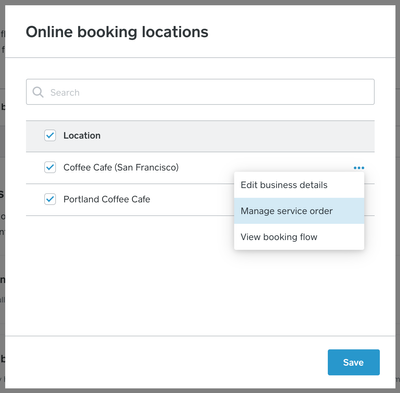- Subscribe to RSS Feed
- Mark Thread as New
- Mark Thread as Read
- Float this Thread for Current User
- Bookmark
- Subscribe
- Printer Friendly Page
You guys normally edit display order button is at the top of my screen but since the services switched over to items I am not able to organize them and my new services are at the top of the screen 😞 Please help.
- Labels:
-
Appointments
- Subscribe to RSS Feed
- Mark Thread as New
- Mark Thread as Read
- Float this Thread for Current User
- Bookmark
- Subscribe
- Printer Friendly Page
It's since been updated. You should now visit Appointments > Online Booking > Visibility and Display to edit your services online. 🙂
Scroll down until you see this:

Let me know if you have any other questions! I will update this thread to reflect the updated information.
Community Moderator, Square
Sign in and click Mark as Best Answer if my reply answers your question.
- Subscribe to RSS Feed
- Mark Thread as New
- Mark Thread as Read
- Float this Thread for Current User
- Bookmark
- Subscribe
- Printer Friendly Page
It sounds like you're using the new Appointments booking experience ✨
Arranging your Services looks a bit different now!
You'll need to go to Appointments > Online Booking > Channels.
Under Online Booking, all the way to the right, is a Manage button:

This is where you can Manage service order.
If you have multiple locations, you'll hit Manage, then the 3 dots for each location to get to Manage service order:
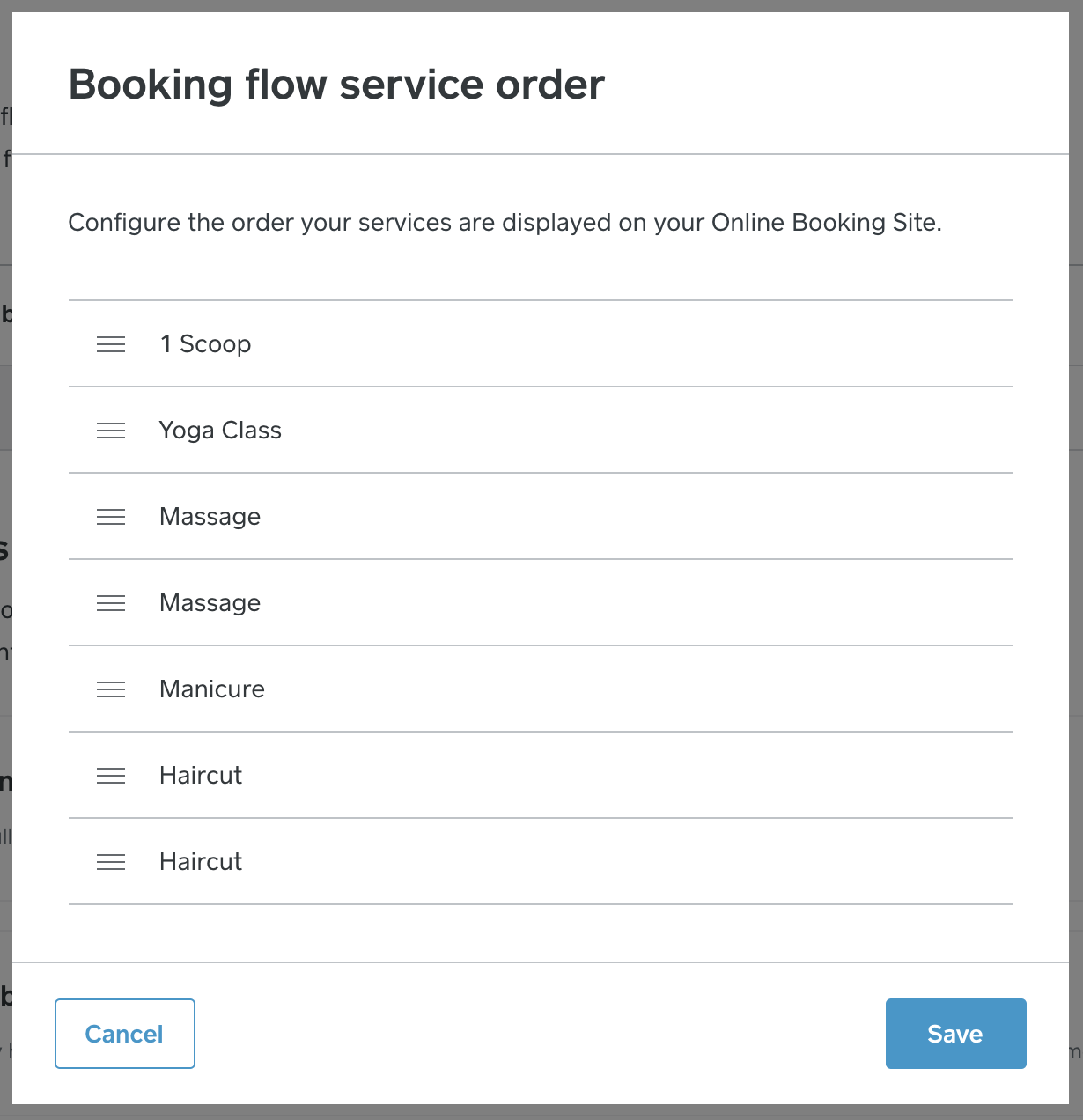
Welcome back to the Seller Community, @AdadN - let us know if questions come up!
Community Moderator, Square
Sign in and click Mark as Best Answer if my reply answers your question.
- Subscribe to RSS Feed
- Mark Thread as New
- Mark Thread as Read
- Float this Thread for Current User
- Bookmark
- Subscribe
- Printer Friendly Page
Anytime! Glad that helped. 🙏
- Subscribe to RSS Feed
- Mark Thread as New
- Mark Thread as Read
- Float this Thread for Current User
- Bookmark
- Subscribe
- Printer Friendly Page
where did you find the visibility and display option? I cannot find it under appointments. Thanks!
- Mark as New
- Bookmark
- Subscribe
- Subscribe to RSS Feed
- Permalink
- Report
- Subscribe to RSS Feed
- Mark Thread as New
- Mark Thread as Read
- Float this Thread for Current User
- Bookmark
- Subscribe
- Printer Friendly Page
Hi @debsagisser thanks for reaching out, I'd be happy to help clarify this process!
When you need to edit the order in which your services appear on your online booking site, follow the below steps.
1. From your online Square Dashboard, select Appointments (in the new layout, you can find Appointments when clicking 'Customers').
2. From the menu options on the left-hand side of the page, select Online Booking.
3. Select Channels > locate Square Online website on this page and select Manage.
4. Once the Site Editor loads, using the page drop-down menu on the top-left, select your Appointments page.
5. You will need to click the section of the page that lists your services, this will load the service settings on the left-hand side.
6. Select Arrange and Add Services. You will then be able to click and drag services to your desired order.
7. Once finished, click Publish in the top-right corner.
See screenshots below for reference.


I hope these steps help you rearrange your services. Don't hesitate to reach out if you have further questions here!
Community Moderator, Australia, Square
Sign in and click Mark as Best Answer if my reply answers your question.
- Mark as New
- Bookmark
- Subscribe
- Subscribe to RSS Feed
- Permalink
- Report
- Subscribe to RSS Feed
- Mark Thread as New
- Mark Thread as Read
- Float this Thread for Current User
- Bookmark
- Subscribe
- Printer Friendly Page
Is there a way to organize/condense appointments by category?
- Mark as New
- Bookmark
- Subscribe
- Subscribe to RSS Feed
- Permalink
- Report
- Subscribe to RSS Feed
- Mark Thread as New
- Mark Thread as Read
- Float this Thread for Current User
- Bookmark
- Subscribe
- Printer Friendly Page
Hi @sequoiahw,
At this moment, the ability to organize/condense appointments by category is a feature request. We definitely see how it could benefit your business model. Our teams are constantly looking through our seller's feedback to make necessary improvements, and we will be sure to let you know if anything ever changes or if new updates are released.
Community Moderator, Square // Moderador de la Comunidad, Square
Sign in and click Mark as Best Answer if my reply answers your question.
Inicie seción y haga clic en Marcar como "Mejor Respuesta" si mi respuesta contesta su pregunta.
- Subscribe to RSS Feed
- Mark Thread as New
- Mark Thread as Read
- Float this Thread for Current User
- Bookmark
- Subscribe
- Printer Friendly Page
How can I rearrange my services under appointments? I want them in a different order than they are appearing.
- Subscribe to RSS Feed
- Mark Thread as New
- Mark Thread as Read
- Float this Thread for Current User
- Bookmark
- Subscribe
- Printer Friendly Page
Your provided drill-down path does not appear to exist any longer. I've found the arrange window in the website editor and the one provided by Valentina above. Both of these locations are arranged correctly in the back end. However, I'm still having problems with the service order displayed in my published site on both Chrome and Microsoft Edge browsers. The order is correct for Firefox but way off for the other two. I've already tried clearing caches and cookies. Is there someplace else I need to look to arrange the order of my services?
- Subscribe to RSS Feed
- Mark Thread as New
- Mark Thread as Read
- Float this Thread for Current User
- Bookmark
- Subscribe
- Printer Friendly Page
I cannot figure out how to sort my services on the booking engine. I used to be able to and now it just seems to have a mind of its own.
- Mark as New
- Bookmark
- Subscribe
- Subscribe to RSS Feed
- Permalink
- Report
- Subscribe to RSS Feed
- Mark Thread as New
- Mark Thread as Read
- Float this Thread for Current User
- Bookmark
- Subscribe
- Printer Friendly Page
Hey @ZenBodySkin and welcome to the Community. 👋
I moved your post to a relevant thread that goes over where to check in your settings on how to re-arrange the order of your services on the Appointments app.
Let me know if this fixes it for you!
Community Moderator, Square
Sign in and click Mark as Best Answer if my reply answers your question.
- Mark as New
- Bookmark
- Subscribe
- Subscribe to RSS Feed
- Permalink
- Report
- Subscribe to RSS Feed
- Mark Thread as New
- Mark Thread as Read
- Float this Thread for Current User
- Bookmark
- Subscribe
- Printer Friendly Page
How can I sort the order of Services, listed on my Booking Site?
Currently it is alphabetical. Is it possible to list Services by popularity?
- Mark as New
- Bookmark
- Subscribe
- Subscribe to RSS Feed
- Permalink
- Report
- Subscribe to RSS Feed
- Mark Thread as New
- Mark Thread as Read
- Float this Thread for Current User
- Bookmark
- Subscribe
- Printer Friendly Page
Hey @Chiot!
Please go to Square Appointments > Visibility & Display > Booking flow order:

You can rearrange services as needed. Hope this helps! ✨👩🏼💻
- Subscribe to RSS Feed
- Mark Thread as New
- Mark Thread as Read
- Float this Thread for Current User
- Bookmark
- Subscribe
- Printer Friendly Page
That line has now disappeared on Square so no idea where you can adjust the sequence.
- Mark as New
- Bookmark
- Subscribe
- Subscribe to RSS Feed
- Permalink
- Report
- Subscribe to RSS Feed
- Mark Thread as New
- Mark Thread as Read
- Float this Thread for Current User
- Bookmark
- Subscribe
- Printer Friendly Page
It sounds like you're using the new Appointments booking experience ✨
Arranging your Services looks a bit different now!
You'll need to go to Appointments > Online Booking > Channels.
Under Online Booking, all the way to the right, is a Manage button:

This is where you can Manage service order.
If you have multiple locations, you'll hit Manage, then the 3 dots for each location to get to Manage service order:
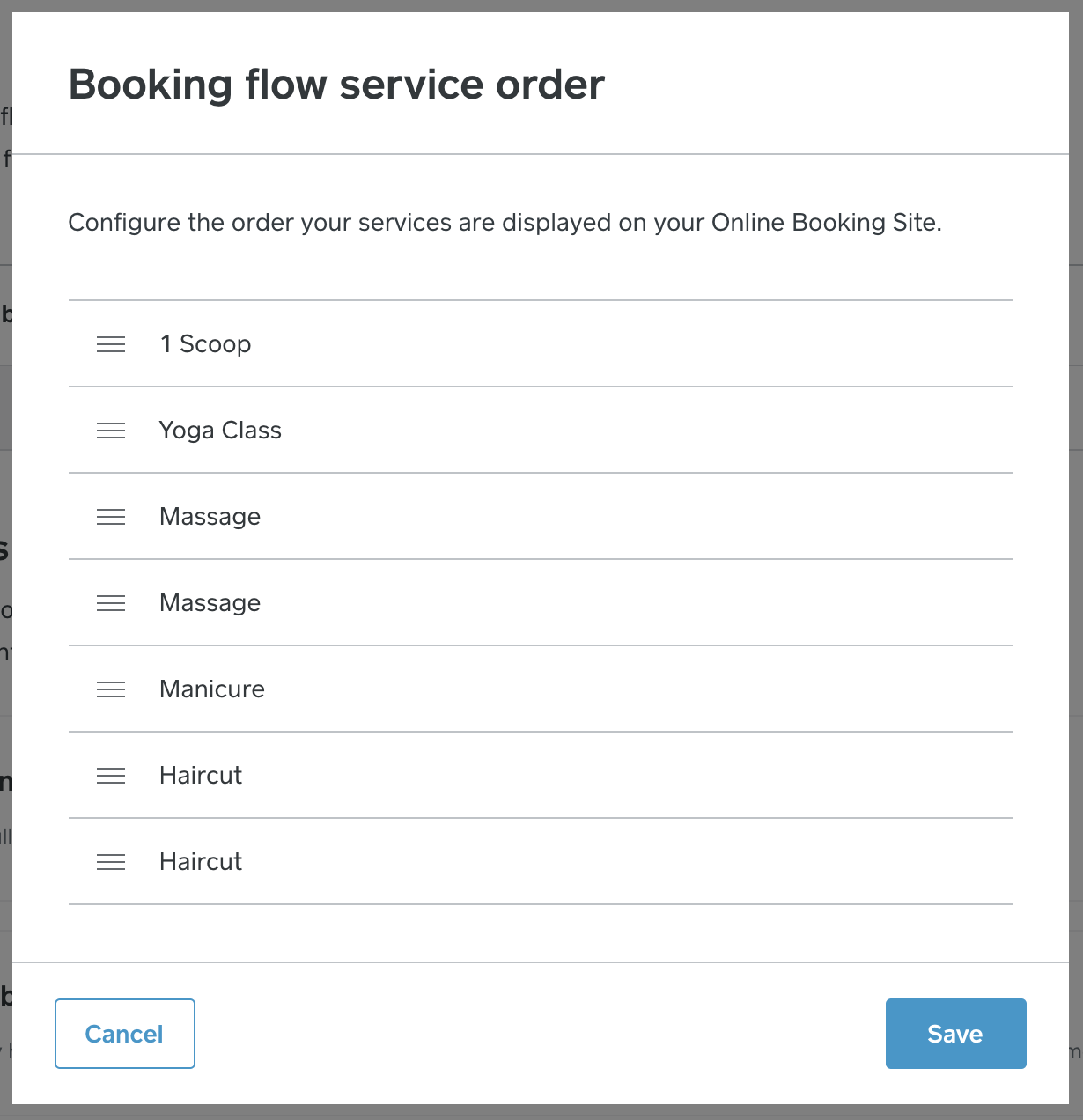
Welcome back to the Seller Community, @AdadN - let us know if questions come up!
Community Moderator, Square
Sign in and click Mark as Best Answer if my reply answers your question.
- Subscribe to RSS Feed
- Mark Thread as New
- Mark Thread as Read
- Float this Thread for Current User
- Bookmark
- Subscribe
- Printer Friendly Page
I have checked this sort order location and the sort order for the online site and they are both correct BUT Firefox is the only browser that will display my services in the correct order. Both Chrome and MS Edge have a completely messed up sort order. I've already cleared my caches to no avail. Got any solutions?
- Mark as New
- Bookmark
- Subscribe
- Subscribe to RSS Feed
- Permalink
- Report
- Subscribe to RSS Feed
- Mark Thread as New
- Mark Thread as Read
- Float this Thread for Current User
- Bookmark
- Subscribe
- Printer Friendly Page
This new experience is almost impossible to manage. Can I opt out an go back to the old way (which was also not great because dragging and dropping is the worst for ordering 100 things but at least it wasn't in a tiny window)?
- Mark as New
- Bookmark
- Subscribe
- Subscribe to RSS Feed
- Permalink
- Report
- Subscribe to RSS Feed
- Mark Thread as New
- Mark Thread as Read
- Float this Thread for Current User
- Bookmark
- Subscribe
- Printer Friendly Page
Thank you!
- Mark as New
- Bookmark
- Subscribe
- Subscribe to RSS Feed
- Permalink
- Report
- Subscribe to RSS Feed
- Mark Thread as New
- Mark Thread as Read
- Float this Thread for Current User
- Bookmark
- Subscribe
- Printer Friendly Page
how do i make list alphabetical?
- Mark as New
- Bookmark
- Subscribe
- Subscribe to RSS Feed
- Permalink
- Report
- Subscribe to RSS Feed
- Mark Thread as New
- Mark Thread as Read
- Float this Thread for Current User
- Bookmark
- Subscribe
- Printer Friendly Page
Am I mistaken, or were we previously able to reorder the services on the custom widget?
I have certain services that are either more popular or I want to push.
I am fairly certain when I set this up in the past I was able to set the order, but I'm not finding that option now.
- Mark as New
- Bookmark
- Subscribe
- Subscribe to RSS Feed
- Permalink
- Report
- Subscribe to RSS Feed
- Mark Thread as New
- Mark Thread as Read
- Float this Thread for Current User
- Bookmark
- Subscribe
- Printer Friendly Page
I figured it out... This is now under the online store website...
Edit site -> Services List
- Subscribe to RSS Feed
- Mark Thread as New
- Mark Thread as Read
- Float this Thread for Current User
- Bookmark
- Subscribe
- Printer Friendly Page
Thanks for letting us know you were able to figure this out. 🙂
- Mark as New
- Bookmark
- Subscribe
- Subscribe to RSS Feed
- Permalink
- Report
- Subscribe to RSS Feed
- Mark Thread as New
- Mark Thread as Read
- Float this Thread for Current User
- Bookmark
- Subscribe
- Printer Friendly Page
I cannot find the visibility & display button in order to arrange the order my services are shown. What happened to that option?
- Mark as New
- Bookmark
- Subscribe
- Subscribe to RSS Feed
- Permalink
- Report