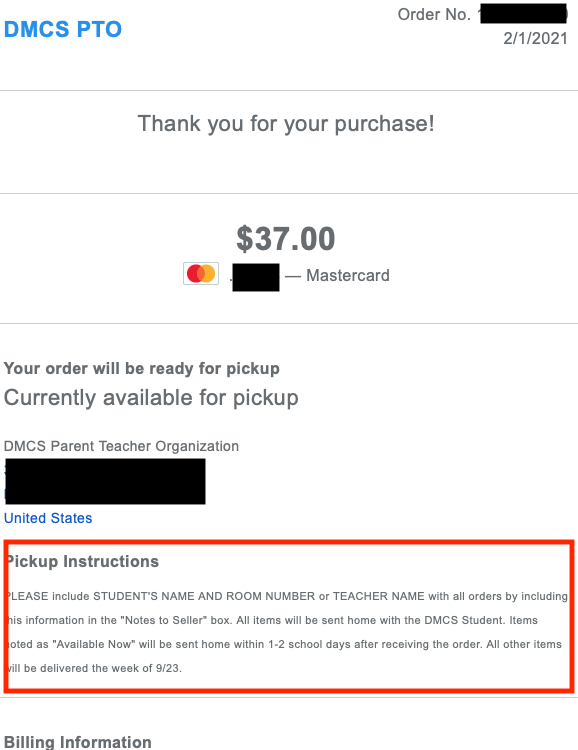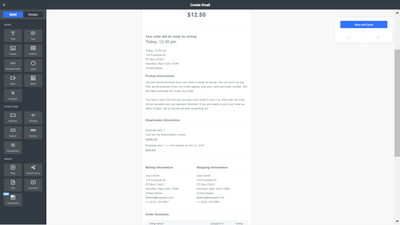- Subscribe to RSS Feed
- Mark Thread as New
- Mark Thread as Read
- Float this Thread for Current User
- Bookmark
- Subscribe
- Printer Friendly Page
The title of this post has been edited from the original: How to change store email body text
I found where to change the headers and footers, however the default details are incorrect for my business.
It says customers pickups will be ready in 1 hour. This was their default email.
You will receive an email once your order is ready for pickup. You can pick it up any time during business hours. Go to the register, give your name and order number, and the sales associate will locate your order.
I don't have business hours listed as its my home business, so i need to change this.
Thanks for your help!
- Labels:
-
General Setup
- Mark as New
- Bookmark
- Subscribe
- Subscribe to RSS Feed
- Permalink
- Report
Posted 03-09-2021
Re: I need help editing order confirmation email body text
Posted 03-09-2021
Sorry for the confusion here, @ncff!
You won't be editing your pickup instructions on this page, but rather by heading to your Online Dashboard > Settings > Pickup & Delivery > select location to view side menu > scroll down to Pickup settings > click the Edit button:
You'll be brought to this screen, where you can edit the pickup instructions:

These will appear in a couple of places. First, your customer will see them during the checkout flow, before placing their order:
After placing their order, the pickup instructions will also be included in the email that is sent to them letting them know their order is ready for pickup:

To further clarify for anyone who currently has Curbside Pickup enabled, your customers will see this messaging:
To pick up your order, call XXX-XXX-XXXX when you are outside the pickup location.
If you do not want this messaging to replace your pickup instructions, we recommend disabling Curbside Pickup, as the ability to edit this messaging is currently considered a feature request. I hope this helps, but please let me know if you still have questions! ✨
Posted 08-11-2020
Hi! Thanks for reaching out! Aside from editing the pickup instructions, which I've included below, make sure your prep time aligns with when you want the orders picked up. This could also be causing the trouble.
In order to edit your pickup instructions and check your pickup prep times you will need to go to Pickup & Delivery on your Online Store Dashboard then select your location you want to edit. Scroll down until you see Pickup Settings (at the bottom) and click "Edit." Scroll to the bottom again and you can edit the text to give your customers their pickup instructions.

Don't forget to hit save either. 🙂
Also, can you please provide a link to the article you found that was out of date? I would love to take a look at it and see if I need to edit it or simply archive it. Thank you!
Posted 06-14-2020
Are you wanting to edit the default text shown above, @EGallo?
The default/test email is going to provide vague information related to each fulfillment option (pickup, shipping, etc). The actual email sent to your customers will be specific to the item ordered. Did you process a test order to see the actual email that is sent - as opposed to the preview?
If so, you can edit this content by heading to your website editor:
1. Select Settings from the left-hand sidebar menu, then Email Setup.
2. Once here, you'll scroll down a bit until you see the Email Previews section.
3. I believe the snippet above is from the Order Confirmation email - so go ahead and click the three dots to the right of that option.

4. Select Edit Email - this will take you to your email editor.
5. You have a sidebar on the left-hand side of the screen - pop that out and drag/drop the Text option directly above the default text.


6. Now you'll click into the text area to edit. Once you've edited and saved, try testing an order - you should see the default text isn't included in the email sent.


You can also add images - and much more - using the sidebar menu. Let us know if questions about the editor come up! If this isn't what you were looking to do, please let me know, @tcooll77.
- Subscribe to RSS Feed
- Mark Thread as New
- Mark Thread as Read
- Float this Thread for Current User
- Bookmark
- Subscribe
- Printer Friendly Page
Are you wanting to edit the default text shown above, @EGallo?
The default/test email is going to provide vague information related to each fulfillment option (pickup, shipping, etc). The actual email sent to your customers will be specific to the item ordered. Did you process a test order to see the actual email that is sent - as opposed to the preview?
If so, you can edit this content by heading to your website editor:
1. Select Settings from the left-hand sidebar menu, then Email Setup.
2. Once here, you'll scroll down a bit until you see the Email Previews section.
3. I believe the snippet above is from the Order Confirmation email - so go ahead and click the three dots to the right of that option.

4. Select Edit Email - this will take you to your email editor.
5. You have a sidebar on the left-hand side of the screen - pop that out and drag/drop the Text option directly above the default text.


6. Now you'll click into the text area to edit. Once you've edited and saved, try testing an order - you should see the default text isn't included in the email sent.


You can also add images - and much more - using the sidebar menu. Let us know if questions about the editor come up! If this isn't what you were looking to do, please let me know, @tcooll77.
Community Moderator, Square
Sign in and click Mark as Best Answer if my reply answers your question.
- Subscribe to RSS Feed
- Mark Thread as New
- Mark Thread as Read
- Float this Thread for Current User
- Bookmark
- Subscribe
- Printer Friendly Page
Sorry for the confusion here, @ncff!
You won't be editing your pickup instructions on this page, but rather by heading to your Online Dashboard > Settings > Pickup & Delivery > select location to view side menu > scroll down to Pickup settings > click the Edit button:
You'll be brought to this screen, where you can edit the pickup instructions:

These will appear in a couple of places. First, your customer will see them during the checkout flow, before placing their order:
After placing their order, the pickup instructions will also be included in the email that is sent to them letting them know their order is ready for pickup:

To further clarify for anyone who currently has Curbside Pickup enabled, your customers will see this messaging:
To pick up your order, call XXX-XXX-XXXX when you are outside the pickup location.
If you do not want this messaging to replace your pickup instructions, we recommend disabling Curbside Pickup, as the ability to edit this messaging is currently considered a feature request. I hope this helps, but please let me know if you still have questions! ✨
Community Moderator, Square
Sign in and click Mark as Best Answer if my reply answers your question.
- Subscribe to RSS Feed
- Mark Thread as New
- Mark Thread as Read
- Float this Thread for Current User
- Bookmark
- Subscribe
- Printer Friendly Page
Ah yep there's an existing thread for this.
Moving it now @Shirley4. In the future, please try and search your question/concern first before starting a new thread. Thanks!
Community Moderator, Square
Sign in and click Mark as Best Answer if my reply answers your question.
- Mark as New
- Bookmark
- Subscribe
- Subscribe to RSS Feed
- Permalink
- Report
- Subscribe to RSS Feed
- Mark Thread as New
- Mark Thread as Read
- Float this Thread for Current User
- Bookmark
- Subscribe
- Printer Friendly Page
I put the link to the download in the confirmation email as I require.
Unfortunately, then an automated message is added at the bottom of the email saying a download will be sent in a further email.
I want to remove this automated text. It will confuse customers.
Thanks for your help,
- Subscribe to RSS Feed
- Mark Thread as New
- Mark Thread as Read
- Float this Thread for Current User
- Bookmark
- Subscribe
- Printer Friendly Page
Hey there, @projectcatsaway -
Thank you for posting in the Community and welcome!
There is a way to edit your order emails through the Online Store. If you go into the Online Store Dashboard > Email Setup, you will be able to see the options to edit those automated emails.
Please let me know if you have any other questions or you're looking for something else.
Community Moderator, Square
Sign in and click Mark as Best Answer if my reply answers your question.
- Mark as New
- Bookmark
- Subscribe
- Subscribe to RSS Feed
- Permalink
- Report
- Subscribe to RSS Feed
- Mark Thread as New
- Mark Thread as Read
- Float this Thread for Current User
- Bookmark
- Subscribe
- Printer Friendly Page
This feature is also not letting me edit this the way i need to.
- Subscribe to RSS Feed
- Mark Thread as New
- Mark Thread as Read
- Float this Thread for Current User
- Bookmark
- Subscribe
- Printer Friendly Page
When a customer gets an email confirmation after submitting payment, there is a section in the email that says "Pickup Instructions". These instructions are incorrect and I need to update the information here. The email is NOT coming from Settings > Email Setup > Order Confirmation as the texts do not match. How do I update that section of the "Pickup Instructions" in the confirmation email??
- Mark as New
- Bookmark
- Subscribe
- Subscribe to RSS Feed
- Permalink
- Report
- Subscribe to RSS Feed
- Mark Thread as New
- Mark Thread as Read
- Float this Thread for Current User
- Bookmark
- Subscribe
- Printer Friendly Page
Hey there, @AngeleB -
Welcome to the Community and let's get started on this issue you're having!
There is one more section where these Pickup Instructions might be pulling from.
Go to you Online Store > Settings > Pickup & Delivery > Edit Location > Scroll to the bottom for Pickup Settings
See if those instructions are there and delete to remove them. Please let me know if this doesn't do the trick and I will go back to the drawing board.
Community Moderator, Square
Sign in and click Mark as Best Answer if my reply answers your question.
- Mark as New
- Bookmark
- Subscribe
- Subscribe to RSS Feed
- Permalink
- Report
- Subscribe to RSS Feed
- Mark Thread as New
- Mark Thread as Read
- Float this Thread for Current User
- Bookmark
- Subscribe
- Printer Friendly Page
I am having the same issue. The instructions in my pick up and delivery is correct but this is not what the email says to the customer. I have had two customers yelling at me in my store because they got an email from "me" saying the order was ready. I look like I don't know what I'm doing when in fact I've done everything right. We sell ice cream with curbside. They have to call when they get here and that is noted 2 places on the website and at curbside. Then we make their order. But the email says the order is ready and it's not. Can someone help me? I've tried to correct the email under settings but it won't allow me to change the wording.
- Mark as New
- Bookmark
- Subscribe
- Subscribe to RSS Feed
- Permalink
- Report
- Subscribe to RSS Feed
- Mark Thread as New
- Mark Thread as Read
- Float this Thread for Current User
- Bookmark
- Subscribe
- Printer Friendly Page
Hm, this sounds slightly different than the issue described above, @bbutler222.
The fastest way to resolve account-specific Square Online setup questions like this is always by reaching out to our team directly. The best way to reach out is by phone, because our team can look at your account with you and help you make adjustments in real-time instead of going back and forth via email. Phone support is available for another couple of hours tonight before the weekend begins.
If you haven't already, please reach out directly by logging into your Square account and heading here.
Community Moderator, Square
Sign in and click Mark as Best Answer if my reply answers your question.
- Mark as New
- Bookmark
- Subscribe
- Subscribe to RSS Feed
- Permalink
- Report
- Subscribe to RSS Feed
- Mark Thread as New
- Mark Thread as Read
- Float this Thread for Current User
- Bookmark
- Subscribe
- Printer Friendly Page
Thank you! I did end up submitting an email. It's so hard to find that option but I did and they did a sample order and saw that what I did have in my description is in fact showing up on the email to customers. I have disabled the text option because I think that's overload and causes more confusion with my type of product. Everything is resolved. I appreciate your time.
- Mark as New
- Bookmark
- Subscribe
- Subscribe to RSS Feed
- Permalink
- Report
- Subscribe to RSS Feed
- Mark Thread as New
- Mark Thread as Read
- Float this Thread for Current User
- Bookmark
- Subscribe
- Printer Friendly Page
When I drag the "text" icon over the default text it won't stick. I can only manage to edit headers of each section such as "pick up instructions" I desperately need to edit my actual pick-up instructions! Please help!
- Mark as New
- Bookmark
- Subscribe
- Subscribe to RSS Feed
- Permalink
- Report
- Subscribe to RSS Feed
- Mark Thread as New
- Mark Thread as Read
- Float this Thread for Current User
- Bookmark
- Subscribe
- Printer Friendly Page
@ncff this looks like it could be a browser issue. Can you please try another browser and let me know if this works? If not, what area specifically are you trying to drag the text to? Some areas cannot be edited, like the item list. If you're dragging the text over an area that cannot be changed, it will not work.
Community Moderator, Square
Sign in and click Mark as Best Answer if my reply answers your question.
- Mark as New
- Bookmark
- Subscribe
- Subscribe to RSS Feed
- Permalink
- Report
- Subscribe to RSS Feed
- Mark Thread as New
- Mark Thread as Read
- Float this Thread for Current User
- Bookmark
- Subscribe
- Printer Friendly Page
I have followed suggested methods to edit text in order confirmation email text body. It will only allow me to drag text box to headings of each section or the headers and footers of the whole email. A custom email I created, with outdated pick-up instructions is going out to my customers and it's a bad look! Please help me. I have spent hours trying to rectify this issue, including calling customer service which was no help.
- Mark as New
- Bookmark
- Subscribe
- Subscribe to RSS Feed
- Permalink
- Report
- Subscribe to RSS Feed
- Mark Thread as New
- Mark Thread as Read
- Float this Thread for Current User
- Bookmark
- Subscribe
- Printer Friendly Page
Sorry for the confusion here, @ncff!
You won't be editing your pickup instructions on this page, but rather by heading to your Online Dashboard > Settings > Pickup & Delivery > select location to view side menu > scroll down to Pickup settings > click the Edit button:
You'll be brought to this screen, where you can edit the pickup instructions:

These will appear in a couple of places. First, your customer will see them during the checkout flow, before placing their order:
After placing their order, the pickup instructions will also be included in the email that is sent to them letting them know their order is ready for pickup:

To further clarify for anyone who currently has Curbside Pickup enabled, your customers will see this messaging:
To pick up your order, call XXX-XXX-XXXX when you are outside the pickup location.
If you do not want this messaging to replace your pickup instructions, we recommend disabling Curbside Pickup, as the ability to edit this messaging is currently considered a feature request. I hope this helps, but please let me know if you still have questions! ✨
Community Moderator, Square
Sign in and click Mark as Best Answer if my reply answers your question.
- Subscribe to RSS Feed
- Mark Thread as New
- Mark Thread as Read
- Float this Thread for Current User
- Bookmark
- Subscribe
- Printer Friendly Page
Valentina,
I would love for the default text to be editable:
"To further clarify for anyone who currently has Curbside Pickup enabled, your customers will see this messaging:
To pick up your order, call XXX-XXX-XXXX when you are outside the pickup location."
This language is very confusing, not what we require, and there is no reason for it to NOT be editable. It ought to default to the Pick Up Instructions that each business adds.
Can ya'll please move that up in the queue of requests? It seems so apparent that it should be so. Thank you for your help in this!
- Mark as New
- Bookmark
- Subscribe
- Subscribe to RSS Feed
- Permalink
- Report
- Subscribe to RSS Feed
- Mark Thread as New
- Mark Thread as Read
- Float this Thread for Current User
- Bookmark
- Subscribe
- Printer Friendly Page
Thank you for the feedback, @TavolaPizzeria 🍕
I went ahead and bubbled this whole thread - and the context - up to the team directly yesterday!
No news just yet, but it's on their radar and we'll be sure to pop in with an update when we have one.
P.S. Welcome to the Seller Community ✨
Community Moderator, Square
Sign in and click Mark as Best Answer if my reply answers your question.
- Subscribe to RSS Feed
- Mark Thread as New
- Mark Thread as Read
- Float this Thread for Current User
- Bookmark
- Subscribe
- Printer Friendly Page
Thanks @Valentina ! The funny things is that it is now displaying order emails as I requested! I made a small edit by adding some text to the email, and now the automated section is pulling our Pickup Instructions. I don't know if you all made a change, or if the pull started happening after I edited the emails -- either way, it's now working!
- Mark as New
- Bookmark
- Subscribe
- Subscribe to RSS Feed
- Permalink
- Report
- Subscribe to RSS Feed
- Mark Thread as New
- Mark Thread as Read
- Float this Thread for Current User
- Bookmark
- Subscribe
- Printer Friendly Page
Huh - that's really interesting @TavolaPizzeria.
Are you able to send me a screenshot example of where this is being displayed that it wasn't previously?
I'd also be curious to know where you made the small edit!
Community Moderator, Square
Sign in and click Mark as Best Answer if my reply answers your question.
- Mark as New
- Bookmark
- Subscribe
- Subscribe to RSS Feed
- Permalink
- Report
- Subscribe to RSS Feed
- Mark Thread as New
- Mark Thread as Read
- Float this Thread for Current User
- Bookmark
- Subscribe
- Printer Friendly Page
Hello Valentina,
I'm trying to edit my pickup instructions but if I follow your steps:
Online Dashboard > Settings > Pickup & Delivery > select location to view side menu > scroll down to Pickup settings > click the Edit button -
- I dont see the "Pickup Settings" option und pickup & delivery... what am I missing here? I'm lost-
- Mark as New
- Bookmark
- Subscribe
- Subscribe to RSS Feed
- Permalink
- Report
- Subscribe to RSS Feed
- Mark Thread as New
- Mark Thread as Read
- Float this Thread for Current User
- Bookmark
- Subscribe
- Printer Friendly Page
Hi @brotbakery I'm sorry to hear you are having trouble editing the settings. Can you please post a screenshot of your screen so we can make sure we're on the same page starting out?
- Mark as New
- Bookmark
- Subscribe
- Subscribe to RSS Feed
- Permalink
- Report
- Subscribe to RSS Feed
- Mark Thread as New
- Mark Thread as Read
- Float this Thread for Current User
- Bookmark
- Subscribe
- Printer Friendly Page
Hi, thanks 🙂 I'm just trying to figure it out again... I might be missing a step?
If I go to Online--> Settings ...I don't see the option "Pickup and Deliver"... am I on the right page? Also, if I go to Email & Text under communications I cannot edit the default text in the customer communication/confirmation email. What's the trick? Thanks!
P.S. this field tells me that I dont have permission to upload images, how can I send you a screen shot?
- Mark as New
- Bookmark
- Subscribe
- Subscribe to RSS Feed
- Permalink
- Report
- Subscribe to RSS Feed
- Mark Thread as New
- Mark Thread as Read
- Float this Thread for Current User
- Bookmark
- Subscribe
- Printer Friendly Page
Hm.. you should be able to add a screenshot when you are replying. What is the name of your site? I'll see if I can take a look. 👀
- Mark as New
- Bookmark
- Subscribe
- Subscribe to RSS Feed
- Permalink
- Report