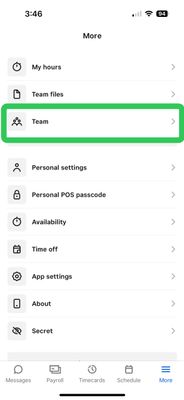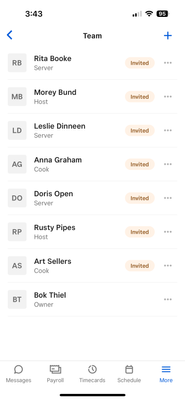- Subscribe to RSS Feed
- Mark as New
- Mark as Read
- Bookmark
- Subscribe
- Printer Friendly Page
- Report
Hi Sellers! 👋
We have been making changes to our system to simplify the way you manage your team members across Team Management and Payroll.
We’re happy to announce that the "Team members” and “Payroll team” sections of your Square Dashboard have now been merged into one unified team list. From now on, you will manage all your team member details from the “Team members” section within Team Management.
What has changed? 🤔
1. Viewing a team member’s Payroll status.
2. Adding team members to Payroll.
3. Viewing or editing a team member’s employment info.
4. Deactivating team members from Payroll.
5. In the Team App - manage all team member details from the "Team" tab
1. Viewing a team member’s Payroll status.
Within the Team members section you can see each person’s payroll setup status in the Payroll column.
2. Adding team members to Payroll.
When you select a team member, their profile overview pops out from the right side. This is where you can see your team member’s wage, contact details, jobs, etc.
You can then select the Payroll tab and start the process by selecting Add to Payroll.
3. Viewing or editing a team member’s employment info.
This can be accessed on the Payroll tab once the team member has been set up on Payroll.
To view or edit payroll and tax details for this team member, hit Edit (Name)’s payroll details> and you'll be taken to this screen below.
4. Deactivating team members from Payroll.
You no longer have to deactivate a team member from Payroll and Team Management separately. Deactivating someone from the Team members section will deactivate them from Payroll as well.
From the Team member section, select a team member > select the three dots in the top right corner > Deactivate.
5. In the Team App - manage all team member details from the "Team" tab
Feel free to leave any questions in the comments below! 👇
You must be a registered user to add a comment. If you've already registered, sign in. Otherwise, you can register with your Square Login.