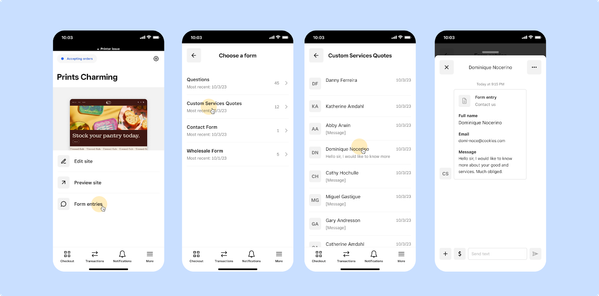- Subscribe to RSS Feed
- Mark as New
- Mark as Read
- Bookmark
- Subscribe
- Printer Friendly Page
- Report
Hi Sellers,
Adding a contact form to your Square Online site makes it easy for visitors to get in touch with you while keeping your personal contact information private. These forms allow visitors to quickly do things like ask about your items or services, request event information, ask for a custom quote, and much more.
To help you stay on top of your form entries, we’re now surfacing these time sensitive form entries directly in the Online applet in our POS apps, allowing you to view and quickly respond to customers using Square Messages.
From the Online add-on, you can now:
- Get a detailed view of your Form entries grouped by Form name.
- Quickly respond to Form entries using Square Messages.
If you don’t have the Online add-on added to your POS yet, you can do so by going to the Add-on Library in the POS app. The add-on enables you to manage various aspects of your Square Online site right from your POS, such as editing and publishing your site, and managing your site items and fulfillment settings. Find out more about the Online add-on here.
To add a new contact form to your Square Online site:
- From your Square Online site editor, go to the page you want to add a contact form to.
- Select +Add > Section and expand the Forms option to choose the template best suited for your needs.
- To customize and add more fields to the form, select the form on your site and select +Add a question in the editing panel. Customize your form as needed and Publish your site to see the changes live.
Learn more about managing your Contact forms here.
You must be a registered user to add a comment. If you've already registered, sign in. Otherwise, you can register with your Square Login.