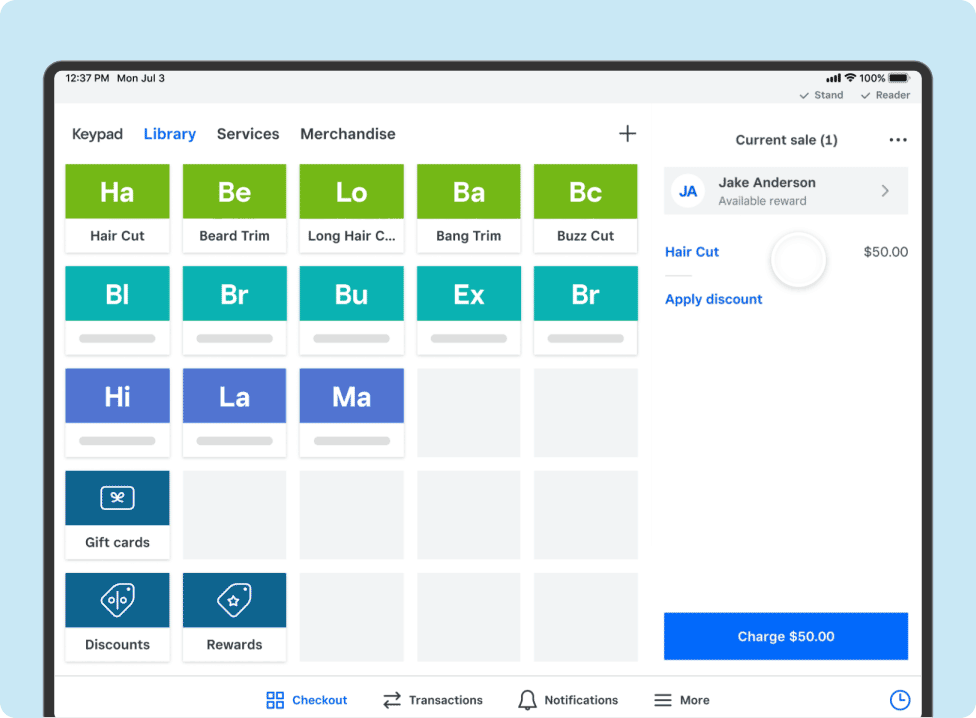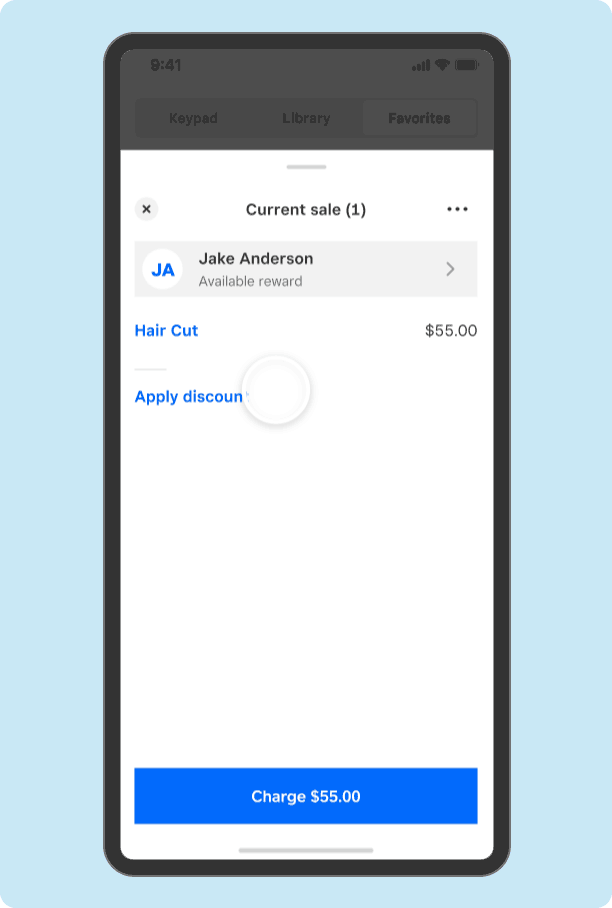- Subscribe to RSS Feed
- Mark as New
- Mark as Read
- Bookmark
- Subscribe
- Printer Friendly Page
- Report
Hi Seller Community!
As you know, providing a quick, easy, and personalized checkout experience for your in person, repeat customers increases sales, retention, and customer satisfaction. We’re excited to announce a quicker way to add customers at checkout and see their full customer profile in Square Point of Sale. This feature is available now on your iPhones and iPads using Square Point of Sale version 5.82.
Adding and viewing customers at checkout allows you to:
- Provide a customized, VIP experience. Important customer information is all in one place, so you can reference detailed purchase information such as your regular’s frequent items, preferences, and feedback.
- Speed up checkout. Quickly access and add frequently purchased items from past visits.
- View the loyalty status and rewards available to your repeat customers, if you are opted into Square Loyalty.
- Create personalized and fast checkout experiences, leading to more repeat customers and larger tips for your employees.
To get started, ensure Customer management is enabled for your Square Point of Sale device.
- From Square Point of Sale
- More > Settings > Checkout
- Customer management
- Under Collect Customer Information toggle Before checkout to on
On iPhone
- From Square Point of Sale > Checkout
- Tap Review Sale at the bottom
- Tap Add a customer in the top right corner
- Search for the customer by name, phone number or email address
- Tap the customer’s profile to add to checkout
- View the customer’s Loyalty status (if applicable), Last visit, Frequent items, Feedback, and more
- Tap arrow to the left of the customer’s name to complete the sale
This feature is currently available on iOS Square Point of Sale version 5.82, but will be coming to Android, Square Register, and Square Terminal later this year.
Related Support Center Articles
Manage Your Customer Directory From the Square App (jump link to Add an Existing Customer to Sale?)
How to Accept Payments on Mobile or a Tablet
Square Beta would like to thank all of our testers who have been using and providing feedback to our team. To be a part of the next test for Square Directory of any of our products, please join the Beta Community and jump into our early access programs.
New to the Seller Community? Join today!
You must be a registered user to add a reply. If you've already registered, sign in. Otherwise, you can register with your Square Login.