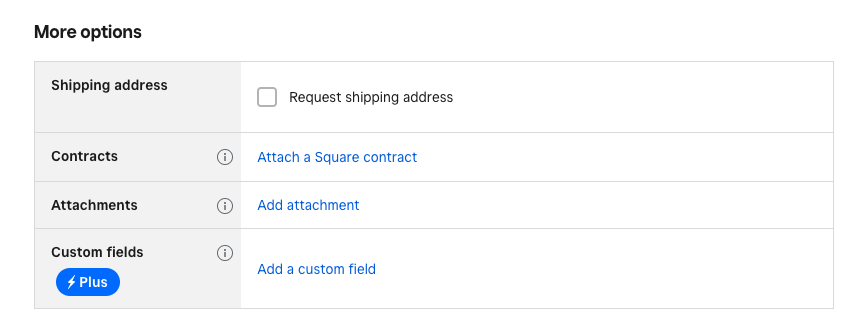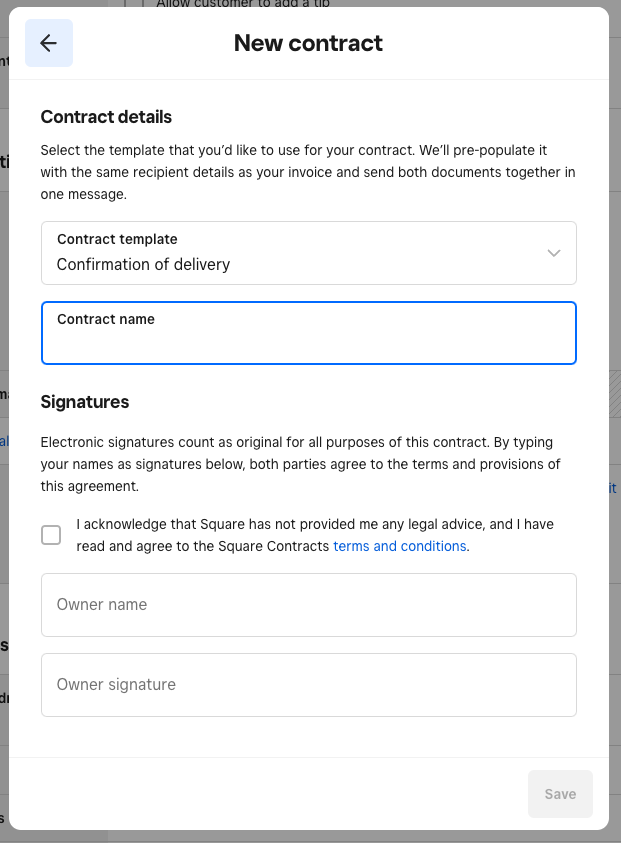- Subscribe to RSS Feed
- Mark as New
- Mark as Read
- Bookmark
- Subscribe
- Printer Friendly Page
- Report
Hi Sellers! 👋
Creating and attaching contracts to your invoices just got easier.
Now you can create a new contract or attach an existing contract while you build your invoice. Your customers will receive one email that includes both the contract and invoice to streamline their experience and save you time.
To get started:
- Go to Invoices in your Square Dashboard
- Select Create invoice and click Create single invoice
- Fill out your invoice details and scroll down to “Attach a Square Contract”
- Select New contract
- Create a new contract or choose an existing contract
- Add the details of your contract
- Click Save
Your contract will be automatically created once the invoice is sent. You can view the contract as an attachment from the invoice itself or by navigating to your Contracts Dashboard.
Note: Contracts are only available on your online Square Dashboard. You can not create or update contracts on mobile devices.
You must be a registered user to add a reply. If you've already registered, sign in. Otherwise, you can register with your Square Login.