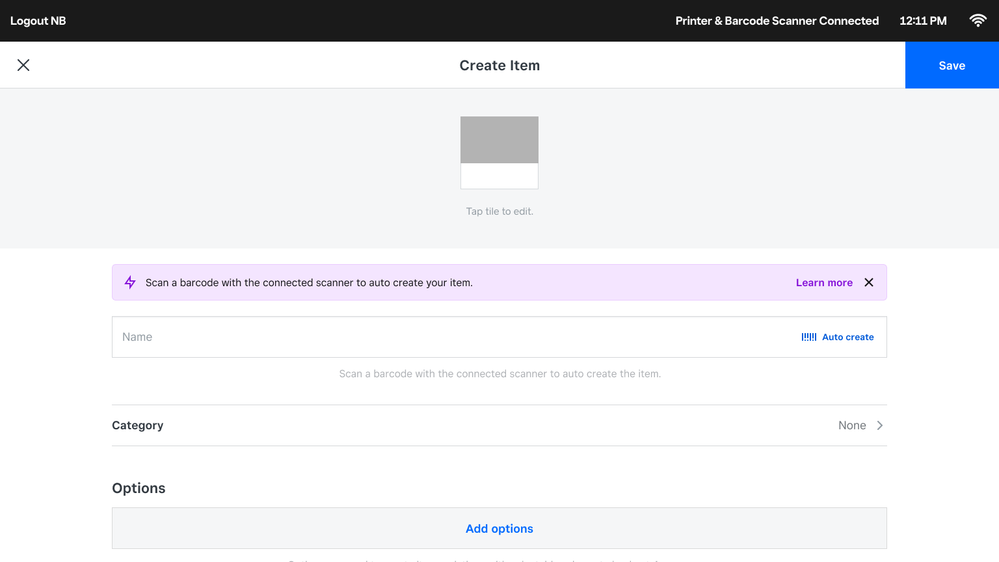- Subscribe to RSS Feed
- Mark as New
- Mark as Read
- Bookmark
- Subscribe
- Printer Friendly Page
- Report
Hello Sellers,
Sourcing and selling new items is a fundamental part of your business that takes careful thought and energy — but creating those items on any of your devices should be quick and easy. That’s why we’ve brought our Auto Create functionality to your Square Register making creating new items faster and easier in more places.
Now you can scan a barcode or search by name or GTIN to create items in your item library across your Square Register, Square for Retail iOS app, and in your Square Dashboard.
Ways to auto create new items:
- Scan a barcode
Quickly create new items and variations by scanning your item’s barcode with your connected barcode scanner.
- Search by name or GTIN
Begin typing in your item’s name in the search bar to easily view a list of suggested items complete with item details.
How it works
- On your Square Register go to your Item library and select Create Item and simply begin by scanning the barcode of the item you wish to create.
- If you do not have a connected barcode scanner, you can begin by clicking the Auto create button to search for the item by name or GTIN to review a list of suggested items that may be a match.
- To create new item variations, select Add variation and scan the barcode of your item again using your barcode scanner.
Note, only items with pre-existing GTIN’s can be searched — unique or custom items will not appear.
We hope searching and scanning to auto create items on your Register makes adding new items to your catalog quick and easy so you have more time to spend finding items your customers will love.
Learn more in Square's Support Center.
Let us know if you have any questions or comments below!
You must be a registered user to add a reply. If you've already registered, sign in. Otherwise, you can register with your Square Login.