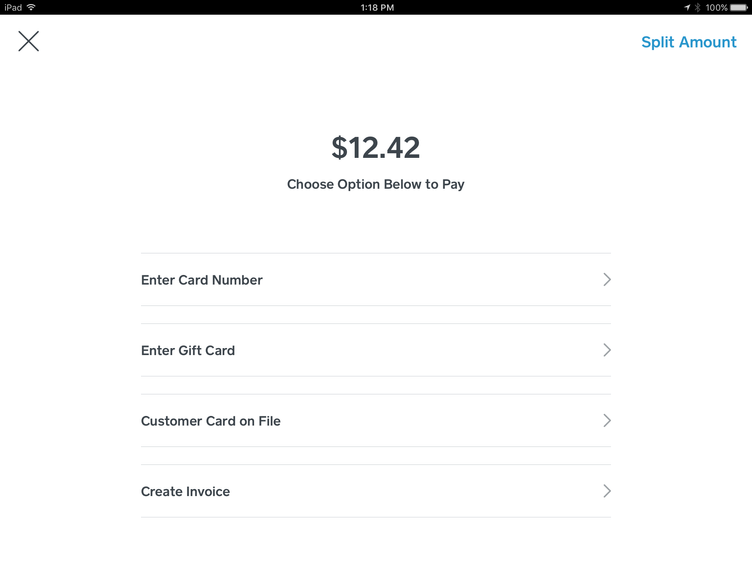You can now remove and rearrange payment types in the Square Point of Sale app’s checkout screen.
Wow, okay! Here is an update years in the making -- and quite honestly, a feature the product team worked very hard to create. You can now remove and rearrange payment types in the Square Point of Sale app’s checkout screen!
How is this useful? Let’s say you’re running a no-cash business, or you’d like to cut down on instances where employees accidentally record a payment as Cash instead of charging a credit or debit card -- you can now either totally remove the Cash option from your checkout screen or drag it to another spot lower in the screen. Don’t accept gift cards or checks? Get rid of those!
Here’s how to get this set up:
1. Select the menu icon in the navigation bar
2. Tap Settings > Payment Types.
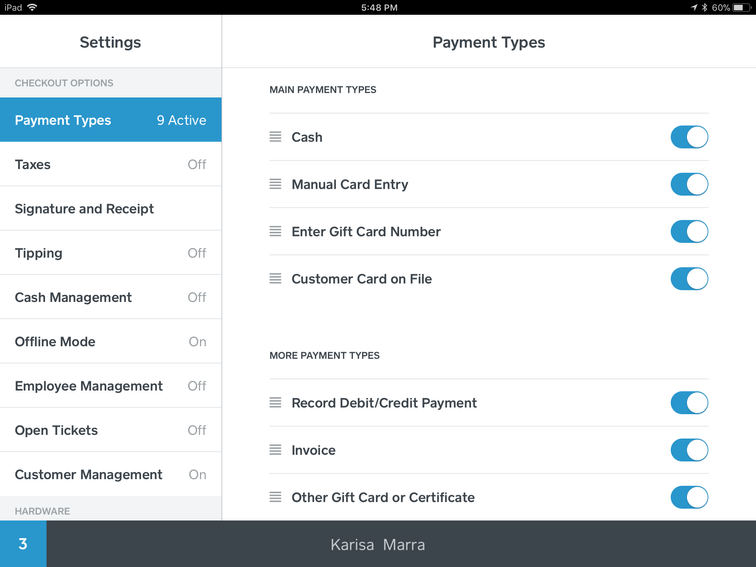
3. To rearrange, drag and drop by tapping on the three horizontal lines next to the Payment Type name.
4. Tap the toggle button on the right of the Payment Type to add or remove it from your checkout screen.
5. Use the Preview button at the top of the screen to preview your new checkout screen.
If you're not seeing this feature quite yet, give it a little time while everyone's account updates and make sure you're using the latest version of the Square app.
To restrict employee access to edit Payment Types, disable Change Settings in your Employee Permissions.
It’s that simple, yet that powerful when it comes to streamlining your checkout process and cutting down on errors.
Learn more about using different payment types in our Support Center.
As always, thanks for reading this far and being part of the Seller Community. New features like these are made possible thanks to your suggestions. If you have any questions or feedback about this feature, feel free to reply to this thread.