- Subscribe to RSS Feed
- Mark Thread as New
- Mark Thread as Read
- Float this Thread for Current User
- Bookmark
- Subscribe
- Printer Friendly Page
I tried four times to add a new post to my blog, but it never showed up. Never had this problem before. Is this function still working?
- Labels:
-
Troubleshooting
- Mark as New
- Bookmark
- Subscribe
- Subscribe to RSS Feed
- Permalink
- Report
Hey there @GeorgeSanders,
You can still Add blog posts!
There are three ways to add a new story in your Square Online site editor:
-
From the Page dropdown menu.
-
Via the Add button.
-
From the List of Stories section on the Stories overview page.
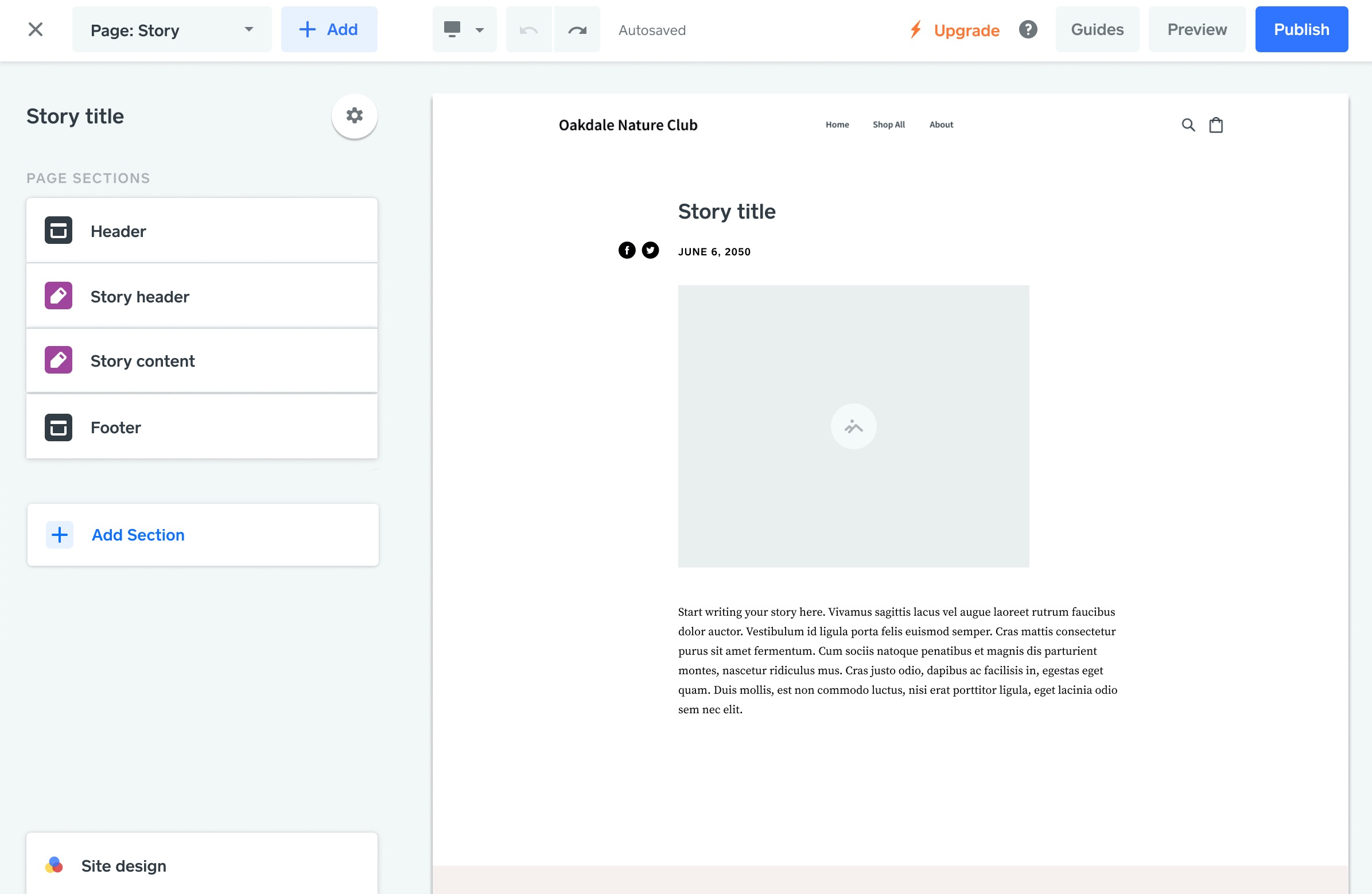
Once you’ve added a story, use the options in the editing panel to customize the page appearance.
-
Story Header: This is a template section, so changes you make here will apply to all story pages. You can change the font size and format for the title, enable and disable social sharing icons, change the background, and toggle the date display. Use the checkbox here if you want to override the automatic date function and manually enter dates instead. Select the "..." button if you want to hide the Story Header section from all Story pages.
-
Story Content: Add or disable image display, edit the font size and format, and change the background for stories.
To add text, select the sample text shown on the page and start typing. Your changes are saved automatically as you work. Publish your website to make your stories visible to site visitors.
You can also use sections to add more types of content to stories. Select Add Section and select a section from the list. Select Add to insert it on the page.
- Mark as New
- Bookmark
- Subscribe
- Subscribe to RSS Feed
- Permalink
- Report
Hey there @GeorgeSanders,
You can still Add blog posts!
There are three ways to add a new story in your Square Online site editor:
-
From the Page dropdown menu.
-
Via the Add button.
-
From the List of Stories section on the Stories overview page.
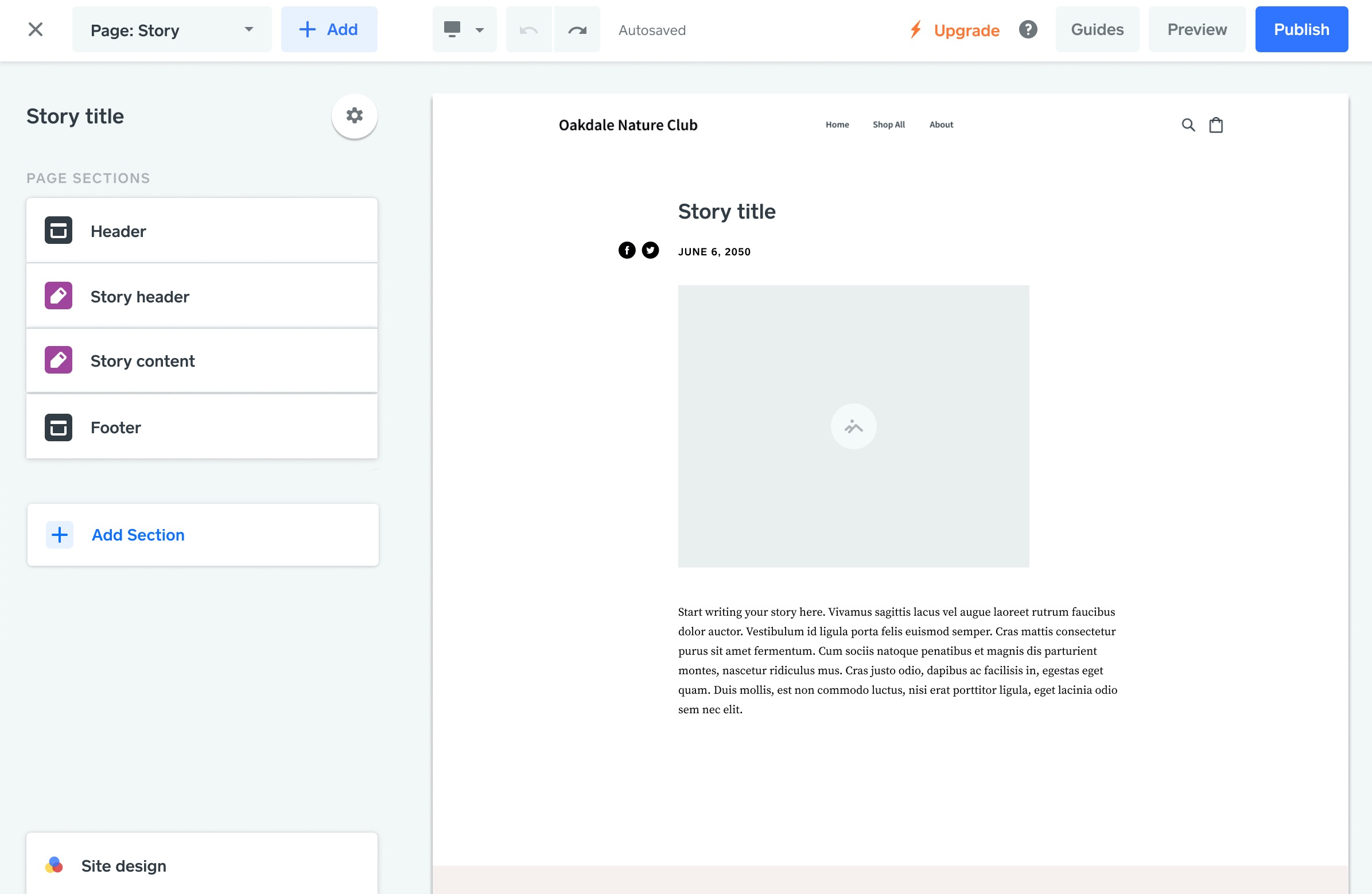
Once you’ve added a story, use the options in the editing panel to customize the page appearance.
-
Story Header: This is a template section, so changes you make here will apply to all story pages. You can change the font size and format for the title, enable and disable social sharing icons, change the background, and toggle the date display. Use the checkbox here if you want to override the automatic date function and manually enter dates instead. Select the "..." button if you want to hide the Story Header section from all Story pages.
-
Story Content: Add or disable image display, edit the font size and format, and change the background for stories.
To add text, select the sample text shown on the page and start typing. Your changes are saved automatically as you work. Publish your website to make your stories visible to site visitors.
You can also use sections to add more types of content to stories. Select Add Section and select a section from the list. Select Add to insert it on the page.
- Mark as New
- Bookmark
- Subscribe
- Subscribe to RSS Feed
- Permalink
- Report
