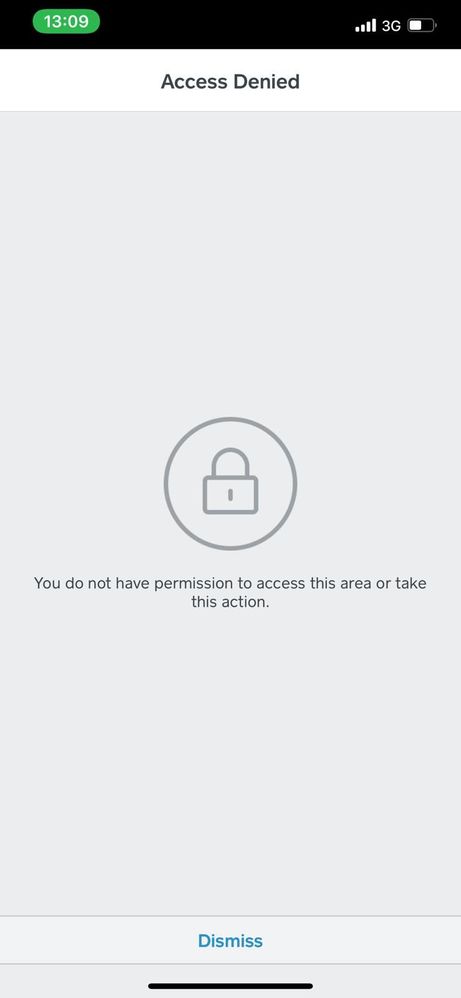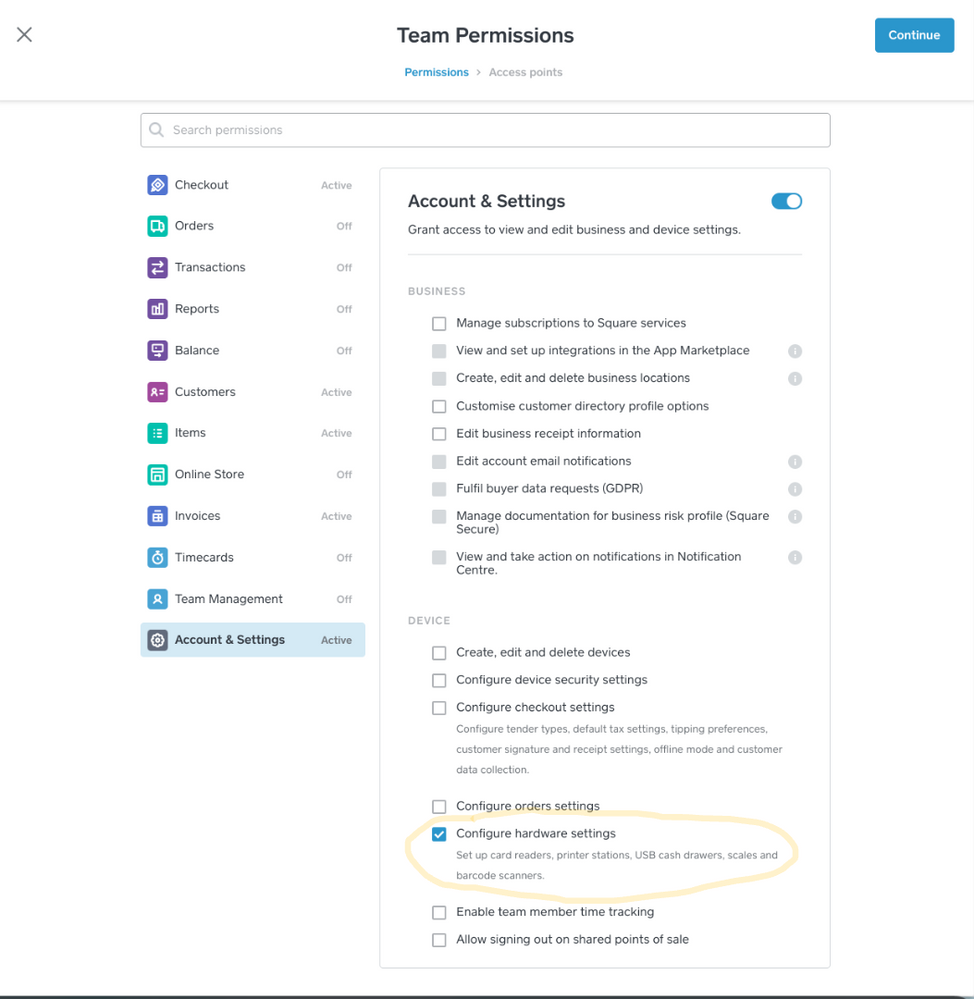- Subscribe to RSS Feed
- Mark Topic as New
- Mark Topic as Read
- Float this Topic for Current User
- Bookmark
- Subscribe
- Printer Friendly Page
The title of this thread has been edited from the original: Problem with Iphone connecting to readers
We are new to Square. All of our staff with Android have had no problem connecting to the devices however all Iphones come up with the same error. All are fully charged, updated and have been able to connect to an Android device. If anyone has any ideas please let us know. See picture for screen shot of the error message. Cheers. BA.
- Labels:
-
Square Reader
- Mark as New
- Bookmark
- Subscribe
- Subscribe to RSS Feed
- Highlight
- Report Inappropriate Content
Hi @Autocar, so sorry to hear you are running into this! From the error message, it sounds like it's potentially related to the Team Permission setup.
Can you let me know if the staffs who are on iPhone have the same permission setup as their Android counterparts?
The other thing you can check is make sure the options to "Configure hardware settings" have been ticked in the permission setup. To do this:
1. Sign in to your Square Dashboard > Team > Permissions
2. Click Edit Permissions
3. Go to Account & Settings > Device
4. Tick "Configure hardware settings"
5. Click Continue > Save
This will give team members the ability to setup card reader and printers when needed.
I hope this will help!
Community Engagement Program Manager, Square
Have a burning question to ask in our Question of the Week? Share it with us!
- Mark as New
- Bookmark
- Subscribe
- Subscribe to RSS Feed
- Highlight
- Report Inappropriate Content
Hi @Autocar, so sorry to hear you are running into this! From the error message, it sounds like it's potentially related to the Team Permission setup.
Can you let me know if the staffs who are on iPhone have the same permission setup as their Android counterparts?
The other thing you can check is make sure the options to "Configure hardware settings" have been ticked in the permission setup. To do this:
1. Sign in to your Square Dashboard > Team > Permissions
2. Click Edit Permissions
3. Go to Account & Settings > Device
4. Tick "Configure hardware settings"
5. Click Continue > Save
This will give team members the ability to setup card reader and printers when needed.
I hope this will help!
Community Engagement Program Manager, Square
Have a burning question to ask in our Question of the Week? Share it with us!
- Mark as New
- Bookmark
- Subscribe
- Subscribe to RSS Feed
- Highlight
- Report Inappropriate Content
Tra! Khoe Khong bac?! I will get the team to try this and let you know.
Kind regards
BA
- Mark as New
- Bookmark
- Subscribe
- Subscribe to RSS Feed
- Highlight
- Report Inappropriate Content
Cảm ơn @Autocar, mình khỏe, còn bạn?
I hope that will help resolve the issue! If not, do let me know and I can have a further look on my end here to see what else might be causing this.
Community Engagement Program Manager, Square
Have a burning question to ask in our Question of the Week? Share it with us!
- Mark as New
- Bookmark
- Subscribe
- Subscribe to RSS Feed
- Highlight
- Report Inappropriate Content
Tran -
Cảm ơn bạn! vấn đề dừng lại!! That fixed the issue perfectly. It seem that Iphone users need to make this setting change but Android is ok. 🙂 BA
- Mark as New
- Bookmark
- Subscribe
- Subscribe to RSS Feed
- Highlight
- Report Inappropriate Content
Thật tuyệt! So glad to hear that solved the issue @Autocar.
Community Engagement Program Manager, Square
Have a burning question to ask in our Question of the Week? Share it with us!
- Mark as New
- Bookmark
- Subscribe
- Subscribe to RSS Feed
- Highlight
- Report Inappropriate Content