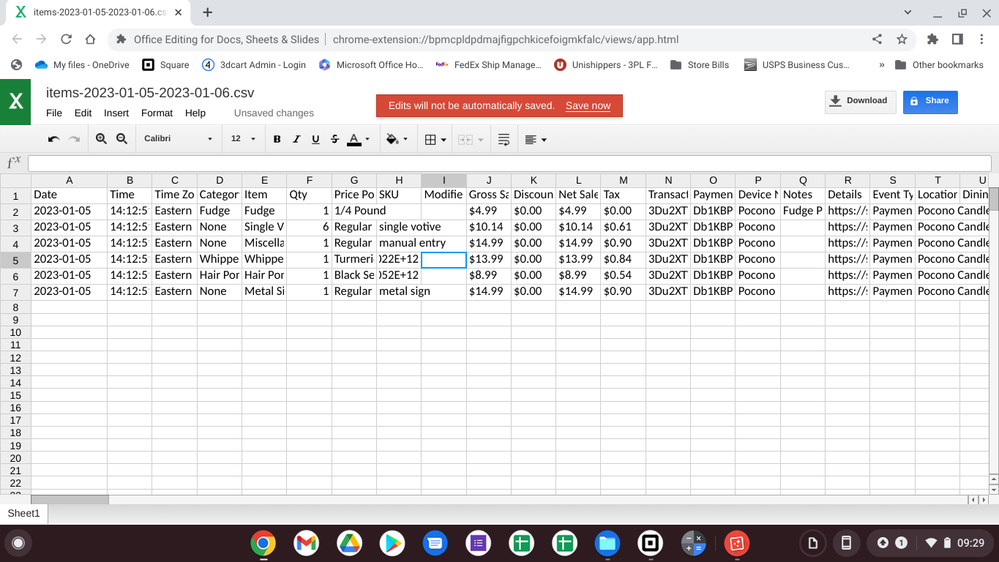- Subscribe to RSS Feed
- Mark Thread as New
- Mark Thread as Read
- Float this Thread for Current User
- Bookmark
- Subscribe
- Printer Friendly Page
Is it possible to get an itemized list of the nontaxable items that were sold during a chosen time period? The Tax Report only shows the TOTAL amounts of taxable and nontaxable items sold, but sometimes the nontaxable amount does not jive with my manual calculations of Categories that are not taxed--i.e. water, membership, donations, etc. If I add up those categories, it should match what Square is telling me was sold without tax--sometimes it doesn't match and I don't know where to look for the discrepancies.
Does anyone have a suggestion how to do that without reviewing EACH INDIVIDUAL TRANSACTION and checking how much tax was collected with a calculator?
Not being able to reconcile what the Tax Report says with what nontaxable items we can see that we sold makes it difficult for our treasure to remit our monthly sales tax to the State.
Thanks for any advice.
- Labels:
-
Tips & Tricks
-
Troubleshooting
- Mark as New
- Bookmark
- Subscribe
- Subscribe to RSS Feed
- Permalink
- Report
- Subscribe to RSS Feed
- Mark Thread as New
- Mark Thread as Read
- Float this Thread for Current User
- Bookmark
- Subscribe
- Printer Friendly Page
I just saw this and if you would down load your Transactions Details into a CSV. You can look at each Transacation that has the $0.00 for tax or you can sort by your Non Taxable Items to see if you have one accidently left as Taxable.
As you can see in the Google Sheet Below - My Item Fudge is not Taxable and shows 0.00 under the Tax Column.
As you can also see I have the Fudge in a Category and as an Item and was not Taxed for this Transaction.
The above Screen shot is for one Transaction. You would need to specify the Date Range that has the discrepancy to narrow it down. Then you may have to use your CSV editing program to sort or filter the items you have that should not be Taxed and see if there was a Tax applied when it should not have been or vice versa if something was not taxed that should have been. I only have 3 types of items that are not Taxed (Food {Fudge}, Clothing, and Wholesale orders) So with the limited number of items I have this process works for me. If you have a lot of differences because Tax is on/off when it should not be this might be difficult to figure out unless you can get it narrowed down to small time frames. Good Luck.
To get this Report:
Goto your Square Dashboard - Transactions - Enter your date range or Day to search
Then Export (far Right) - from Drop down Choose Items Detail CSV
You can open the Export CSV file with Excel, Google Sheets, or LibreOffice. Google SHeets is in the cloud, LibreOffice Downloaded and run on a computer and is a Free office suite like MS Office
Owner
Pocono Candle
Mark as Best Answer if this Helped you solve an issue or give it a thumbs up if you like the answer.
Square Support Number 855-700-6000.
Make Sure App and OS is up to date on your Device.
- Mark as New
- Bookmark
- Subscribe
- Subscribe to RSS Feed
- Permalink
- Report
- Subscribe to RSS Feed
- Mark Thread as New
- Mark Thread as Read
- Float this Thread for Current User
- Bookmark
- Subscribe
- Printer Friendly Page
If you log in to you Dashboard - Select Transactions - (Select the Time Frame) then Export (Far Right) - then from drop down Export Items Detail CSV
This will give you ALL items sold but if you sort the Tax Column and have the Lowest amount to Highest amount, then all your Non taxable items will be towards the top of the Spreadsheet.
You can open the csv file with Google sheets
Sort the column M from High to Low or Low to High Low will have $0.00 at the top, and High to low will have $0.00 at the bottom for Tax Paid.
The name of you item will be shown in Column E. and the SKU of the items will be listed in column H.
I do not know of a way to do this in the Square Dashboard besides doing the CSV download and sort. You could use Excel also but I just mention Google Sheets since it is free and available to anyone.
A sample screen shot of the Exported CSV file is in this Topic. For me viewing now its Below this post, not sure where in this Topic it will be when you read this.
Owner
Pocono Candle
Mark as Best Answer if this Helped you solve an issue or give it a thumbs up if you like the answer.
Square Support Number 855-700-6000.
Make Sure App and OS is up to date on your Device.
- Subscribe to RSS Feed
- Mark Thread as New
- Mark Thread as Read
- Float this Thread for Current User
- Bookmark
- Subscribe
- Printer Friendly Page
Do you have categories set up?
Preston & jayne est. 2023
Downtown York Pa
Square user since 2012
- Mark as New
- Bookmark
- Subscribe
- Subscribe to RSS Feed
- Permalink
- Report
- Subscribe to RSS Feed
- Mark Thread as New
- Mark Thread as Read
- Float this Thread for Current User
- Bookmark
- Subscribe
- Printer Friendly Page
Yes, we have merchandise sorted into Categories.
- Mark as New
- Bookmark
- Subscribe
- Subscribe to RSS Feed
- Permalink
- Report
- Subscribe to RSS Feed
- Mark Thread as New
- Mark Thread as Read
- Float this Thread for Current User
- Bookmark
- Subscribe
- Printer Friendly Page
I just saw this and if you would down load your Transactions Details into a CSV. You can look at each Transacation that has the $0.00 for tax or you can sort by your Non Taxable Items to see if you have one accidently left as Taxable.
As you can see in the Google Sheet Below - My Item Fudge is not Taxable and shows 0.00 under the Tax Column.
As you can also see I have the Fudge in a Category and as an Item and was not Taxed for this Transaction.
The above Screen shot is for one Transaction. You would need to specify the Date Range that has the discrepancy to narrow it down. Then you may have to use your CSV editing program to sort or filter the items you have that should not be Taxed and see if there was a Tax applied when it should not have been or vice versa if something was not taxed that should have been. I only have 3 types of items that are not Taxed (Food {Fudge}, Clothing, and Wholesale orders) So with the limited number of items I have this process works for me. If you have a lot of differences because Tax is on/off when it should not be this might be difficult to figure out unless you can get it narrowed down to small time frames. Good Luck.
To get this Report:
Goto your Square Dashboard - Transactions - Enter your date range or Day to search
Then Export (far Right) - from Drop down Choose Items Detail CSV
You can open the Export CSV file with Excel, Google Sheets, or LibreOffice. Google SHeets is in the cloud, LibreOffice Downloaded and run on a computer and is a Free office suite like MS Office
Owner
Pocono Candle
Mark as Best Answer if this Helped you solve an issue or give it a thumbs up if you like the answer.
Square Support Number 855-700-6000.
Make Sure App and OS is up to date on your Device.
- Mark as New
- Bookmark
- Subscribe
- Subscribe to RSS Feed
- Permalink
- Report
- Subscribe to RSS Feed
- Mark Thread as New
- Mark Thread as Read
- Float this Thread for Current User
- Bookmark
- Subscribe
- Printer Friendly Page
Hi, I'm having the same trouble. Needing a list of nontaxable items sold. Did you happen to get this figured out?
thanks
- Mark as New
- Bookmark
- Subscribe
- Subscribe to RSS Feed
- Permalink
- Report
- Subscribe to RSS Feed
- Mark Thread as New
- Mark Thread as Read
- Float this Thread for Current User
- Bookmark
- Subscribe
- Printer Friendly Page
If you log in to you Dashboard - Select Transactions - (Select the Time Frame) then Export (Far Right) - then from drop down Export Items Detail CSV
This will give you ALL items sold but if you sort the Tax Column and have the Lowest amount to Highest amount, then all your Non taxable items will be towards the top of the Spreadsheet.
You can open the csv file with Google sheets
Sort the column M from High to Low or Low to High Low will have $0.00 at the top, and High to low will have $0.00 at the bottom for Tax Paid.
The name of you item will be shown in Column E. and the SKU of the items will be listed in column H.
I do not know of a way to do this in the Square Dashboard besides doing the CSV download and sort. You could use Excel also but I just mention Google Sheets since it is free and available to anyone.
A sample screen shot of the Exported CSV file is in this Topic. For me viewing now its Below this post, not sure where in this Topic it will be when you read this.
Owner
Pocono Candle
Mark as Best Answer if this Helped you solve an issue or give it a thumbs up if you like the answer.
Square Support Number 855-700-6000.
Make Sure App and OS is up to date on your Device.
- Subscribe to RSS Feed
- Mark Thread as New
- Mark Thread as Read
- Float this Thread for Current User
- Bookmark
- Subscribe
- Printer Friendly Page
Hello,
We are a lock company who often serves & make sales to tax exempt entities. (Schools, Churches, any tax exempt company) and I cannot figure out how to run an end of month report on the tax exempt sales that were completed, as I need to report them to the IRS.
Can anyone help me please?
- Mark as New
- Bookmark
- Subscribe
- Subscribe to RSS Feed
- Permalink
- Report
- Subscribe to RSS Feed
- Mark Thread as New
- Mark Thread as Read
- Float this Thread for Current User
- Bookmark
- Subscribe
- Printer Friendly Page
Hi @ameslocksmith - Thanks for reaching out to us here on the Square Seller Community👋
I went ahead and merged your post to an existing thread where other Square Sellers have discussed this topic as well. We merge duplicate conversations together to keep like comments in one place, and to make it easier for others to find the thread in the future.
Please see the reply from one of our Super Sellers, @Candlestore , which has been marked as the Best Answer to this question ✅
I hope this information is helpful but please do let me know if you have any additional questions.
Community Moderator, Square
Sign in and click Mark as Best Answer if my reply answers your question.
- Mark as New
- Bookmark
- Subscribe
- Subscribe to RSS Feed
- Permalink
- Report