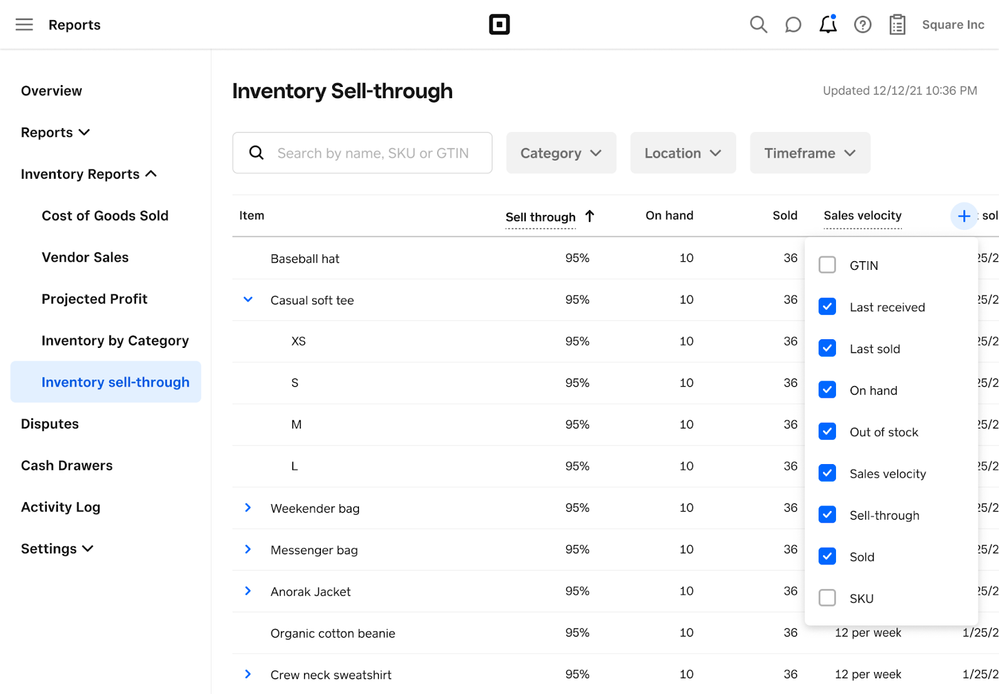- Subscribe to RSS Feed
- Mark Topic as New
- Mark Topic as Read
- Float this Topic for Current User
- Bookmark
- Subscribe
- Printer Friendly Page
Hey Sellers!
Your inventory is the heart of your business, and so it is crucial to understand each of your items' performance over time. Introducing your Inventory Sell-through, a new report within your Square for Retail Dashboard that provides you with an organized daily snapshot of the information you need to effectively manage your inventory. Look at sell-through rate, units sold vs units on-hand, sales velocity, and more — it’s easier than ever to see key insights and take actions to better your business.
Why does sell-through matter?
What is a sell-through rate?
“Sell-through” is a percentage that compares the amount of inventory a seller receives from a vendor against what’s actually sold over a given period of time. Although sell-through rates vary by industry and item type, a general rule of thumb is that anything at or above 80% is excellent and below 40% is concerning. A sell-through rate over 100% indicates an item is out of stock.
Formula
Sell Through = # items sold / [qty at start of period + quantity received or adjusted during period] x 100
Example:
Start with 100 books at the beginning of the month,
realize there are only 98 after recounting,
receive an additional 8,
and sell 60 after 30 days
60/(100-2+8)*100 = 56% sell-through rate
Why is a sell-through rate important?
Sell-through is a powerful tool that helps Sellers understand what items are most popular and require restocking, what items are less popular and likely can be discounted or discontinued, and how inventory, in general, is flowing. By focusing on the top-performing items and cutting the least performing, Sellers can cut costs and growth margins and optimize inventory operations.
How is Sell-through calculated?
Sell-through is calculated by dividing the number of items sold in the selected time period by the quantity of items on hand at the start of the period + the quantity received or adjusted during the period and multiplying by 100.
What can you do with sell-through reporting?
- Restock items with a high sell-through rate
- A high sell-through rate is a good indication of popular items that sell well and may be understocked. Monitor Quantity on Hand, Sales Velocity, and Out of Stock to determine when you should be restocking
- Promote and discount overstocked items
- A low sell-through rate can indicate an item is overstocked or not selling well. You may want to promote this item, move it around in-store, or offer a discount to reduce your supply and raise your sell-through rate.
- Discontinue items with a low sell-through rate
- Items that constantly have a low sell-through rate may be items you want to consider discontinuing or replacing.
- View Sold vs On-Hand inventory
- In addition to sell-through rates, your new report gives you visibility into # of items on-hand vs sold so you can easily identify where you are high and low on stock.
- Identify Sales Velocity by item
- Sales Velocity gives you insight into the speed at which your items are being sold over a period of time. This can help you identify the popularity of items.
- Understand Out of Stock Predictions
- With sell-through rate and sales velocity, you can make informed decisions on when items will be out of stock and when to restock to ensure you don’t run out.
Where can you view the report?
You can view the Sell-through report via your Square Dashboard. Navigate to Reports > Inventory Reports > Inventory Sell-through.
In this report, you can search by name, SKU, or GTIN and filter by location, category, and timeframe. To expand or collapse variations, click the blue arrow on the left of the Item column header. To change how the table is sorted, click on the column headers that have up or down arrows next to them. To change which columns are visible in the table, click on the plus sign on the upper righthand corner of the table.
|
Note: Inventory tracking must be turned on under Items > Settings > Inventory in order for a Sell-through report to be generated for an item or its variations. |
For more details on the Sell-through Report, including FAQ’s and how to to use it to make informed decisions, read our article: Sell-through Report with Square for Retail
For more information on inventory management, check out these resources:
- Basic Inventory Management
- Manage Inventory with the Retail POS App
- Manage Purchase Orders With Square for Retail
- Square for Retail: Inventory Plus
- Mark as New
- Bookmark
- Subscribe
- Subscribe to RSS Feed
- Highlight
- Report Inappropriate Content