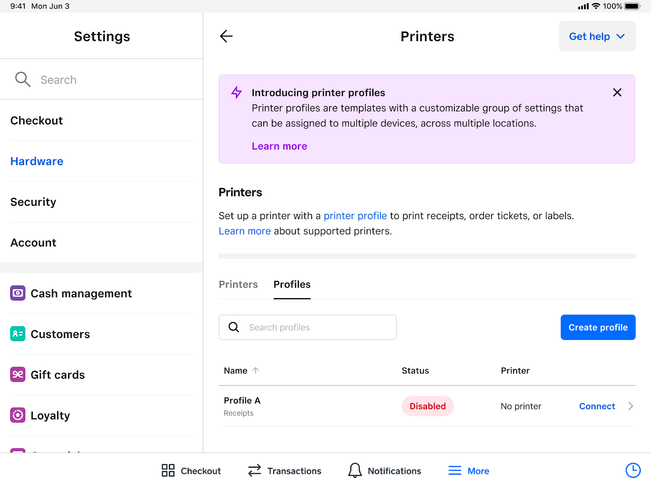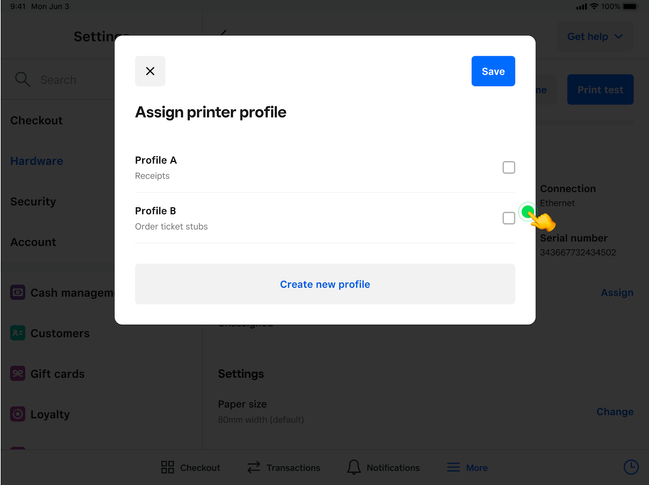- Subscribe to RSS Feed
- Mark Topic as New
- Mark Topic as Read
- Float this Topic for Current User
- Bookmark
- Subscribe
- Printer Friendly Page
[New] Printer Profiles
Hi Sellers! 👋
What’s new?
Printer Profiles! Printer Profiles are printer settings which are shared across devices and locations. Printer Profiles can be created and updated on Point of Sale or on Square dashboard. Updates sync across all devices. Printer Profiles will replace Printer Stations.
What is that?
Today Square devices manage printers and their settings through a “Printer Station”. Printer Stations are 1:1 to a device & printer combo, so if you have a “Bar printer”, a “receipt printer”, and an “online-order printer”, alongside 2 Square Registers, you need to configure all 3 printers on each device – That’s a total of 6 printer stations, or repeating setup 6 times!
Printer Profiles allow you to take all of the settings (like what categories to print, whether to include kitchen names, compact layouts, print automatically, etc) and package them up into a single shared group that automatically syncs across all of your devices.
That means that if you were to set printers up like the example above, but using Printer Profiles, instead of repeating yourself 6 times you would instead:
-
Configure Bar profile (Order tickets)
-
Configure Receipts (Receipts, in person orders)
-
Configure Online Order profile (Online orders)
-
Go to Register 1, go to Hardware > Printers > See list of printers and profiles, assign printer to the appropriate Profiles from above
-
Go to Register 2, assign printers to appropriate profiles
… and that’s it! All done!
Where can I find them?
Printer Profiles can be found where stations used to be, Settings > Hardware > Printers.
What else?
Printer Profiles have all the same options and settings that printer stations did, so configuring them should feel pretty familiar – the only difference is profiles can be shared across all your devices.
You don’t have to jump right into things, your existing printer stations will be preserved and can be upgraded to a Printer Profile when you choose to do so – this is called “converting to profile” and is just a single tap in the station’s settings page.
You can manage all of your printer profiles from Square Dashboard as well, in Device Management > Printer Profiles where you will see all profiles across all your locations, and can create/edit/delete them right there. You can’t assign profiles to specific printers from Dashboard yet, but that’s something we’re looking to add in the future!
Great, how do I get started?
You just need to update to the latest version and head into Settings > Hardware > Printers to get started! This is available as of version 6.28 on Apple or Google app stores (6.27 for Square for Retail), or the update to the latest version on Square Terminal and Registers.
- Mark as New
- Bookmark
- Subscribe
- Subscribe to RSS Feed
- Highlight
- Report Inappropriate Content