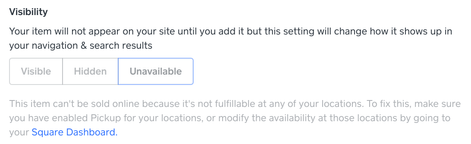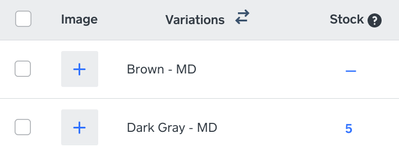- Subscribe to RSS Feed
- Mark Thread as New
- Mark Thread as Read
- Float this Thread for Current User
- Bookmark
- Subscribe
- Printer Friendly Page
The title of this post has been edited from the original: New Store is missing a full category of my products
I'd like to migrate to (publish) the new store, but when I preview it it is missing an entire category. I made the new category and moved some items into it (in my current store) almost 2 weeks ago, but they don't show in the new version. How do I know they will be there if I publish the new store? Who can I talk to about this discrepancy between the current and new store?
Posted 02-16-2020
Hello and thank you for posting in the Seller Community, @Pao-pao! 👋
There are a few things that will prevent your item from being visible on Square Online - these tips should help get you pointed in the right direction.
One thing I've seen that will prevent items in your Square Item Library from showing up in your Online Store is applying a variable price to an item. Because variable-priced items are currently not supported on the Online Store, you'll see this message at the bottom of your Edit Item screen while editing the item in your Square Item Library:

Another reason items could be missing from your Square Online site is if they are currently listed as Unavailable or Hidden in the Item Library section of your Square Online site. This is what you would see when editing the item within the website editor if your item is not marked as Visible:

If you have multiple locations, you'll want to make sure that the items you want to appear on your Square Online site are made Available at the location synced to your Square Online site. Even if you only have one location, if the item is not Available at your location, you'll see this message when editing your item (you can manage availability by clicking the link to edit the item in your Square Online Overview Page):
This is the message you'll see in your Square Online Dashboard when editing an item:
Within your Square Sync settings, you have the ability to enable or disable the option to Mark newly imported items as “Unavailable” online. If this setting is enabled, your items will not be Visible when you add them to your Item Library:
One more thing you can look into is whether you've set a quantity in the Stock column of the Variations section when editing an item. This can affect whether your item appears on your website:
If this didn't quite get you where you needed to be, please don't hesitate to reach out directly - our Customer Success team is happy to transfer you to our eCommerce specialists for some one-on-one help.
- Subscribe to RSS Feed
- Mark Thread as New
- Mark Thread as Read
- Float this Thread for Current User
- Bookmark
- Subscribe
- Printer Friendly Page
Hello and thank you for posting in the Seller Community, @Pao-pao! 👋
There are a few things that will prevent your item from being visible on Square Online - these tips should help get you pointed in the right direction.
One thing I've seen that will prevent items in your Square Item Library from showing up in your Online Store is applying a variable price to an item. Because variable-priced items are currently not supported on the Online Store, you'll see this message at the bottom of your Edit Item screen while editing the item in your Square Item Library:

Another reason items could be missing from your Square Online site is if they are currently listed as Unavailable or Hidden in the Item Library section of your Square Online site. This is what you would see when editing the item within the website editor if your item is not marked as Visible:

If you have multiple locations, you'll want to make sure that the items you want to appear on your Square Online site are made Available at the location synced to your Square Online site. Even if you only have one location, if the item is not Available at your location, you'll see this message when editing your item (you can manage availability by clicking the link to edit the item in your Square Online Overview Page):
This is the message you'll see in your Square Online Dashboard when editing an item:
Within your Square Sync settings, you have the ability to enable or disable the option to Mark newly imported items as “Unavailable” online. If this setting is enabled, your items will not be Visible when you add them to your Item Library:
One more thing you can look into is whether you've set a quantity in the Stock column of the Variations section when editing an item. This can affect whether your item appears on your website:
If this didn't quite get you where you needed to be, please don't hesitate to reach out directly - our Customer Success team is happy to transfer you to our eCommerce specialists for some one-on-one help.
Community Moderator, Square
Sign in and click Mark as Best Answer if my reply answers your question.
- Subscribe to RSS Feed
- Mark Thread as New
- Mark Thread as Read
- Float this Thread for Current User
- Bookmark
- Subscribe
- Printer Friendly Page
Hello @kargigogo.
Welcome back to our Seller Community. Perhaps it can be your fulfillment method that needs to be set up for every item to be available. You can make these edits in your Online Square Store by heading over to Item Library > Click on each Item and scroll down to > Fulfillment > All. Here you can also check if they are available.
Hope this helps!
Community Moderator, Square // Moderadora de la Comunidad, Square
Sign in and click Mark as Best Answer if my reply answers your question.
Inicie seción y haga clic en Marcar como "Mejor Respuesta" si mi respuesta contesta su pregunta.
- Mark as New
- Bookmark
- Subscribe
- Subscribe to RSS Feed
- Permalink
- Report
- Subscribe to RSS Feed
- Mark Thread as New
- Mark Thread as Read
- Float this Thread for Current User
- Bookmark
- Subscribe
- Printer Friendly Page
I have listed an item in my online store and marked as visible. IT shows up in the store but when going to purchase says "not available"?
- Subscribe to RSS Feed
- Mark Thread as New
- Mark Thread as Read
- Float this Thread for Current User
- Bookmark
- Subscribe
- Printer Friendly Page
Hey! Make sure that your item(s) have stock in your item library otherwise they will not show as available to order for the online store.
To enable inventory from the dashboard:
- Visit Items in your online Square Dashboard.
- Select an item > click Start Tracking Item Inventory. If you have locations enabled, click Select a Location, select the location you’d like to edit, and click Go. You’ll be directed to the item library for that specific location.
- Be sure the Track Stock box is checked to edit your In Stock and Alert At quantities.
- Check the Alert box if you’d like to receive daily email alerts when stock is low.
- Click Done > Save to confirm your updates.
To enable inventory from the Square app:
- Tap the three horizontal lines > Items.
- Create or select an existing item.
- Enter a stock amount under the item details or tap Receive Stock to add stock to an item with multiple variations.
- To adjust stock, tap the stock amount > select a reason > enter amount to be adjusted.
- Save.
Let me know if this helps!
Community Moderator, Square
Sign in and click Mark as Best Answer if my reply answers your question.
- Subscribe to RSS Feed
- Mark Thread as New
- Mark Thread as Read
- Float this Thread for Current User
- Bookmark
- Subscribe
- Printer Friendly Page
Meanwhile, in my case I added stock, set as visible, set fullfillment to all options to test, and the checkout link says Item Not Available, but the storefront does not show the item. Any hints?
- Subscribe to RSS Feed
- Mark Thread as New
- Mark Thread as Read
- Float this Thread for Current User
- Bookmark
- Subscribe
- Printer Friendly Page
What a mess this product is! Yes, you can manage inventory but only from dashboard. Once you use the 'Go to Square Online Store ' link to finish the item, after saving you are on the WEEBLY Item library, and options are not available that you saw minutes ago.
And clicking on 'Visible' is great, but would be nice to know, because this is what worked for me.... seems you need to PUBLISH the site. So obviously I don't know what 'sync' means because my sync settings are telling me I should not have to.
And so it looks like you DON'T have to track inventory to have it available.
- Subscribe to RSS Feed
- Mark Thread as New
- Mark Thread as Read
- Float this Thread for Current User
- Bookmark
- Subscribe
- Printer Friendly Page
Im having the same issue as you. Were you able to resolve yours?
- Mark as New
- Bookmark
- Subscribe
- Subscribe to RSS Feed
- Permalink
- Report
- Subscribe to RSS Feed
- Mark Thread as New
- Mark Thread as Read
- Float this Thread for Current User
- Bookmark
- Subscribe
- Printer Friendly Page
Grizzly
Yes, see my last post. I had to go to the weebly side (online store, edit site) and PUBLISH the site.
I also found (in a different thread on sales tax) that you may also need to delete your sites cookies. This product is not great for testing.
- Subscribe to RSS Feed
- Mark Thread as New
- Mark Thread as Read
- Float this Thread for Current User
- Bookmark
- Subscribe
- Printer Friendly Page
Sadly, even upon publishing my site I still receive the same issue.. the only thing i haven’t done is clear cookies because that’s a pain in the ass having to retype everything. And also it still does it on my phone when I send the purchase link so I don’t think it’s cookies. Really hope to get a fix to this. Have been using for 2+ years and just now getting this issue.
- Subscribe to RSS Feed
- Mark Thread as New
- Mark Thread as Read
- Float this Thread for Current User
- Bookmark
- Subscribe
- Printer Friendly Page
If you search on google, you can instructions on how to clear ONLY cookies from the square site for firefox, chrome, or Edge. Not sure on Safari.
However, using a different browser will work the first time in if it has never been to the site and has no cookies.
- Subscribe to RSS Feed
- Mark Thread as New
- Mark Thread as Read
- Float this Thread for Current User
- Bookmark
- Subscribe
- Printer Friendly Page
Omg.. That fixed it. Thank you!
- Subscribe to RSS Feed
- Mark Thread as New
- Mark Thread as Read
- Float this Thread for Current User
- Bookmark
- Subscribe
- Printer Friendly Page
Have you linked your bank account yet?
- Mark as New
- Bookmark
- Subscribe
- Subscribe to RSS Feed
- Permalink
- Report
- Subscribe to RSS Feed
- Mark Thread as New
- Mark Thread as Read
- Float this Thread for Current User
- Bookmark
- Subscribe
- Printer Friendly Page
Tried all this - clear cookies, etc and still getting this message: We're sorry but this feature is unavailable or blah blah blah.
What a complete frustrating joke.
- Mark as New
- Bookmark
- Subscribe
- Subscribe to RSS Feed
- Permalink
- Report
- Subscribe to RSS Feed
- Mark Thread as New
- Mark Thread as Read
- Float this Thread for Current User
- Bookmark
- Subscribe
- Printer Friendly Page
Hi there, @monkeytruck - so sorry to hear that this is continuing to be an issue for you. Are you receiving any error message when trying to make your Online Store available?
We recommend flagging this over to our Support Team. They can take a deeper dive with you on fixing the discrepancy. We will keep an eye out for your contact!
Community Moderator, Square
Sign in and click Mark as Best Answer if my reply answers your question.
- Mark as New
- Bookmark
- Subscribe
- Subscribe to RSS Feed
- Permalink
- Report
- Subscribe to RSS Feed
- Mark Thread as New
- Mark Thread as Read
- Float this Thread for Current User
- Bookmark
- Subscribe
- Printer Friendly Page
Thank you for the contact. How do you flag this?
- Mark as New
- Bookmark
- Subscribe
- Subscribe to RSS Feed
- Permalink
- Report
- Subscribe to RSS Feed
- Mark Thread as New
- Mark Thread as Read
- Float this Thread for Current User
- Bookmark
- Subscribe
- Printer Friendly Page
Hi @monkeytruck! Use the hyperlink in my response above to reach out to our Support Team. Thank you!
Community Moderator, Square
Sign in and click Mark as Best Answer if my reply answers your question.
- Mark as New
- Bookmark
- Subscribe
- Subscribe to RSS Feed
- Permalink
- Report
- Subscribe to RSS Feed
- Mark Thread as New
- Mark Thread as Read
- Float this Thread for Current User
- Bookmark
- Subscribe
- Printer Friendly Page
Not sure if this applies to your issue, but I had a similar problem. I was trying to setup links for multiple locations, however, the links that were set to the secondary location were the ones that did not work. Not sure if its an issue with the links being connected to the online store (which is directly connected to only the first location when setting up Square), but when I changed the location to all locations, I had no more issues with the links.
- Mark as New
- Bookmark
- Subscribe
- Subscribe to RSS Feed
- Permalink
- Report
- Subscribe to RSS Feed
- Mark Thread as New
- Mark Thread as Read
- Float this Thread for Current User
- Bookmark
- Subscribe
- Printer Friendly Page
Very interesting, @Stlchick09 - we appreciate you jumping in here and sharing your experience for what worked! Hopefully that will steer some others here towards helpful troubleshooting.
Community Moderator, Square
Sign in and click Mark as Best Answer if my reply answers your question.
- Mark as New
- Bookmark
- Subscribe
- Subscribe to RSS Feed
- Permalink
- Report
- Subscribe to RSS Feed
- Mark Thread as New
- Mark Thread as Read
- Float this Thread for Current User
- Bookmark
- Subscribe
- Printer Friendly Page
Thank you! I'll try it now.
- Mark as New
- Bookmark
- Subscribe
- Subscribe to RSS Feed
- Permalink
- Report
- Subscribe to RSS Feed
- Mark Thread as New
- Mark Thread as Read
- Float this Thread for Current User
- Bookmark
- Subscribe
- Printer Friendly Page
Ok, @Stlchick09 where exactly do I find this setting? Is it in Square or Weebly? Sorry, but I need step-by-step at this point because there are mistakes and errors on both ends! Thank you!
- Mark as New
- Bookmark
- Subscribe
- Subscribe to RSS Feed
- Permalink
- Report
- Subscribe to RSS Feed
- Mark Thread as New
- Mark Thread as Read
- Float this Thread for Current User
- Bookmark
- Subscribe
- Printer Friendly Page
You can do this either in the online Square dashboard or in the app.
Dashboard:
go to Items
select the item that is giving you an error message
In the first section, Details, where it says locations, click the location that is listed there and change to all locations.
Ensure the checkout link is still active after you complete that step and then check to verify the link is now working.
Hope this helps!
- Mark as New
- Bookmark
- Subscribe
- Subscribe to RSS Feed
- Permalink
- Report
- Subscribe to RSS Feed
- Mark Thread as New
- Mark Thread as Read
- Float this Thread for Current User
- Bookmark
- Subscribe
- Printer Friendly Page
I fixed my issue of "items not syncing with the online store item library" with a variation of your fix. I had to go into the individual item within the square dashboard, click on the location, then uncheck "Available at all future locations".
Doesn't make any sense but it worked. My old products have no issue with that checked, but for some reason going forward, any new products must have that unchecked.
- Mark as New
- Bookmark
- Subscribe
- Subscribe to RSS Feed
- Permalink
- Report