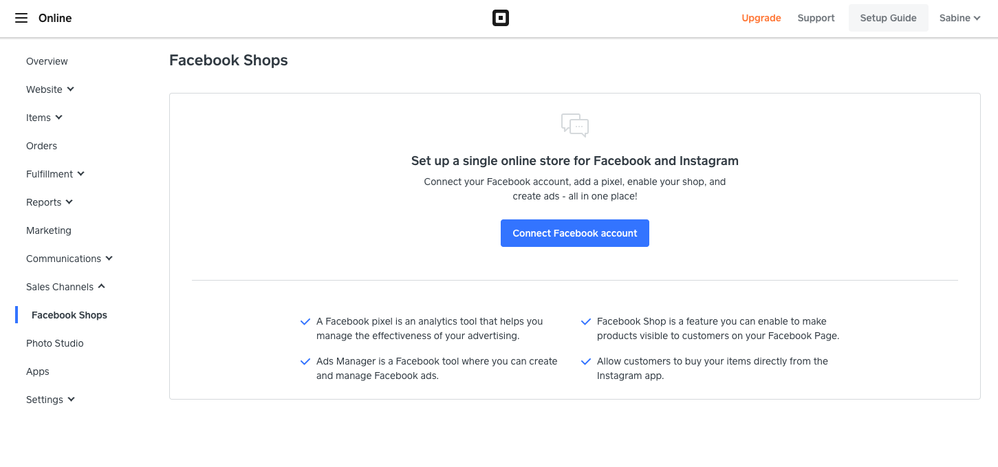- Subscribe to RSS Feed
- Mark Topic as New
- Mark Topic as Read
- Float this Topic for Current User
- Bookmark
- Subscribe
- Printer Friendly Page
This post was updated in May 2022 to reflect the changes on how you can connect Square to Instagram.
Instagram is one of the best platforms to engage with prospective customers on — 90 percent of Instagram users follow at least one brand, and 60 percent say that they’ve discovered a product through the platform.
According to Avocado Social, about 24 million people in the UK—42 percent of the population—used Instagram. Given the audience size, learning how to sell on Instagram and having a strong presence on the platform can be a boost to your business.
With your Square Online site, you can connect your item library to your Instagram account and sell products directly from shoppers’ feed. In this post, we will be sharing a few common issues and tips to help you turn your Instagram followers into buyers .
🚨 Don’t have a full Square Online site? You can still sell and accept payment for an item on Instagram with Square Online Checkout. With Square Online Checkout, you can generate a simple online checkout link or button and share it in our Instagram bio or post.
Now, let’s get started with Instagram Shopping!
What do I need to connect my Square Online site to Instagram Shopping?
Before you get started, there are a few requirements that need to be met:
- Your Instagram account must be a business account. If you are not sure if you have a business account already, you can check your Instagram profile settings and follow the steps here to set up a business account on Instagram to make the switch.
- Your Square Online site must be published and you must have at least one available item. If you’re having trouble with getting your items online, these troubleshooting steps can help!
How do I connect Square to Instagram?
Connecting your Square Online site to Instagram takes only a few steps. From your Square Online Overview page, click Website > Sales Channels > Facebook Shop and follow all the steps outlined to connect Square Online to Instagram.
📝 Note: You’ll be directed to Facebook to complete the setup process since this is where you will manage your catalogue and Instagram account.
It’s saying I need to add some tags to verify my domain — how can I do this?
During the process of connecting your Square Online site to your Instagram account, you will need to verify your domain. Depending on the domain you are using, the process can look slightly different.
If you are using a custom domain, you’ll need to add a TXT record to your custom domain’s DNS. Learn how to manage records for Square Online domains for more information on how to add a record to your domain’s DNS.
If you are using a free subdomain, you’ll need to verify with a metatag. To do so:
- In your Square Online Overview page, go to Settings > Tracking Tools.
- Select Add new code.
- In the pop-up window, enter the code’s name and the code itself into the corresponding fields.
- Place the Facebook meta tag in the header by selecting the < head > option.
- Select Save when finished.
- Publish your site from the Square Online site editor to add the code to your website and complete the verification.
My account needs to be approved by Instagram - how long will this take?
Before you can start tagging your products, your account will need to be approved for Instagram Shopping to make sure it meets their commerce guidelines. The review and approval process is handled entirely by Instagram so we don’t have a way to expedite a review or obtain any details.
If you ever need help with your Instagram account itself, check out the Instagram Help Centre for answers to some of the common questions and issues that users have.
What’s a Facebook Pixel? Why do I need this?
Facebook Pixel is a piece of code that will help import your items on Square Online to a catalogue on Instagram so you can access them when creating posts. The pixel will be installed automatically as part of your setup and you’ll need this to make sure you can show off available products.
Here’re some helpful troubleshooting tips for Facebook Pixel if you run into any issues.
My account has been approved, how can I tag my products?
To begin, you can create a standard Instagram post as normal or open an existing post. Tap Tag Products from the share screen, select the product from the catalogue, and place the tag near the product in the image. Then, share your post.
Instagram product tagging allows for up to five products per image or video, and up to 20 products in a multi-image post but you know the saying, less is always more. Overwhelming a photo with too many tags can cause confusion, making it less likely a shopper will select a product.
If you have any questions, hit Reply below (along with your Instagram account!)
Learn more about how to optimise your Instagram account for shopping on our Town Square.
Additional resources for Instagram:
- Add an Instagram Section to your website
- How To Drive Sales on Social Media with Live Sales
- Instagram Help Guides
Community Engagement Program Manager, Square
Have a burning question to ask in our Question of the Week? Share it with us!
- Labels:
-
Guides & Tutorials
- Mark as New
- Bookmark
- Subscribe
- Subscribe to RSS Feed
- Highlight
- Report Inappropriate Content
- Subscribe to RSS Feed
- Mark Topic as New
- Mark Topic as Read
- Float this Topic for Current User
- Bookmark
- Subscribe
- Printer Friendly Page
Hi @Shirleyy, so sorry that I missed your message! I have a quick look and it seems like a few sellers have run into this issue but were able to resolve it by manually creating a pixel in Facebook Business Manager first and then add it to Square by going through Website > Integrations > Facebook Pixel. It'll be worth trying to do this and see if that would help.
Community Engagement Program Manager, Square
Have a burning question to ask in our Question of the Week? Share it with us!
- Mark as New
- Bookmark
- Subscribe
- Subscribe to RSS Feed
- Highlight
- Report Inappropriate Content
- Subscribe to RSS Feed
- Mark Topic as New
- Mark Topic as Read
- Float this Topic for Current User
- Bookmark
- Subscribe
- Printer Friendly Page
Is anyone familiar with using the Instagram shopping function through Square? I tried to get my client to set up the Facebook Business extension on Square however we ran into an issue with installing the Facebook pixel. There were no issues with connecting the Facebook page but when it came to setting up the pixels, we got this message saying "Ad account not allowed to create pixels." Has anyone run into this issue before or know what we can do to set up the pixels? Should I ask him to click on request for review?
- Mark as New
- Bookmark
- Subscribe
- Subscribe to RSS Feed
- Highlight
- Report Inappropriate Content
- Subscribe to RSS Feed
- Mark Topic as New
- Mark Topic as Read
- Float this Topic for Current User
- Bookmark
- Subscribe
- Printer Friendly Page
Hey @Shirleyy -
Thank you for posting in the Community!
I have moved your post over to a thread where our Amazing @Tra goes through the steps on how to get started with Instagram Shopping.
Take a gander and let me know if you have any questions.
Community Moderator, Square
Sign in and click Mark as Best Answer if my reply answers your question.
- Mark as New
- Bookmark
- Subscribe
- Subscribe to RSS Feed
- Highlight
- Report Inappropriate Content
- Subscribe to RSS Feed
- Mark Topic as New
- Mark Topic as Read
- Float this Topic for Current User
- Bookmark
- Subscribe
- Printer Friendly Page
Hi @tranguyen,
I have followed your all the steps in setting up square for Instagram shopping and I am still getting the ' Ad account not allowed to create pixels' error. We tried troubleshooting the pixel and there were no diagnostics showing up and so I am not sure what the issue would be.
We also requested for a review and it gave us this message saying that there are no ad accounts associated with the account but we do have an ad account created on the business manager.
Do you know how we can solve this issue?
Please let me know,
Thanks,
Shirley
- Mark as New
- Bookmark
- Subscribe
- Subscribe to RSS Feed
- Highlight
- Report Inappropriate Content
- Subscribe to RSS Feed
- Mark Topic as New
- Mark Topic as Read
- Float this Topic for Current User
- Bookmark
- Subscribe
- Printer Friendly Page
Hi @Shirleyy, so sorry that I missed your message! I have a quick look and it seems like a few sellers have run into this issue but were able to resolve it by manually creating a pixel in Facebook Business Manager first and then add it to Square by going through Website > Integrations > Facebook Pixel. It'll be worth trying to do this and see if that would help.
Community Engagement Program Manager, Square
Have a burning question to ask in our Question of the Week? Share it with us!
- Mark as New
- Bookmark
- Subscribe
- Subscribe to RSS Feed
- Highlight
- Report Inappropriate Content
- Subscribe to RSS Feed
- Mark Topic as New
- Mark Topic as Read
- Float this Topic for Current User
- Bookmark
- Subscribe
- Printer Friendly Page
Hi I am trying to finalise the square integration with Instagram for shopping - I have enabled shopping on my instagram profile and now have a shop on my instagram account however on the Square 'Shopping on Instagram' section I am unable to complete step 3. Connect Instagram Business Profile.

Any help would be much appreciated!
- Mark as New
- Bookmark
- Subscribe
- Subscribe to RSS Feed
- Highlight
- Report Inappropriate Content
- Subscribe to RSS Feed
- Mark Topic as New
- Mark Topic as Read
- Float this Topic for Current User
- Bookmark
- Subscribe
- Printer Friendly Page
Hi @s36, sorry to hear you are running into this issue! I would like have our ECOM specialist team look into this further. In order to do so, would you mind sending in a screenshot of what happened when you click Connect there?
If you can also send us a link to your Instagram account, that'll really help the team when they go to troubleshoot this as well.
Community Engagement Program Manager, Square
Have a burning question to ask in our Question of the Week? Share it with us!
- Mark as New
- Bookmark
- Subscribe
- Subscribe to RSS Feed
- Highlight
- Report Inappropriate Content