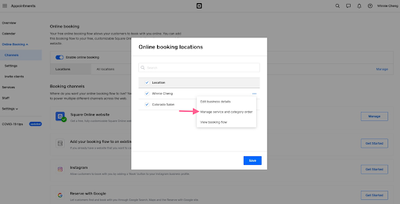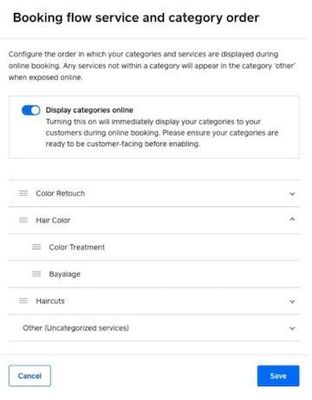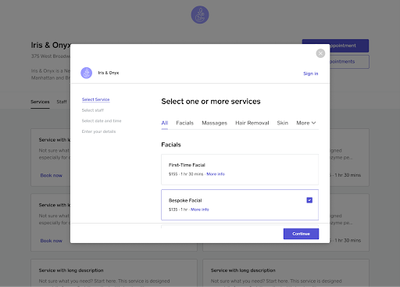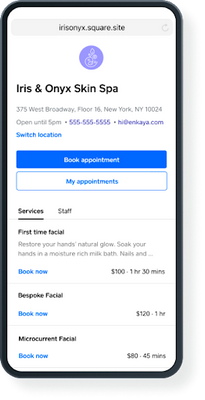tranguyen

03-27-2023
03:09 PM
Topic Options
- Subscribe to RSS Feed
- Mark Topic as New
- Mark Topic as Read
- Float this Topic for Current User
- Bookmark
- Subscribe
- Printer Friendly Page
How to Display Services with Categories on the Appointments Online Booking Site
Hi Appointment sellers 🗓️!
Today, we want to share some tips on how you can organise and display your services with Categories on the Online Booking Site.
With Categories, customers no longer need to scroll through a long list of services, which will help ensure that customers can easily find and book the right services and make your booking site look organized and more professional.
Get Started
- From your Square Dashboard > Appointments
- Select Online Booking from the menu on the left > Channels
- Select Manage next to locations
- Click the 3 dots next to the location you want to add categories
- Manage service and category order
- Toggle Display categories online
- Drag categories and services in the list to edit the order > Save
Note: Uncategorised services are always displayed last under a category called “Other (Uncategorised Services)”.
What your customers see with the new Square Online Booking site
Note: At this time with the Square Online site, Categories will only show after a customer selects the first service while completing booking. Categories will not yet appear in the main landing page (will be added early next year):
Tra | she/her
Community Engagement Program Manager, Square
Have a burning question to ask in our Question of the Week? Share it with us!
Community Engagement Program Manager, Square
Have a burning question to ask in our Question of the Week? Share it with us!
Labels:
- Labels:
-
Guides & Tutorials
- Mark as New
- Bookmark
- Subscribe
- Subscribe to RSS Feed
- Highlight
- Report Inappropriate Content
0 REPLIES 0