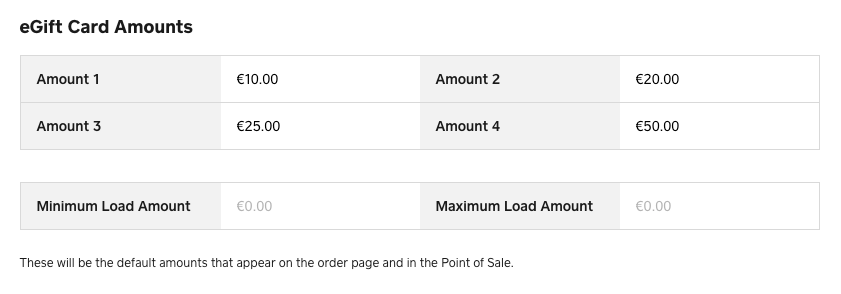- Subscribe to RSS Feed
- Mark Topic as New
- Mark Topic as Read
- Float this Topic for Current User
- Bookmark
- Subscribe
- Printer Friendly Page
Square’s digital eGift Cards can be an important addition to online and brick & mortar businesses alike. eGift Cards are flexible, easy to set up, can be sold from your Point of Sale and from a free eGift Card order page online.
✨ This thread has a list of FAQs for setting up your eGift Cards, creating a promotion for eGift Cards, and eGift Card reporting.
Note: At the moment, physical gift cards are not available in Ireland and we hope to bring this to the market soon, so keep an eye on our Product Updates for any upcoming launches!
Can I sell eGift Cards from my Point of sale?
Can I edit the eGift Card load amounts?
Can I edit the eGift Card design?
How do I disable my eGift Card order page?
Can my eGift Cards be redeemed at other businesses?
My customer can't find their eGift Card. How do I resend it?
Can you pay an invoice with an eGift Card?
How can I keep track of my eGift Card sales?
Is there a way to be notified of each time an eGift Card is sold online?
Additional resources for eGift Cards
Get started: How to set up eGift Cards
How much do eGift Cards cost?
Fees for eGift Cards only apply when the customer is paying to load the gift card with a credit or debit card. When you sell an eGift Card from the Point of Sale app Square’s standard card processing fees apply. If a customer wants to pay for an eGift Card with cash then no fees will apply to that sale.
When you sell an eGift Card from your online order page the Square’s Online Store per transaction fee is applied to the total amount of the sale.
When the recipient redeems the eGift Card at your business no processing fee is applied to the transaction.
Can I sell eGift Cards from my Point of Sale?
You can set up and sell eGift Cards from the Square app on any device including from the Square Terminal. To sell eGift Cards Online you’ll also need to sign in to your online Square Dashboard and enable eGift Cards from the Gift Cards tab.
To set up and sell eGift Cards from your Square app:
- Navigate to the Settings section of the app.
- Tap Gift Cards and toggle on Sell eGift Cards in Store.
- Tap Add Designs to select designs for your eGift Cards or to upload your own design. Once you have this enabled you will see how many active designs you have available for sale.
- Enter minimum/maximum load amounts and enter a custom policy (optional).
* In order to sell eGift Cards from the Square for Restaurants app follow the steps above in the Point of Sale app first. After you’ve enabled eGift Cards from the app open the Square for Restaurants app > tap Actions > tap Gift Cards > Sell Gift Cards.
Can I edit the eGift Card load amounts?
Yes. You can change eGift Card amounts from your online Square Dashboard. At this time, it’s not possible to change the amounts from the app.
To do so:
- Sign in to your online Dashboard > navigate to the Gift Cards section.
- Click Settings > scroll down to eGift Card Amounts. (Plastic Gift Cards is on the top half of the page.)
- Enter four different amounts: You must enter 4 and they must be different.
- Click Save to save your changes.
Can I edit the eGift Card design?
You can add a custom design from the eGift Card section of your online Dashboard. Upload a JPEG or PNG file from your iPhone or iPad, or from your online Square Dashboard. The recommended dimensions are 640 X 400 pixels.
How do I disable my eGift Card order page?
You can choose to stop selling eGift Card online at any time. From your online Square Dashboard click Gift Cards > eGift Card Configuration > toggle Sell eGift Cards Online off.
How to sell and redeem eGift Cards
Can my eGift Cards be redeemed at other businesses?
Your eGift Cards can only be redeemed at your business — including all of your business locations. They cannot be redeemed on any online store platforms outside of your Square Online site. If you have another ecommerce platform, you will need to embed your eGift Card link to your online store. Find this on the Square Dashboard under eGift Cards.
My customer can’t find their eGift Card. How do I resend it?
First, locate your eGift Cards from the Transactions section of your online Square Dashboard. You when you’ve located the eGift Card click the blue eGift Card number in the transaction details > click Resend.
Note: If you scheduled an eGift Card you can only resend an eGift Card after it has been successfully delivered on the scheduled delivery date.
How do I check the balance of a customer's eGift Card?
Take a look at this Support Centre article for the steps to check the balance of an eGift Card from the app.
I sold an eGift Card from the app, but I don't see it under their customer profile when I go to charge it as the card on file?
At this time if you sell an eGifts Card from the app it won’t automatically be associated with a customer or stored as a card on file. If the eGift Card is sold online you can manually store the eGift Card as the card on file. eGift Cards that are sold from your online order page will be added as the card on file on the recipient’s customer profile.
Can my customers redeem their eGift Cards from my Square Online site?
Yes, at checkout your customers will see the option to click Use Gift Card or Promo code.
Can you pay an invoice with an eGift Card?
Yes, customers can pay an invoice with an eGift Card.
Reporting: How to view eGift Card Reports
How can I keep track of my eGift Card sales?
You can view your eGift Card sales from your online Square Dashboard. To get started:
Sign in to your online Square Dashboard > click Sales > Reports > Gift Cards. Your eGift Cards sales are listed as a separate line at Digital. Find more information about reporting in the Square Glossary.
Is there a way to be notified of each time an eGift Card is sold online?
An email notification will be sent to you and the buyer once the order is placed. The recipient will also receive an email notification when the gift card is sent.
There isn't a specific email notification for Gift Cards sales at this time. We're keeping a close eye on this feature request and we'll share any updates. In the meantime, you can receive per transaction emails which will notify you each time a sale is completed in your Square account. Set this up under Account & Settings > Email Notifications in your Square Dashboard.
Additional resources for eGift Cards
Community Engagement Program Manager, Square
Have a burning question to ask in our Question of the Week? Share it with us!
- Mark as New
- Bookmark
- Subscribe
- Subscribe to RSS Feed
- Highlight
- Report Inappropriate Content
- Subscribe to RSS Feed
- Mark Topic as New
- Mark Topic as Read
- Float this Topic for Current User
- Bookmark
- Subscribe
- Printer Friendly Page
Customers who have purchased or received eGift Cards from your businesses can now also reload their eGift Cards online. You can read more about this new feature in our Product Update!
Community Engagement Program Manager, Square
Have a burning question to ask in our Question of the Week? Share it with us!
- Mark as New
- Bookmark
- Subscribe
- Subscribe to RSS Feed
- Highlight
- Report Inappropriate Content
- Subscribe to RSS Feed
- Mark Topic as New
- Mark Topic as Read
- Float this Topic for Current User
- Bookmark
- Subscribe
- Printer Friendly Page
Customers who have purchased or received eGift Cards from your businesses can now also reload their eGift Cards online. You can read more about this new feature in our Product Update!
Community Engagement Program Manager, Square
Have a burning question to ask in our Question of the Week? Share it with us!
- Mark as New
- Bookmark
- Subscribe
- Subscribe to RSS Feed
- Highlight
- Report Inappropriate Content
- Subscribe to RSS Feed
- Mark Topic as New
- Mark Topic as Read
- Float this Topic for Current User
- Bookmark
- Subscribe
- Printer Friendly Page
The link for the egift card in the Configure page is not working. When I click the link is says the page can't be found. Please help 🙂
- Mark as New
- Bookmark
- Subscribe
- Subscribe to RSS Feed
- Highlight
- Report Inappropriate Content
- Subscribe to RSS Feed
- Mark Topic as New
- Mark Topic as Read
- Float this Topic for Current User
- Bookmark
- Subscribe
- Printer Friendly Page
Hi @thekind, sorry to hear one of the links isn't working!
Can you let me know exactly which one you were trying to access? I'm having trouble locating it. I tried a few and they seem to be ok. Thanks.
Community Moderator, Ireland, Square
Sign in and click Mark as Best Answer if my reply answers your question ✨
After a wonderful three years supporting the Seller Community, I've moved teams!
Check out article "A Contact Guide to the Seller Community" to reach out to current Seller Community Moderators.
Thank you for all the memories and connections—here’s to new adventures!
- Mark as New
- Bookmark
- Subscribe
- Subscribe to RSS Feed
- Highlight
- Report Inappropriate Content