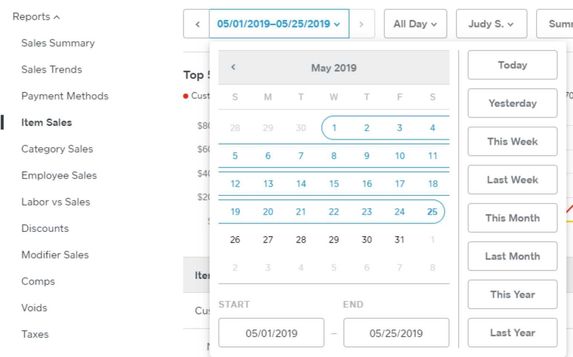- Subscribe to RSS Feed
- Mark Thread as New
- Mark Thread as Read
- Float this Thread for Current User
- Bookmark
- Subscribe
- Printer Friendly Page
We are new to Square and need to know the number of each item sold each day, not just the dollar amount of sales for each item as our items are sold with varying discounts. So far, we haven't been able to find a report that has that feature. Thanks for any help you can give us.
Found it! We just missed it in the sales section when we looked the first time. No need for help now!
- Subscribe to RSS Feed
- Mark Thread as New
- Mark Thread as Read
- Float this Thread for Current User
- Bookmark
- Subscribe
- Printer Friendly Page
perhaps you have found your answer already, but I have found some added detail that may help others.
Item Sales Report
1. Date option: Select date range.
2. Time of day option: You can skip this and leave it "All Day" or adjust to narrow based on shifts or some other metric.
3. Split View option: This is where you switch from Summary to Daily, Weekly, or Monthly splits. The average/hour graph at the top is dependent on this option being changed.
4. Display By option: this is where you can adjust where the data is pulled from.
5. Filter By option: this is where you can adjust what items are reported on.
6. List options menu: You can switch from Gross Sales to Items Sold based on the "+" menu to the right of List. This will also affect the average/hour graph at the top.
I hope this helps
- Subscribe to RSS Feed
- Mark Thread as New
- Mark Thread as Read
- Float this Thread for Current User
- Bookmark
- Subscribe
- Printer Friendly Page
I'm happy to see you found it, I take it you found the Item Sales report!
Let us know if anything else comes up.
- Mark as New
- Bookmark
- Subscribe
- Subscribe to RSS Feed
- Permalink
- Report
- Subscribe to RSS Feed
- Mark Thread as New
- Mark Thread as Read
- Float this Thread for Current User
- Bookmark
- Subscribe
- Printer Friendly Page
This reply was created from merging an existing thread: Is there a way to report by number of items sold instead of dollar value sold?
Hi. Does anyone know if there is way to report by number of items sold instead of dollar value sold?
Thanks
- Mark as New
- Bookmark
- Subscribe
- Subscribe to RSS Feed
- Permalink
- Report
- Subscribe to RSS Feed
- Mark Thread as New
- Mark Thread as Read
- Float this Thread for Current User
- Bookmark
- Subscribe
- Printer Friendly Page
Hello @briobakery, have you looked at the Item Sales report from your online Square Dashboard? (From your Dashboard click Reports > Sales > Item Sales.) In this report you should see a column for Items Sold. You can also click Export in the upper right to download a summary or detailed CSV file of this report.
If you have any questions about this report please let me know!
Seller Community Manager
- Mark as New
- Bookmark
- Subscribe
- Subscribe to RSS Feed
- Permalink
- Report
- Subscribe to RSS Feed
- Mark Thread as New
- Mark Thread as Read
- Float this Thread for Current User
- Bookmark
- Subscribe
- Printer Friendly Page
Whenever I set the filter to "daily", it changes from the Item Sales to the dollar value of sales. How do I see the Item Sales number (not dollar value of item sales) per day?
- Subscribe to RSS Feed
- Mark Thread as New
- Mark Thread as Read
- Float this Thread for Current User
- Bookmark
- Subscribe
- Printer Friendly Page
Hi, I see how to get the number of items sold by day however I am trying to look at this same data over a longer period of time. When I change from Daily to Monthly I no longer see the "Items Sold" column, just the total sales in dollar amount. Is there a way to look at this through the report feature that I am missing? Thanks.
- Mark as New
- Bookmark
- Subscribe
- Subscribe to RSS Feed
- Permalink
- Report
- Subscribe to RSS Feed
- Mark Thread as New
- Mark Thread as Read
- Float this Thread for Current User
- Bookmark
- Subscribe
- Printer Friendly Page
From the Dashboard, click Reports > Item Sales. Then click on the date range selector. There are a starting and ending date so you can custom-set the dates you view.
- Subscribe to RSS Feed
- Mark Thread as New
- Mark Thread as Read
- Float this Thread for Current User
- Bookmark
- Subscribe
- Printer Friendly Page
The title of this thread has been edited from the original: I recently upgraded to the new website and now I can't get how many items I sold from last year.
I can't find how to get last year's itemized list of sales. It only shows gross sales and I need specifics ...how many tshirts or shorts by which school, etc.
- Mark as New
- Bookmark
- Subscribe
- Subscribe to RSS Feed
- Permalink
- Report
- Subscribe to RSS Feed
- Mark Thread as New
- Mark Thread as Read
- Float this Thread for Current User
- Bookmark
- Subscribe
- Printer Friendly Page
Hi @WSC1 - Visit Dashboard > Reports to view an Item Sales Report. Use the + symbol on the far right of the reports light grey header to add more details. If you have multiple locations set up, you can filter by each school up top.
Community Moderator, Square
Sign in and click Mark as Best Answer if my reply answers your question.
- Mark as New
- Bookmark
- Subscribe
- Subscribe to RSS Feed
- Permalink
- Report
- Subscribe to RSS Feed
- Mark Thread as New
- Mark Thread as Read
- Float this Thread for Current User
- Bookmark
- Subscribe
- Printer Friendly Page
perhaps you have found your answer already, but I have found some added detail that may help others.
Item Sales Report
1. Date option: Select date range.
2. Time of day option: You can skip this and leave it "All Day" or adjust to narrow based on shifts or some other metric.
3. Split View option: This is where you switch from Summary to Daily, Weekly, or Monthly splits. The average/hour graph at the top is dependent on this option being changed.
4. Display By option: this is where you can adjust where the data is pulled from.
5. Filter By option: this is where you can adjust what items are reported on.
6. List options menu: You can switch from Gross Sales to Items Sold based on the "+" menu to the right of List. This will also affect the average/hour graph at the top.
I hope this helps
- Subscribe to RSS Feed
- Mark Thread as New
- Mark Thread as Read
- Float this Thread for Current User
- Bookmark
- Subscribe
- Printer Friendly Page
Is there any way to get this automatically emailed to us every day?
- Mark as New
- Bookmark
- Subscribe
- Subscribe to RSS Feed
- Permalink
- Report
- Subscribe to RSS Feed
- Mark Thread as New
- Mark Thread as Read
- Float this Thread for Current User
- Bookmark
- Subscribe
- Printer Friendly Page
Hey @TheNovusCenter.
Great question! With Square, you can receive daily sales summary emails at the end of each day. Take a look here to get this set up in your Online Square Dashboard.
Let me know if you have any other questions.
Community Moderator, Square // Moderadora de la Comunidad, Square
Sign in and click Mark as Best Answer if my reply answers your question.
Inicie seción y haga clic en Marcar como "Mejor Respuesta" si mi respuesta contesta su pregunta.
- Mark as New
- Bookmark
- Subscribe
- Subscribe to RSS Feed
- Permalink
- Report