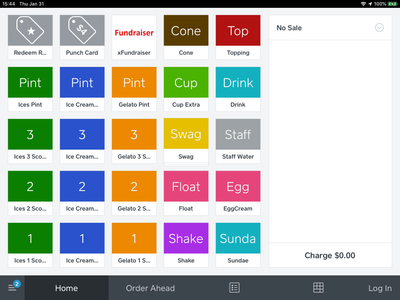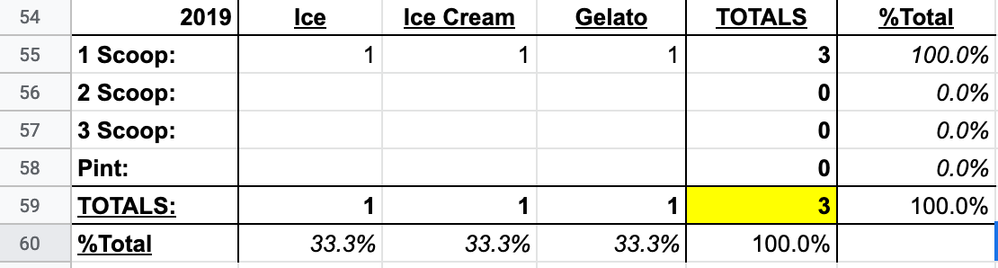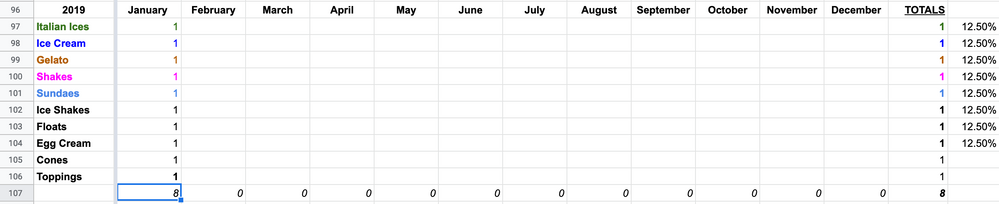- Subscribe to RSS Feed
- Mark Thread as New
- Mark Thread as Read
- Float this Thread for Current User
- Bookmark
- Subscribe
- Printer Friendly Page
How to Make Square Data Work for You
The data that Square gathers and sets up for you is so extremely valuable to keep a pulse on your business, as long as you know where to look. To see just how valuable, check out my other post all about how I Revamped My Business Thanks to Square Data. But that’s how I did it, let’s talk about how you can do it too.
How to Do it Yourself
So what steps do you take to you reap the benefits of Square Data yourself? Here are some simple ways to start:
1. Assess Your Item Library
Take a good hard look at your in-store menu and the items you sell. Think about how they are naturally organized and how that would translate to organizing them them on Square using Categories, Items, Variants, and Modifiers.
Categories would be things like Entrees, Appetizers, Desserts, or Shirts, Pants, Socks. Items would be individual pieces of merchandise like Steak or Men’s Socks. Variants are different versions of one Item, like 8 oz and 12 oz versions of the item Steak, and Red and Blue versions of Men’s Socks. They can be easily tracked to different SKUs, and can be set up to be the same or different Prices. Modifiers are great for add-ons or changes to an item, and can be an added cost, or no charge. They’re great for changes like adding extra onions, or if a customer ordered a chicken or steak taco.
There are millions of ways to set up your Item Library, with a lot of different factors to consider. It all depends on your store set up, and your goals. Striking the balance between data and efficiency is incredibly important. A lot of data is valuable, but if you have a long lines and need fast transaction times, the time it takes to gather too much data can slow down your service.
2. Organize Your Data
Once you’ve started to make sales with your new Item Library, it’s time to organize that data. Think about your goals and business needs, and build our your spreadsheets accordingly.
What trends do you want to track? What is important for you to find out? Do you want to track how your business is doing year after year? Do you want to see what items or categories sell better in the winter months than in the summer months? Do you want to know which items or categories have been increasing year over year, and which ones have been decreasing?
Some great trends to track are Sales of All Category, Specific Item Sales Comparisons, Discounts, Sales vs. Labor, Hourly Sales, and more! The beautiful thing is that you can create your own spreadsheets for each and every trend you want to follow, with whichever metrics and variables work best for you.
On your Square Dashboard, you can run Standard Reports or create Custom Reports, and either export the data, or type the data into your new spreadsheets manually - whichever works best for you!
3. Analyze the Trends
Look over all of your amazing new spreadsheets and try to find some useful trends and patterns. The patterns may be comparisons between items or categories, the same item or category over time, or hour by hour sales. Go back to your goals and trends you were interested in, and see what your sales data tells you.
4. Improve Your Business!
As the brave and wise G.I. Joe once said, “Knowing is half the battle!”
Now that you know a little bit more about what’s going on in your business, you can make changes to improve things! Use your newfound knowledge to make changes that will cut costs and increase sales. Whether it’s getting rid of high cost & low sales items, ordering supplies in larger discounted quantities to match historical sales, changing your hours based on sales, or increasing marketing or changing positioning on your menu to promote and sell more of certain items. Implementing improvements based on data is one the best ways to keep your business growing and thriving!
5. Keep the Data Flowing
Don’t forget to keep updating your spreadsheets every month. This way you can continue to spot and track trends, and keep making changes so your business keeps growing!
I hope this has helped gives you some ideas for ways to make your data work for you, and help your business grow as much as it’s helped mine.
Now, I'd love to hear from you:
How has seeing your data helped your business?
What business decisions have you made based on data?
Do you have any Questions?
Comment below and keep the data and the conversation flowing!
Hope this helps,
Aylon Pesso
Pesso's Ices & Ice Cream
- Subscribe to RSS Feed
- Mark Thread as New
- Mark Thread as Read
- Float this Thread for Current User
- Bookmark
- Subscribe
- Printer Friendly Page
Do you have variants or modifiers set up for the flavor of ice cream? Same question for cup vs cone for the ice cream scoops?
- Mark as New
- Bookmark
- Subscribe
- Subscribe to RSS Feed
- Permalink
- Report
- Subscribe to RSS Feed
- Mark Thread as New
- Mark Thread as Read
- Float this Thread for Current User
- Bookmark
- Subscribe
- Printer Friendly Page
Hey @annadudziak
Yes! I have since reformatted my items. Now my Item is just Ice Cream, with Variations for Sizes, a Modifier Group for Flavors, and a Modifier Group to add a Cone (we assume it's in a cup unless it has the code added).
Let me know if this helps or if you have any other questions!
- Mark as New
- Bookmark
- Subscribe
- Subscribe to RSS Feed
- Permalink
- Report
- Subscribe to RSS Feed
- Mark Thread as New
- Mark Thread as Read
- Float this Thread for Current User
- Bookmark
- Subscribe
- Printer Friendly Page
Hey Aylon,
Thank you for the great information.
We run a small ice cream trailer. We have 8 ice cream flavors (3-4 of which get rotated seasonally) and about 4 sorbet flavors. We only do 1 size and do not offer cones, so the initial setup of our library was easy. I created each flavor as an item and assigned the price to it.
We now want to add the option for folks to buy pints and am struggling to figure out the best way to do that within Square. I originally added a modifier to each flavor, called it pint and gave it the price. I then realized that when i sold a pint, the POS was charging the price for the ice cream + the full price of the pint (say $5 for the ice cream and $10 for the pint). This is obviously not right. A simple solution would be to leave the modifier but make the price of it $5 instead of the $10. This would make the total accurate but that seems wrong as well.
I am trying to think of the fastest and easiest way to accomplish this task. I would still like to track each flavor we sell as this helps us determine which flavor we will remove from the menu when bring in our seasonal ones as well as what to stock more of when we do events.
Any tips you have are greatly welcomed!
- Subscribe to RSS Feed
- Mark Thread as New
- Mark Thread as Read
- Float this Thread for Current User
- Bookmark
- Subscribe
- Printer Friendly Page
Hey @BSkiesCreamery , thanks for jumping in and sharing!
If you do want to keep your current setup with the flavor as the item, then yes, having a Modifier for Pint as +$5 would get you there!
Another way of doing it would be to just having a single item for Ice Cream, then having a Variation for Regular Size - $5, and a Variation for Pint - $10, (or separate items for Regular Size and Pints) and then all of your flavors as Modifiers.
You can still track how many of each you sold through the Modifier Reports -- but if you're using the Inventory feature for your flavor items, then that wouldn't work with Modifiers.
Let me know if this helps and what you end up doing!
Small Business Evangelist, Square
Join the Square Readers Book Club
Watch the Let's Talk Business Interviews
- Mark as New
- Bookmark
- Subscribe
- Subscribe to RSS Feed
- Permalink
- Report
- Subscribe to RSS Feed
- Mark Thread as New
- Mark Thread as Read
- Float this Thread for Current User
- Bookmark
- Subscribe
- Printer Friendly Page
Appreciate the response. I ended up creating 4 items (ice cream cup, ice cream pint, sorbet cup, sorbet pint) then each of those was assigned the appropriate modifier (flavors).
What i like about this approach is that it cuts down on the number of 'clicks' it takes to add an item. Sounds silly but anything you can do to save time ringing customers up, is more time you get to make another sale.
Random question. Do you know if there is a way to see the modifier report on the square terminal itself (we use the terminal)? We could see how much of each one sold when we had each flavor as its own item but when we switched it to modifier we lost that ability. Maybe it's a setting on the terminal itself? I'll have to dig around a bit.
Thanks again for answering! Now to figure out what we can add to our menu during these colder months!
- Subscribe to RSS Feed
- Mark Thread as New
- Mark Thread as Read
- Float this Thread for Current User
- Bookmark
- Subscribe
- Printer Friendly Page
I love this, @BSkiesCreamery ! That sounds like a great way to go!
We originally had that kind of setup, but switched to having the sizes as variations when we added in selling through our Square Online store for pickup. Having a single item on there was really easy for our customers, so then we just used the same item in-person to more easily track it, rather than having two different setups and having to manually add up our sales numbers.
Good question! I'm not sure if there is a way to see Modifier Sales within the Terminal -- that's a great request! -- but I know that you can see them on the web dashboard reports.
Good luck on the winter. We ran the numbers and found it was better for us to just close down and go seasonal -- but it's different for everyone!
Small Business Evangelist, Square
Join the Square Readers Book Club
Watch the Let's Talk Business Interviews
- Mark as New
- Bookmark
- Subscribe
- Subscribe to RSS Feed
- Permalink
- Report
- Subscribe to RSS Feed
- Mark Thread as New
- Mark Thread as Read
- Float this Thread for Current User
- Bookmark
- Subscribe
- Printer Friendly Page
Thanks for the tips this is all great information for all sellers. I use Squares Data and download it as Spreadsheets to use with Excel. With my cell plan I get office 365 as a bonus perk or whatever you want to call it. The reason I mention this is over the last year or so I stumbled across a feature called Power Query in Excel. With this you can set Power Query up to do repetitive tasks to get your data exported and saved as you like. Meaning some of the columns in Squares Spreadsheets I do not need to analyze or have displayed all the time. For example I do not need to see the Transaction ID column, Deposit ID Column etc, so with power Query it automatically hides these column for my newly created data. Now I have also setup my files in a Folder Called Square on my desktop. So my Downloaded csv files from Square go right there. This is useful since Power Query can run a report on say all files that are called Transaction- Details........csv. So as I add the next months Transaction-Detail(daterandge).csv my report then shows all data from when I started with Square to the ending date on the last report. This is a great way to compare my gross sales since 2019 till now, by Month, Quarter or year. I can also have power Query export this as a CSV or a Pivot Table to sort by Categories or Items. The more granular you get the more time these reports take to generate. Usually the most granular report I have done still takes less than 3 min to generate this way.
My point here is that Squares CSV data once downloaded can be used and manipulated to get all the details you need about your business once things are setup in square. A good Foundation on how your Items Category is setup is crucial for analyzing your data for your needs.
Keith.
Owner
Pocono Candle
Mark as Best Answer if this Helped you solve an issue or give it a thumbs up if you like the answer.
Square Support Number 855-700-6000.
Make Sure App and OS is up to date on your Device.
- Subscribe to RSS Feed
- Mark Thread as New
- Mark Thread as Read
- Float this Thread for Current User
- Bookmark
- Subscribe
- Printer Friendly Page
Thanks so much for sharing all of this, @Candlestore ! That's so cool that there's that feature that makes exporting Square Sales Data so much easier to process and use!
Small Business Evangelist, Square
Join the Square Readers Book Club
Watch the Let's Talk Business Interviews