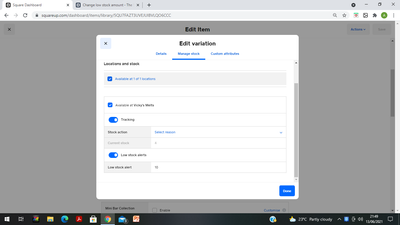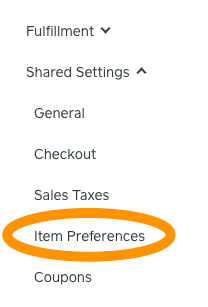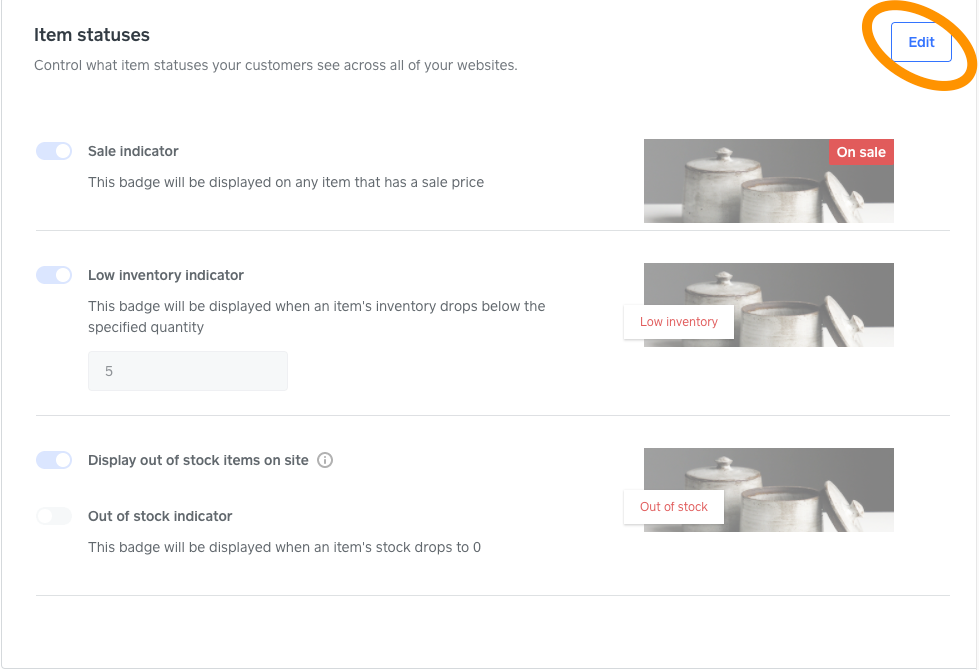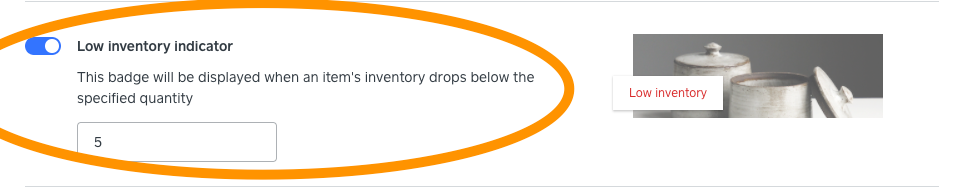- Subscribe to RSS Feed
- Mark Topic as New
- Mark Topic as Read
- Float this Topic for Current User
- Bookmark
- Subscribe
- Printer Friendly Page
Just wondering if there is a way to change the amount where the low stock alert comes on.
I would like to use it, but I don't want it to say low stock with 6 or 7 items in. That's actually pretty high stock for me so it looks like EVERYTHING is low in stock when that isn't the case.
I'd like it to say low stock at 2 available items if that is possible.
Thanks
- Mark as New
- Bookmark
- Subscribe
- Subscribe to RSS Feed
- Highlight
- Report Inappropriate Content
- Subscribe to RSS Feed
- Mark Topic as New
- Mark Topic as Read
- Float this Topic for Current User
- Bookmark
- Subscribe
- Printer Friendly Page
If you log on to the square dashboard, go to items and select and item you want to amend the low stock amount too.
Scroll down to variations where you amend the stock and select Low Stock Alert and change it to the figure you want. If you cant see this function click on the stock level and a new window will appear, scroll to the bottom and switch on low stock alerts and enter the figure.
Hope that helps.
Ash
- Mark as New
- Bookmark
- Subscribe
- Subscribe to RSS Feed
- Highlight
- Report Inappropriate Content
- Subscribe to RSS Feed
- Mark Topic as New
- Mark Topic as Read
- Float this Topic for Current User
- Bookmark
- Subscribe
- Printer Friendly Page
Hey @thatgiftcompany, thanks for your post! The steps above are for changing when the low stock alert is sent out. If items have the Low stock banner display on them, there's something else we can try:
- Go to your Square Online site overview
- Go to Item Preferences (this is usually under Shared Settings or Items)
- Click Edit Item statuses
- Change the Low inventory indicator to what you need. By default, this number is usually set at 5. You can also toggle it off all together by changing the slider from blue to grey.
- Click Save
I hope this will help!
Community Engagement Program Manager, Square
Have a burning question to ask in our Question of the Week? Share it with us!
- Mark as New
- Bookmark
- Subscribe
- Subscribe to RSS Feed
- Highlight
- Report Inappropriate Content
- Subscribe to RSS Feed
- Mark Topic as New
- Mark Topic as Read
- Float this Topic for Current User
- Bookmark
- Subscribe
- Printer Friendly Page
If you log on to the square dashboard, go to items and select and item you want to amend the low stock amount too.
Scroll down to variations where you amend the stock and select Low Stock Alert and change it to the figure you want. If you cant see this function click on the stock level and a new window will appear, scroll to the bottom and switch on low stock alerts and enter the figure.
Hope that helps.
Ash
- Mark as New
- Bookmark
- Subscribe
- Subscribe to RSS Feed
- Highlight
- Report Inappropriate Content
- Subscribe to RSS Feed
- Mark Topic as New
- Mark Topic as Read
- Float this Topic for Current User
- Bookmark
- Subscribe
- Printer Friendly Page
I have done this and set the low stock level as 1 but items of 3 in stock are also showing as low stock... why is this?
- Mark as New
- Bookmark
- Subscribe
- Subscribe to RSS Feed
- Highlight
- Report Inappropriate Content
- Subscribe to RSS Feed
- Mark Topic as New
- Mark Topic as Read
- Float this Topic for Current User
- Bookmark
- Subscribe
- Printer Friendly Page
Hey @thatgiftcompany, thanks for your post! The steps above are for changing when the low stock alert is sent out. If items have the Low stock banner display on them, there's something else we can try:
- Go to your Square Online site overview
- Go to Item Preferences (this is usually under Shared Settings or Items)
- Click Edit Item statuses
- Change the Low inventory indicator to what you need. By default, this number is usually set at 5. You can also toggle it off all together by changing the slider from blue to grey.
- Click Save
I hope this will help!
Community Engagement Program Manager, Square
Have a burning question to ask in our Question of the Week? Share it with us!
- Mark as New
- Bookmark
- Subscribe
- Subscribe to RSS Feed
- Highlight
- Report Inappropriate Content
- Subscribe to RSS Feed
- Mark Topic as New
- Mark Topic as Read
- Float this Topic for Current User
- Bookmark
- Subscribe
- Printer Friendly Page
Edit to say;
That type box wasnt there but is now. Thats helped. Thanks
- Mark as New
- Bookmark
- Subscribe
- Subscribe to RSS Feed
- Highlight
- Report Inappropriate Content