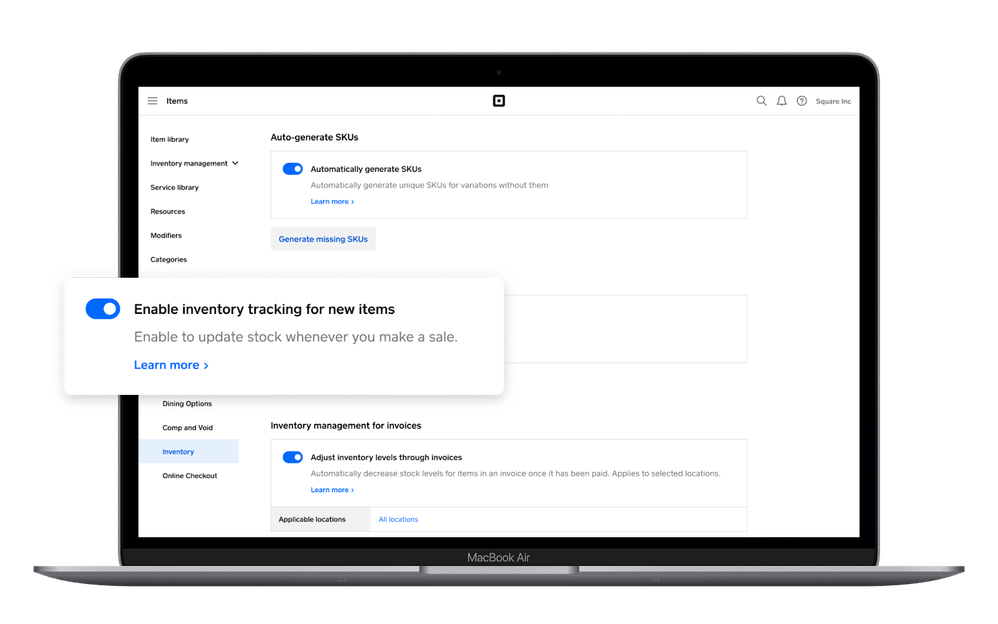- Subscribe to RSS Feed
- Mark Thread as New
- Mark Thread as Read
- Float this Thread for Current User
- Bookmark
- Subscribe
- Printer Friendly Page
New Square for Retail Feature: Automatically Track All Inventory Quantities
Hi Sellers,
We’ve simplified creating items to help you get to selling faster. Now, sellers using Retail POS free or those subscribed to Retail Plus can track inventory deductions automatically. This has been a long time request from our retailers.
In the past, Sellers needed to toggle “ON” tracking for each item, by receiving a quantity, or toggling “ON” one-by-one as they added a quantity.
For existing Sellers, you’ll need to turn this “ON” for future and past items. Go to the Inventory tab in your online Square Dashboard where you’ll see the option to:
- Turn inventory tracking “ON” for all future new items
- Backfill tracking “ON” for existing items. For items without a quantity, it will default to zero.
If you’ve never received stock quantity for that variation, the quantity defaults to zero. If you sell an item without entering a quantity, but you’ve entered in cost, the default unit cost is assigned to the sale automatically in the Inventory History and COGS report. This allows you to sell into the negative, which will be resolved when you receive a quantity later. If you haven’t entered a cost, you will still need to resolve the missing cost in your Inventory History tab of your online Square Dashboard.
Automatically tracking inventory allows you to get items out on the shelves faster, make quantity adjustments when you have time for bookkeeping, and accurately account for all sales.
For more detailed instructions, visit our help article: Manage Inventory with the Retail POS App.
We will be working on more improvements for this feature soon. Let us know if this helps you save time in the comments!
Square, Australia
Sign in and click Mark as Best Answer if my reply answers your question.
- Mark as New
- Bookmark
- Subscribe
- Subscribe to RSS Feed
- Permalink
- Report
- Subscribe to RSS Feed
- Mark Thread as New
- Mark Thread as Read
- Float this Thread for Current User
- Bookmark
- Subscribe
- Printer Friendly Page
This option is not available on my Dashboard. The only option I have in Settings> Inventory is “Adjust inventory levels through invoices” No other options displaying
- Mark as New
- Bookmark
- Subscribe
- Subscribe to RSS Feed
- Permalink
- Report
- Subscribe to RSS Feed
- Mark Thread as New
- Mark Thread as Read
- Float this Thread for Current User
- Bookmark
- Subscribe
- Printer Friendly Page
Hey there @theyarnbowl,
Thanks for reaching out to let us know!
Can we confirm you currently have an active subscription to Square for Retail (Free or Plus)?
You can check this by navigating from your online Square Dashboard to Account & Settings > Business Information > Pricing & Subscriptions.
I just had a look at my own account (I'm currently subscribed to Square for Retail Free) and I'm seeing the option on my end.
I'll keep a lookout for your reply here!
Community Moderator, Australia, Square
Sign in and click Mark as Best Answer if my reply answers your question.
- Mark as New
- Bookmark
- Subscribe
- Subscribe to RSS Feed
- Permalink
- Report
- Subscribe to RSS Feed
- Mark Thread as New
- Mark Thread as Read
- Float this Thread for Current User
- Bookmark
- Subscribe
- Printer Friendly Page
Hi Laurie
I’m assuming I have Square for Retail Free as there are no subscriptions listed. It was an option available previously but not now as I recall ticking the box
- Mark as New
- Bookmark
- Subscribe
- Subscribe to RSS Feed
- Permalink
- Report
- Subscribe to RSS Feed
- Mark Thread as New
- Mark Thread as Read
- Float this Thread for Current User
- Bookmark
- Subscribe
- Printer Friendly Page
Thanks for letting me know, @theyarnbowl!
From what you've described, you aren't currently subscribed to either of the Square for Retail plans. Even the Free plans will show on your Pricing & Subscriptions page. I've included a screenshot below of examples of active subscriptions.
So, once you've signed back up for Square for Retail Free, you'll see the inventory settings reappear on your online Square Dashboard.
To get started for free, visit this page.
Community Moderator, Australia, Square
Sign in and click Mark as Best Answer if my reply answers your question.
- Mark as New
- Bookmark
- Subscribe
- Subscribe to RSS Feed
- Permalink
- Report
- Subscribe to RSS Feed
- Mark Thread as New
- Mark Thread as Read
- Float this Thread for Current User
- Bookmark
- Subscribe
- Printer Friendly Page
I don’t understand. I’ve been using Square in my store for 3 years. Is this a different version? I already have my inventory and sales set ip in Square
- Mark as New
- Bookmark
- Subscribe
- Subscribe to RSS Feed
- Permalink
- Report
- Subscribe to RSS Feed
- Mark Thread as New
- Mark Thread as Read
- Float this Thread for Current User
- Bookmark
- Subscribe
- Printer Friendly Page
Hey @theyarnbowl,
So, you may be using the Square Point of Sale app currently. Square for Retail is a separate app designed to cater to specific retail needs, such as advanced inventory management.
When you sign up for Square, you have access to the Square Point of Sale app as the default POS software. You can enable these additional features on your online Square Dashboard, and by downloading the Square for Retail app, once you subscribe to one of the Square for Retail plans. If you had been using the Free plan in the past, it should show on your Pricing & Subscriptions page (as indicated in my screenshot above).
If you're not seeing any plans listed on this page, then you'll need to subscribe to one of the available plans in order to access Square for Retail features. The good news is, you can access the feature to automatically track all inventory quantities when on the Square for Retail Free plan.
A helpful resource here is our online Support Article which takes you through a comparison between Square Point of Sale, Square for Retail Free and Square for Retail Plus. Have a read-through for a further understanding of the differences between these options.
When you're ready to subscribe to a plan, our Get Started Guide will take you through these steps. 🤗
Community Moderator, Australia, Square
Sign in and click Mark as Best Answer if my reply answers your question.
- Mark as New
- Bookmark
- Subscribe
- Subscribe to RSS Feed
- Permalink
- Report