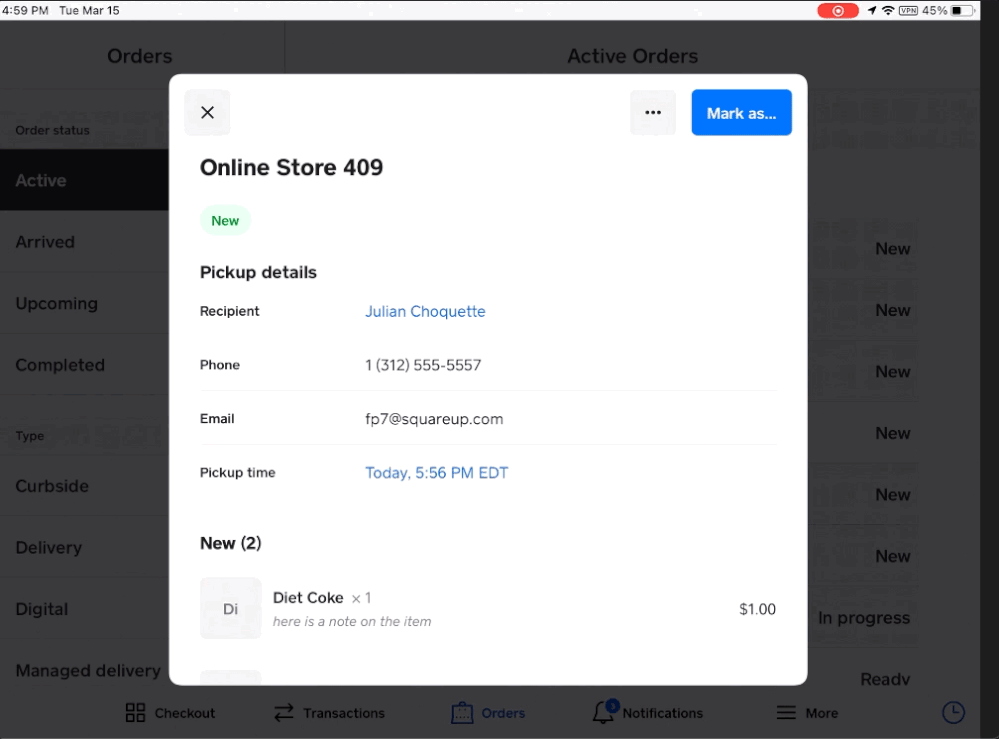- Subscribe to RSS Feed
- Mark as New
- Mark as Read
- Bookmark
- Subscribe
- Printer Friendly Page
- Report
Hi Sellers! 👋
We’re excited to announce that now you can reach out to a customer regarding their order from your Order Manager page on either your Square dashboard or Square Point of Sale app.
This feature is ideal for gaining clarification on your customer’s order as well as any last minute changes, such as out of stock items or substitutions. Square Messages supports both text and email communication, as well as photo support.
To send a message to your customer:
- Navigate to Orders
- Select an order and open the action menu (...)
- Select Message Buyer
- Confirm that you have consent from your buyer to contact them
- Type your message and hit Send
You will receive an email notification when your customer responds. You can also enable push notifications by going to Messages > Settings icon on Dashboard. Learn more about Square Messages.
Note: Square Messages will only be accessible to your employees with the following permission enabled: Grant access to view and send messages to customers. This includes access to items and customer data for sending messages. Learn more about managing your employees’ Custom Permission Sets.
Want more information on managing orders? Check out these articles:
You must be a registered user to add a reply. If you've already registered, sign in. Otherwise, you can register with your Square Login.