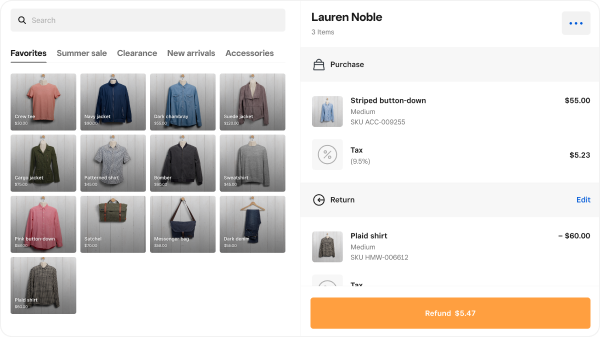- Subscribe to RSS Feed
- Mark as New
- Mark as Read
- Bookmark
- Subscribe
- Printer Friendly Page
- Report
Hi Sellers! 👋
We know that the ability to make an exchange is a core part of retail workflows. We’re excited to announce that we’ve updated all Square for Retail plans to include easy exchanges (even free)! 🙌
Now, you can quickly process an exchange in a single transaction when you use the Square for Retail POS (available on iOS, Square Register, and Square Terminal).
Process an exchange in a few easy steps (watch guided tutorial).
- From the Square for Retail POS, tap Transactions
- Locate the original transaction and tap Return or Exchange
- Optional: you can select item(s) to restock
- Select the items to be refunded and search your item library to add items you want to exchange for into the cart
- Tap Refund or Charge to complete the transaction
Please note, exchanges are only available on the Square for Retail POS. You will need to switch if you are currently using Square Point of Sale. Don’t worry, it’s easy: your existing items, customers, and transactions will automatically transfer over.
New to Square for Retail? Sign up here >
You must be a registered user to add a reply. If you've already registered, sign in. Otherwise, you can register with your Square Login.