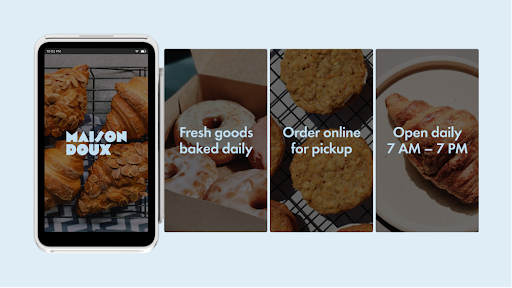- Subscribe to RSS Feed
- Mark as New
- Mark as Read
- Bookmark
- Subscribe
- Printer Friendly Page
- Report
Hi Sellers! 👋
You can now capture your customers’ attention and showcase your brand through a series of rotating images on Square Terminal. Easily add your business name, logo, and any information you want your customers to see, which can be changed at any time. This new feature is just one more way we’re helping your business build trust with your customers.
With this new feature, you can display different images that are size and pixel-appropriate for Connected Terminal devices.
To upload your imagery:
- From Square Dashboard, go to Account & Settings > Businesses information > Locations
- Scroll down to the Branding section and select Terminal Background
- Upload your images (up to four) and Save.
To display your imagery:
- Sign in to the connected Square Terminal, and from the menu, tap Settings > Hardware > Display.
- Toggle on ‘Show business name’ to display the location’s business name.
- Toggle on ‘Show image’ to display the images you uploaded.
- Use the slider at the bottom to select how long each image will display before transitioning to the next image.
These images will only appear on your Square Terminal when it’s connected as a buyer-facing display to Virtual Terminal, Square Point of Sale, Square for Retail, or Square for Restaurants.
Let us know if you have any questions about how to customize your customer display, or visit our Support Center. For anyone using Square Connected Terminal, show us your setup with pictures in the comments.
You must be a registered user to add a reply. If you've already registered, sign in. Otherwise, you can register with your Square Login.