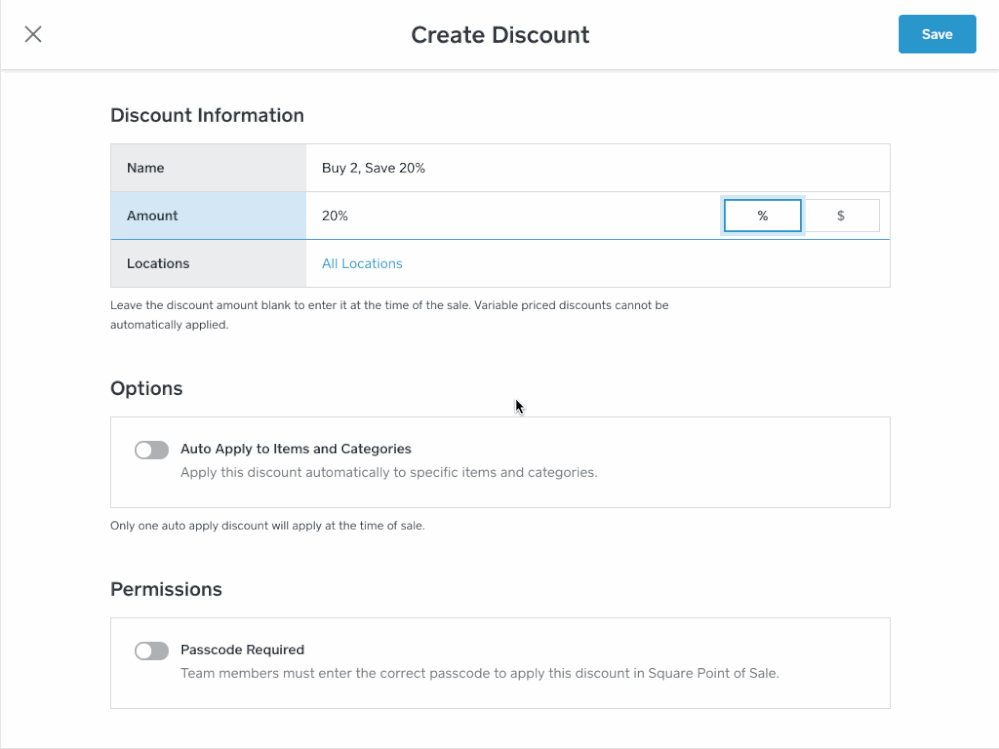You can now set up discounts that automatically apply when a customer purchases a certain quantity of goods! This includes discounts like 10% off when you buy three or more, or 50% off each set of two items. This feature can be combined with existing automatic discounts features, so you can select specific time periods, items, and categories that qualify for a volume discount. Create and edit volume discounts from your online Square Dashboard.
Create and Edit Volume Discounts
Create a minimum quantity discount
Example: 10% off when you buy 5 or more.
- Visit Items > Discounts in your online Square Dashboard.
- Click Create New Discount.
- Enter the discount details.
- Toggle on Auto Apply to Items and Categories.
- Select Quantity in the Set Purchase Rule dialog.
- Type a minimum quantity in the Quantity field
- Click Select Items to apply discounts to certain items or categories automatically.
- Click Add Discount Rule
- Select Minimum Purchase Quantity
- Click Save.
Create an exact quantity discount
Example: 20% off each group of 12
Visit Items > Discounts in your online Square Dashboard.
- Click Create New Discount.
- Enter the discount details.
- Toggle on Auto Apply to Items and Categories.
- Select Quantity in the Set Purchase Rule dialog.
- Type a quantity in the Quantity field
- Click Select Items to apply discounts to certain items or categories automatically.
- Click Add Discount Rule
- Select Exact Purchase Quantity
- Click Save.
For more information, be sure to check out our Discounts FAQ and how to create and manage discounts articles.
Thanks for being part of the Seller Community! This update was made possible thanks to feedback like yours, so please keep it coming!