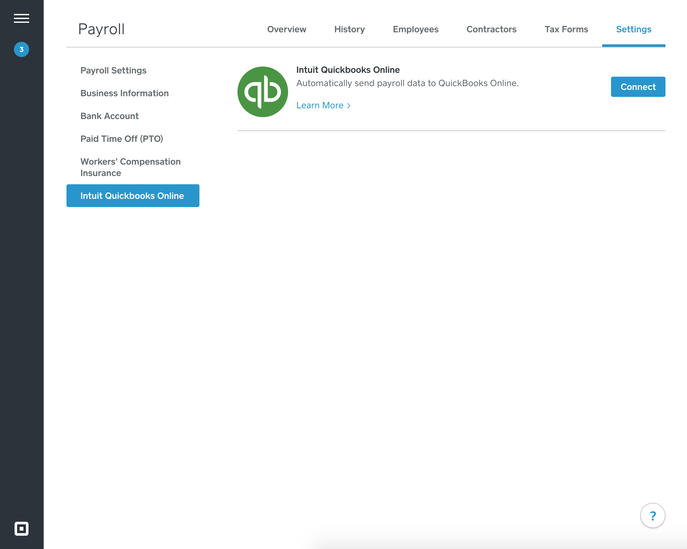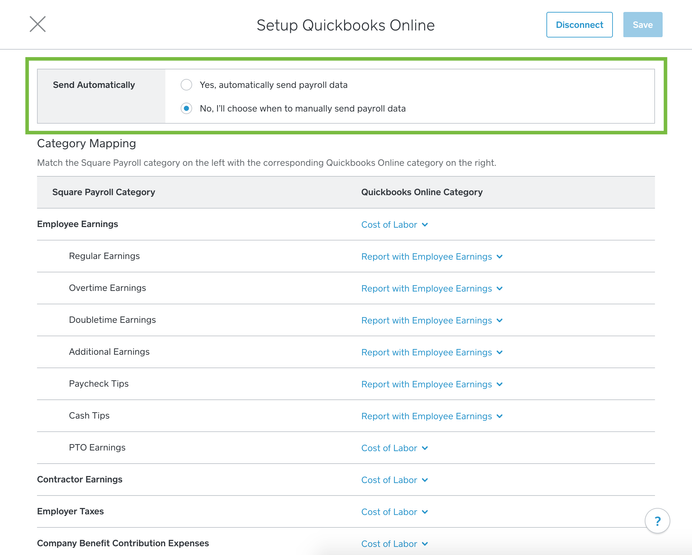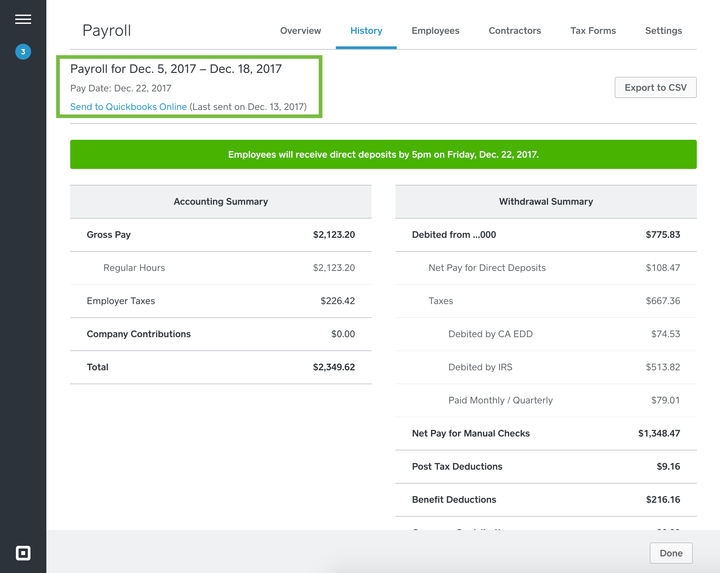You can now sync your payroll reports from your Square Payroll dashboard directly to Quickbooks Online.
Time for another time saver, employers! You’re now able to automatically (or manually) sync your Square Payroll reports to Intuit Quickbooks Online.
To get started:
- Sign in to the Payroll section of your online Square Dashboard.
- Click Settings > **Intuit Quickbooks Online**.
- Click Connect. If you're not already logged in to Quickbooks Online, log in using your Quickbooks Online login credentials.
- Click Authorize.
Note: By default, Square Payroll data will automatically be sent to Quickbooks, but this can be disabled at any time and switched to manual. If it's been set to manual, you can send each pay period data by going to the History tab of your Square Payroll dashboard, selecting the pay period you wish to send, and clicking Send to Quickbooks Online.
- Map each Square Payroll category to a corresponding Quickbooks Online category. By default, Square Payroll subcategories are combined and reported with their parent categories (For example, Report with Employee earnings). If you’d like a subcategory to be reported as a separate line item or reported in a different Quickbooks Online category, use the dropdown menu to select the desired category.
- When all categories have been mapped, click Save.
We hope this helps make your job easier so you can get back to dedicating time to your business. Thanks for reading and for being a part of the Seller Community. This update was made possible thanks to feedback from sellers like you, so if you have any suggestions or questions about the Quickbooks Online integration, just reply to this post!