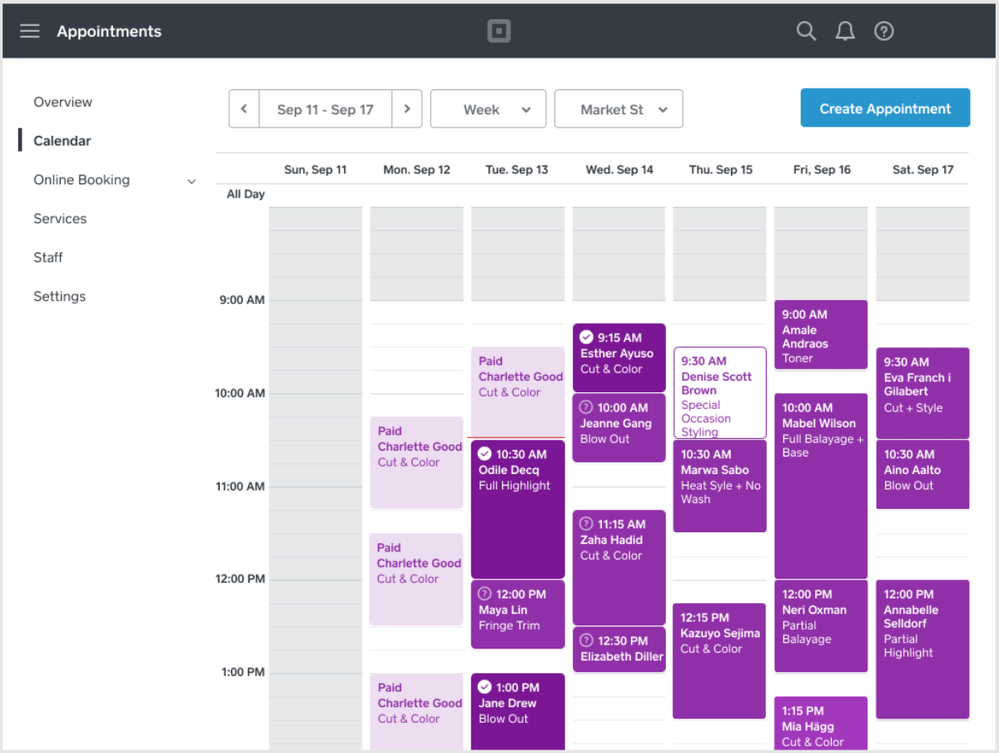Square Appointments brings you Customer Confirmations, a solution that takes the mystery out of your week. Customers can now confirm their appointment directly from automatic text and/or email reminders.
- Reduce no-shows
- Predict sales
- Get time back
All sellers can adjust this timing, turning the functionality on or off altogether. To do so, please follow the below steps:
Adjust Customer Confirmations From the Square Appointments Dashboard:
- Navigate to the Settings tab of your Appointments Dashboard.
- Select Communications > click the toggle to turn the feature on or off.
- Select the delivery method (email and/or text message), and when you’d like these to be sent out.
- Click Save to apply your changes.
From the Square Appointments App:
- Open you Square Appointments app on your mobile device > navigate to Settings.
- Under Customer Notifications, select the delivery method (email and/or text message) and when you’d like these to be sent out. You can also click the toggle to turn the feature on or off.
You will be able to easily view confirmed vs. unconfirmed appointments directly from your calendar. The check mark in the top left hand corner means your customer has confirmed the appointment. A question mark means they have not yet confirmed the appointment.
Find more information about Customer Confirmations on our Support Center.