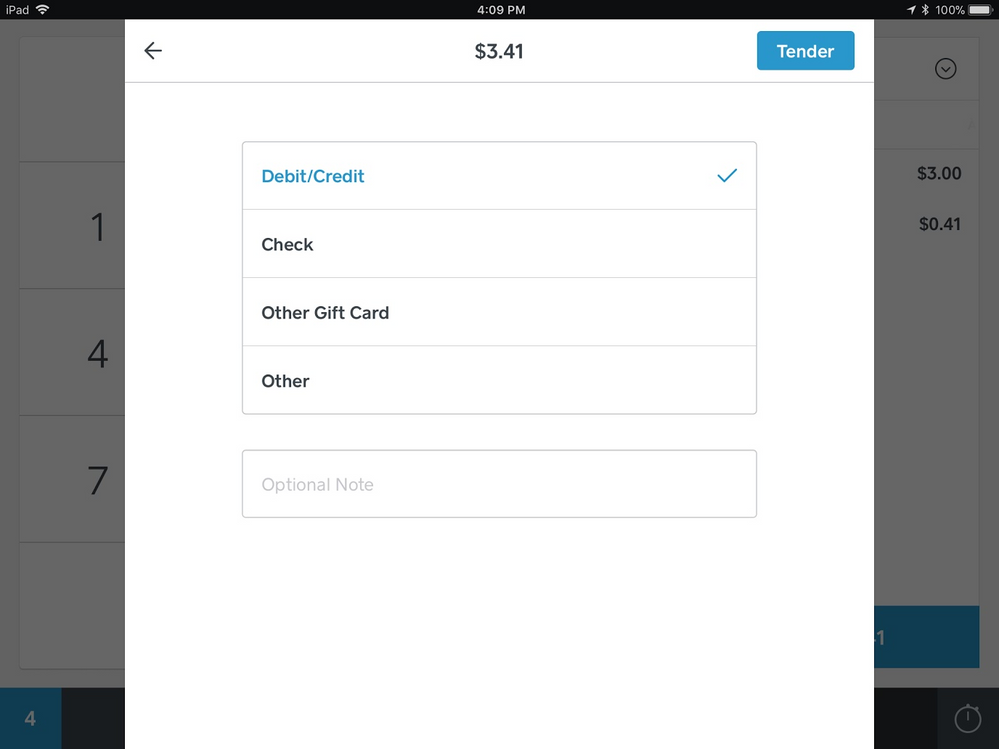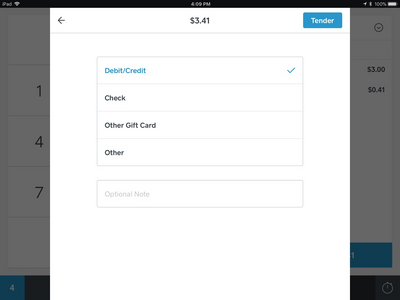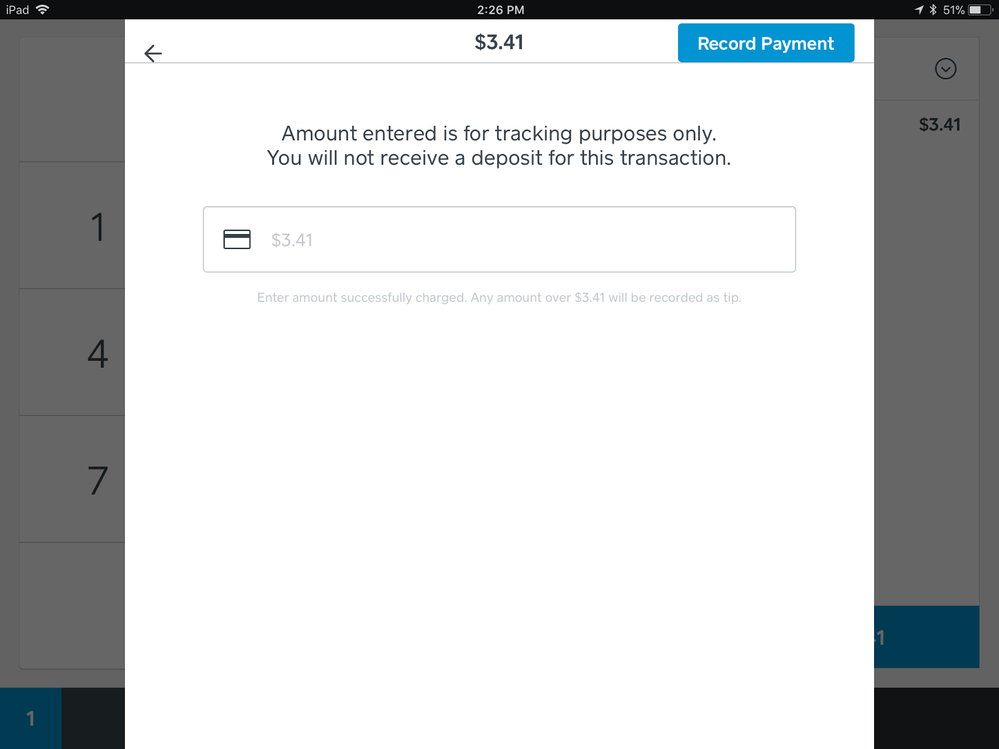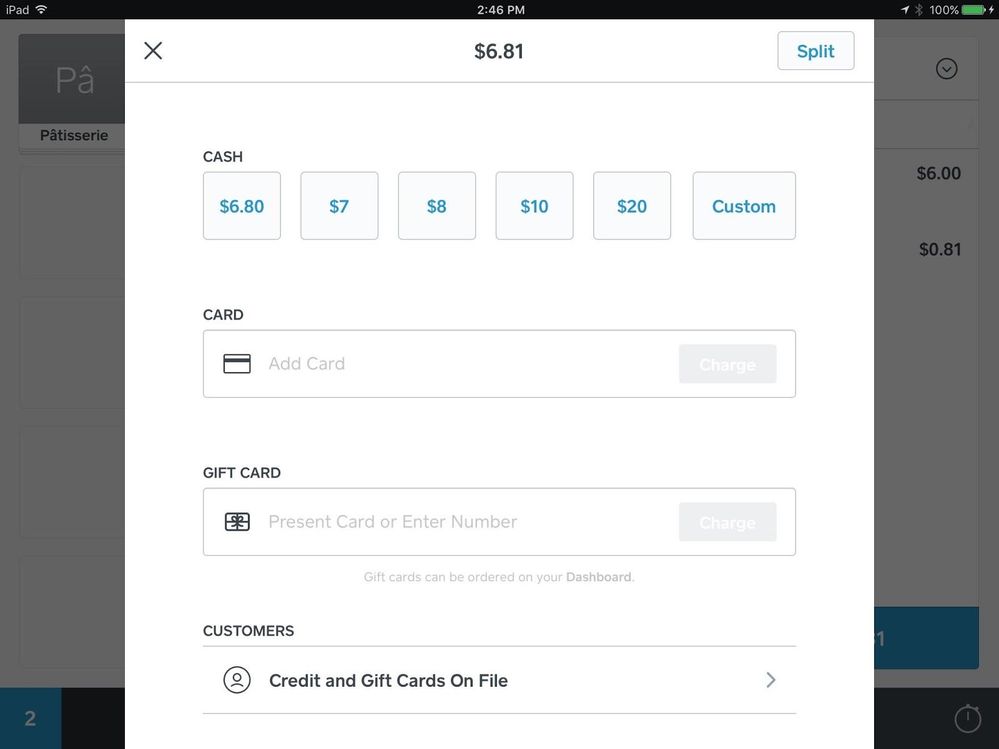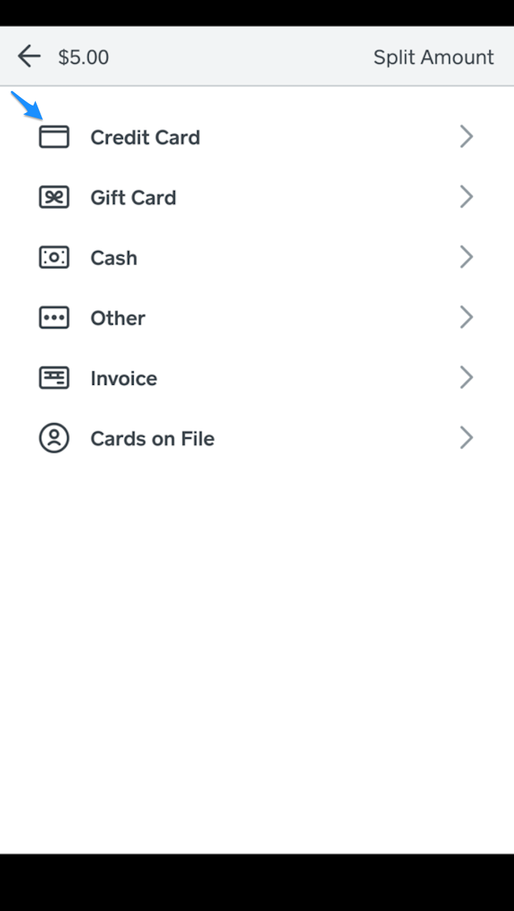We’ve noticed the ‘Other Tender’ option for tracking non-Square payments in the Point of Sale app is causing some confusion and have made a few changes to make things better!
Now, when you select Other Tender >Debit/Credit, to complete the transaction you’ll see an additional screen and the button “Record Card Payment.”
To see this new feature, just update your Square Point of Sale app to the newest version (4.78) to get started.
Old Version:
This updated screen and language is meant to help serve as a reminder that the Other Tender > Debit/Credit option is for recording purposes only and not for taking payments on the Square Reader for contactless and chip.
New Version:
If you process a customer’s card outside of Square, but you want to keep your reporting in one place, Record Card Payment is the way to do it:
- In the Point of Sale app > enter the item(s) or amount to charge.
- Tap Charge.
- Select Other Tender >Debit/Credit.
- Tap Record Card Payment.
To process your customer's credit or debit card with Square, the payment flow will be the same as always:
1 Enter the item(s) or amount to charge.
- Tap Charge.
- From the payment option screen: swipe, insert, or tap your customer’s credit card information. If your customer has a contactless debit card, make sure they tap to process their payment (up to $100).
Note: If you’re using an iPhone or an Android phone (rather than a tablet), you’ll see “Credit Card” under the payment options. This option should only be used for manually entering the card number for credit card transactions (debit transactions can only be tapped).
Thanks for reading this update, we hope this feature is helpful for you. If you have any feedback or questions, please comment!
Thanks!