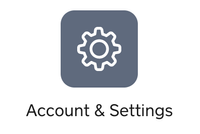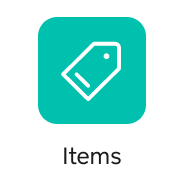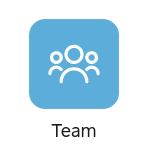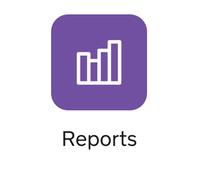- Subscribe to RSS Feed
- Mark Topic as New
- Mark Topic as Read
- Float this Topic for Current User
- Bookmark
- Subscribe
- Printer Friendly Page
Using your Square Dashboard
Your online Square Dashboard is your business headquarters, where you can take care of everything related to your Square account. From adding locations, employees and items to customising your account, viewing your sales reports, you can manage your business in one place.
In this post, we’re sharing all the different features you can find on your Square Dashboard and where to find them. If you have any questions, feel free to comment below 👇
Account & Settings Overview
The Account & Settings page is where you can manage everything to do with your account details, business setup and transfers. Here, you’ll be able to edit your business name, bank account, email address, receipt details and more. Check out the following Support Centre article for step-by-step instructions:
- Update your bank account information
- Manage active subscriptions and check your Square’s fees
- Set up additional location and addresses
- Customise your receipts
- Share your referral link with friends and others to get free processing
Item Library Setup
While you can create and manage your item library from the Square Point of Sale app, the Square Dashboard makes it easier for you to bulk upload items, manage your inventory and set up other features like tax, dining options and more.
Step-by-step:
- Import items using CSV file
- Create and manage item categories
- Track your stock and set up inventory alert
- Set up VAT and the items it applies to
Team Setup
Square’s Team Management allows you to manage your team easily across locations, set up permissions and track timecards. There is a free plan or a paid plan for Team Management to meet your business needs. You can read more about the difference between Team Management in our Support Centre.
From your Dashboard, you can:
- Create Permission sets with specific access permission
- Invite team members to take payments for your business
- Setup timecards and track the hours your team members work
View Analytics
You can view or download your sales summary, transaction reports or generate a custom report anytime from your Square Dashboard. For a full list of all reports available online, visit our Support Centre.
Review the list of analytics terms here to help you better understand your sales reports with Square.
Troubleshooting your Square Dashboard
If you have trouble with your online Square account or your Square Dashboard, you may be experiencing an issue with your Internet browser. For these issues, try the following troubleshooting tips:
- Make sure that your browser is up to date, by searching the Internet for the current version of your browser.
- Clear the cache on your browser. Instructions for clearing your cache will vary depending on your browser. Accessing the Help menu on your browser should allow you to locate step-by-step instructions.
- Switch to a different browser: Square is supported with the latest versions of Google Chrome, Safari, or Mozilla Firefox. You can check your browser version online to make sure it is up to date.
Please note: Internet Explorer is not supported by Square Dashboard.
Community Engagement Program Manager, Square
Have a burning question to ask in our Question of the Week? Share it with us!
- Labels:
-
Dashboard
- Mark as New
- Bookmark
- Subscribe
- Subscribe to RSS Feed
- Highlight
- Report Inappropriate Content