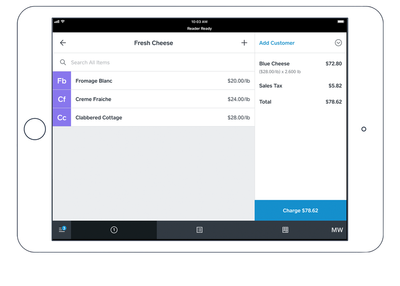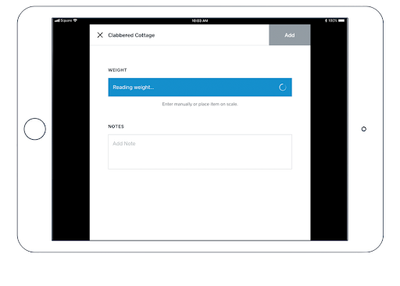- Subscribe to RSS Feed
- Mark Thread as New
- Mark Thread as Read
- Float this Thread for Current User
- Bookmark
- Subscribe
- Printer Friendly Page
Square Supports Scales: Sell items by weight with Square
Do you sell items by weight? You can now connect a supported scale to weight items during the checkout flow and the cost will automatically calculate in the Square Point of Sale app*.
Square now supports Brecknell 6700U and CAS SW-RS USB scales on Square Stand*, Square Register, Square Terminal and Android tablets, CAS PD-2Z USB scale on Square Terminal and Android tablets or bluetooth Star Micronics mG-s8200 on Square Stand* and iOS devices.
No more creating individual price points for each incremental weight measurement. Needless to say, we’re very excited about this update and the impact it can have for a lot of Square sellers! In this post we’re sharing FAQs about using scales, and how to get started.
FAQS about using Scales with Square
Where can I buy the Brecknell scale, CAS SW-RS scale and Star Micronics mG-8200 scale?
You can purchase the Brecknell 6700U series scale and Star Micronics mG-8200 scale on Square Shop.
Do you already own a scale? Shop the required USB cable and scale adapter to connect your Brecknell 6700 series scale or CAS SW-RS scale.
Are scales supported with Square for Retail or Square for Restaurants?
USB and Bluetooth scales are supported on Square for Retail! At this time it's not possible to use a scale with Square for Restaurants.
How do I know which iPad I have?
Not sure which iPad model you have? Identify your iPad here. Visit our Support Center to learn more about hardware compatibility.
Is the CAS PD-2Z Scale supported with Square Stand?
The CAS PD-2Z Scale is not currently supported with iOS devices but we’re working on it! Check out our Decimal Quantities FAQs on how to sell items by weight.
Getting Started: Create Items and Connect your Scale
Create Items
The first thing is to set up your items by weight. Scales will not calculate for any unit type - only weight based units.
- Sign in to your online Square Dashboard.
- Navigate to Items > Units.
- Click Add Unit.
- Next, in order to sell an item by weight, make sure to choose a weight measure. You can choose one of the following units: Gram (g), Pound (lbs), or Ounce (oz).
- Once you set up the weight unit and precision, head to your Item Library > click Create an Item. Enter the item name, category, details, and make sure to select a unit type for weight.
- Once you’re all set, click Save.
Connect Your Scale
To connect your scale correctly, you must use the latest version of the Square app on your iPad (version 5.30). Also, please ensure that you have correctly set up items to sell by weight and have connected the scale to your device by following the steps below.
To connect a USB scale to your Square Stand:
- For iPads with Square Stand, you will need the serial-to-HID adapter sold separately on Square Shop.
- Plug in the 9 pin male end of the serial-to-HID adapter into the port on your scale. To keep the adapter firmly connected, twist the security screws into place.
- Plug the Micro-USB end of the cable into the adapter, and plug the USB-A side of the cable into your scale.
- To check the connection, open the Square Point of Sale app and tap the three horizontal lines on the navigation bar.
- Tap Settings > Scales.
- The connected scale should appear in the app menu as USB Scale.
To disconnect the scale, simply disconnect the cable. Keep in mind, you can only pair one USB scale with your Square Stand at a time.
To connect the Brecknell 6700U scale or CAS SW-RS scale to your Android device, Square Register, or Square Terminal:
- Plug the 9-pin male end of the RS-232 cable into the port on your scale, and insert the USB-A male side into the hub for your Android device.
- To check the connection, open the Square Point of Sale app and tap the three horizontal lines on the navigation bar.
- Tap Settings > Scales.
The connected scale should appear in the app menu as USB Scale.
To connect the CAS PD-2Z scale to your Android device, Square Register, or Square Terminal:
- Plug the USB-B end of the USB-B to USB-A cable into the port on your scale and the USB-A side into the hub for your Android device.
- To check the connection, open the Square Point of Sale app and tap the three horizontal lines on the navigation bar.
- Tap Settings > Scales.
The connected scale should appear in the app menu as USB scale.
Note: Your Square Point of Sale can only connect to one scale at a time.
To disconnect the scale, simply unplug the scale's cable from your device.
To connect a Bluetooth scale to your device:
- Make sure your Bluetooth settings on your device are turned on.
- To check the connection, open the Square Point of Sale app and tap the three horizontal lines on the navigation bar. Then tap Settings > Scales.
- Tap the scale you’d like to pair.
Your settings will be automatically saved. If your scale ever becomes disconnected, your Point of Sale app will save your scale settings.
Note: Bluetooth scales can pair with only one mobile device at a time. To pair your Bluetooth scale with a mobile device, you'll first need to unpair it.
Unpair A Scale from Your Device
To unpair your scale:
- Open the Square Point of Sale app and tap the three horizontal lines on the navigation bar. Then tap Settings > Scales.
- You’ll see your connected scale — tap Disconnect to unpair.
Learn more about setting up your hardware with the Square app.
Checkout Through the Square App
Once you’ve created your items and connected a compatible scale, you’re ready to start selling:
- From the Square app, select an item from your library. If the item is variably priced, enter the item price and then the + symbol.
- Enter the weight manually, or place the item on your scale.
- Once the weight is calculated, tap Add.
- Complete the sale by processing your customer’s payment.
If the unit type is not compatible with your scale, you’ll need to enter the amount manually. Here's a preview of selling items by weight from the Square app:
Note: These scales are certified for use with the Square Point of Sale app. When using a scale with your business the hardware must be inspected by your state's local Weights and Measures Department, and you must set it up in accordance with local regulations.
Thanks so much for reading! Leave comments or ask questions about using a scale with Square!
Seller Community Manager
- Labels:
-
Hardware
-
Point of Sale
- Subscribe to RSS Feed
- Mark Thread as New
- Mark Thread as Read
- Float this Thread for Current User
- Bookmark
- Subscribe
- Printer Friendly Page
Is it possible to use the lb. selling setting without installing a scale at the register at all (just manually inputting)? We sell coffee beans by the pound at our cafe and we take the order (input the lbs.) and then send that to the BOH to fulfill the bean order. It would be difficult for us to take the order without payment, fulfill, and then weigh everything at checkout because we HAVE to use the scale.
- Mark as New
- Bookmark
- Subscribe
- Subscribe to RSS Feed
- Permalink
- Report
- Subscribe to RSS Feed
- Mark Thread as New
- Mark Thread as Read
- Float this Thread for Current User
- Bookmark
- Subscribe
- Printer Friendly Page
Yes, it is possible to sell by a unit without having a scale. You will just need to make sure that item has a unit quantity assigned under "Edit Item" in either the Point of Sale app or the Dashboard. Once that happens, whenever you select that item you can input the amount being sold or select a predefined unit/stock amount.
Community Moderator, Square
Sign in and click Mark as Best Answer if my reply answers your question.
- Mark as New
- Bookmark
- Subscribe
- Subscribe to RSS Feed
- Permalink
- Report
- Subscribe to RSS Feed
- Mark Thread as New
- Mark Thread as Read
- Float this Thread for Current User
- Bookmark
- Subscribe
- Printer Friendly Page
Hi I’m trying to connect a new Star Micronics mg-8200 (I bought through Square) via Bluetooth to an iPad on Square stand running Square for Retail. There is no Scale option in the hardware menu but my scale is also not being discovered in the general iPad Bluetooth settings either. Star micronics support is lacking - I think I did all the steps. Can anyone who has made this connection successfully please help me walk through the steps to make sure? Thanks!
- Mark as New
- Bookmark
- Subscribe
- Subscribe to RSS Feed
- Permalink
- Report
- Subscribe to RSS Feed
- Mark Thread as New
- Mark Thread as Read
- Float this Thread for Current User
- Bookmark
- Subscribe
- Printer Friendly Page
Just tried the original Sqaure POS and that did work. PLEASE let us know when we can connect Square for Retail - otherwise there is no point in me using that app
- Subscribe to RSS Feed
- Mark Thread as New
- Mark Thread as Read
- Float this Thread for Current User
- Bookmark
- Subscribe
- Printer Friendly Page
Hi @Helen,
I was wondering if mG-S8200 NTEP Scale was also working via the usb port it have. It's to protect myself if I see that the bluetooth connectivity goes out or don't do the job for me, I could connect via usb. Can you find me this information?
Thanks,
- Mark as New
- Bookmark
- Subscribe
- Subscribe to RSS Feed
- Permalink
- Report
- Subscribe to RSS Feed
- Mark Thread as New
- Mark Thread as Read
- Float this Thread for Current User
- Bookmark
- Subscribe
- Printer Friendly Page
Hey @SamuelDesgagne1 !
Thanks for posting in the Seller Community ✨
That specific scale is only compatible as Bluetooth - not with our USB hub. Sorry about that!
- Mark as New
- Bookmark
- Subscribe
- Subscribe to RSS Feed
- Permalink
- Report
- Subscribe to RSS Feed
- Mark Thread as New
- Mark Thread as Read
- Float this Thread for Current User
- Bookmark
- Subscribe
- Printer Friendly Page
- Mark as New
- Bookmark
- Subscribe
- Subscribe to RSS Feed
- Permalink
- Report
- Subscribe to RSS Feed
- Mark Thread as New
- Mark Thread as Read
- Float this Thread for Current User
- Bookmark
- Subscribe
- Printer Friendly Page
Hi there, @policenauts - Unfortunately, we don't have a specific timeline to share for USB scale compatibility in Australia. Once we have more news to share, we will update our Australian Sellers accordingly.
Thanks for reaching out with your question!
Community Moderator, Square
Sign in and click Mark as Best Answer if my reply answers your question.
- Mark as New
- Bookmark
- Subscribe
- Subscribe to RSS Feed
- Permalink
- Report
- Subscribe to RSS Feed
- Mark Thread as New
- Mark Thread as Read
- Float this Thread for Current User
- Bookmark
- Subscribe
- Printer Friendly Page
Thank you @Joe , can you confirm whether USB or Bluetooth scale integration for Australia (and also the UK) are at least on the roadmap?
- Mark as New
- Bookmark
- Subscribe
- Subscribe to RSS Feed
- Permalink
- Report
- Subscribe to RSS Feed
- Mark Thread as New
- Mark Thread as Read
- Float this Thread for Current User
- Bookmark
- Subscribe
- Printer Friendly Page
It looks like this is available for Australia now? My question is, do any of these compatible scales have the ability to do a manual tare/is this something that can be added into the software? We run a bulk food shop so customers are bringing their own jars that can range in weight and we manually tare of the weight. It doesn’t look like any of these scales can do this.
- Subscribe to RSS Feed
- Mark Thread as New
- Mark Thread as Read
- Float this Thread for Current User
- Bookmark
- Subscribe
- Printer Friendly Page
Hi and welcome to the Seller Community!!
Currently with Square Point of Sale and the integration with supported 3rd-party scales, we do not have the ability to create and assign tare weights to items and deduct them automatically at the time of measurement during checkout (e.g. creating S/M/L container tares for froyo and deducting them based on the container sold during checkout)). However, you are able to capture tare by taking the following steps:
- Put the specified item on the scale and press the Tare button on the scale. This will zero out the weight of the item on the scale.
- Add the additional quantity of your item(s) or measurements onto the scale. This information will be weighed and passed over to your Point of Sale.
- Your Point of Sale will register the net weight (the total weight of all items minus the tare weight) which will be added to the cart summary and receipt.
Learn more about items configured to sell by weight.
Community Moderator, Square
Sign in and click Mark as Best Answer if my reply answers your question.
- Mark as New
- Bookmark
- Subscribe
- Subscribe to RSS Feed
- Permalink
- Report
- Subscribe to RSS Feed
- Mark Thread as New
- Mark Thread as Read
- Float this Thread for Current User
- Bookmark
- Subscribe
- Printer Friendly Page
Sadly this is not useful to me, our customers bring their own jars, so every jar weighs differently and they bring them full to us. So we need to be able to manually tell the scales or the software what we are deducting as a tare value. Hopefully square brings this functionality in, in in the future.
- Subscribe to RSS Feed
- Mark Thread as New
- Mark Thread as Read
- Float this Thread for Current User
- Bookmark
- Subscribe
- Printer Friendly Page
I agree @Badje11y - Make sure to contact your sales rep and make some noise. I have been pushing for this feature for a few months now. Apparently, it isn't a priority because there are not enough lost deals.
- Subscribe to RSS Feed
- Mark Thread as New
- Mark Thread as Read
- Float this Thread for Current User
- Bookmark
- Subscribe
- Printer Friendly Page
This workaround is really not helpful for any shop with volume.
Hopefully, the Square Product managers put this as a high priority - They are missing out on so many potential customers.
- Subscribe to RSS Feed
- Mark Thread as New
- Mark Thread as Read
- Float this Thread for Current User
- Bookmark
- Subscribe
- Printer Friendly Page
- Mark as New
- Bookmark
- Subscribe
- Subscribe to RSS Feed
- Permalink
- Report
- Subscribe to RSS Feed
- Mark Thread as New
- Mark Thread as Read
- Float this Thread for Current User
- Bookmark
- Subscribe
- Printer Friendly Page
is this one of their approved scales? Or are you telling me that I can connect other scales? Because this could be revolutionary 😂 I have similar scales
- Mark as New
- Bookmark
- Subscribe
- Subscribe to RSS Feed
- Permalink
- Report
- Subscribe to RSS Feed
- Mark Thread as New
- Mark Thread as Read
- Float this Thread for Current User
- Bookmark
- Subscribe
- Printer Friendly Page
Is this your video? Did you have luck just plugging in and going? (What brand is it) I’m using CAS scales atm but no luck
- Mark as New
- Bookmark
- Subscribe
- Subscribe to RSS Feed
- Permalink
- Report