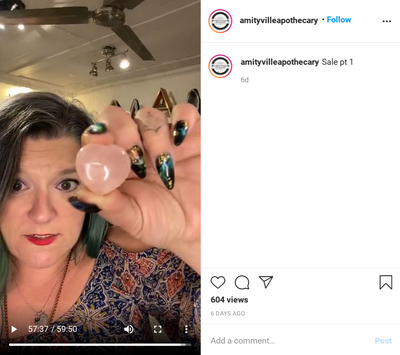- Subscribe to RSS Feed
- Mark Thread as New
- Mark Thread as Read
- Float this Thread for Current User
- Bookmark
- Subscribe
- Printer Friendly Page
Hello Seller Community, my name is Katie from the Square Account Management team! I work with Square’s retail business owners to strategize on their growth, and how to make the most of Square’s product ecosystem.
By now, many of you have created an online store and connected with your communities online. As many other businesses increase their presence on social media via Facebook, Twitter, and Instagram — the question remains: What else can I do to engage with my customers?
One social selling strategy that is gaining traction is selling on a Live Sale — essentially the Home Shopping Network run by YOU! A number of Square sellers are using social media in clever ways to reach out to customers that are shopping from home. Read on for an inspiring example and a step-by-step guide that you can apply to your business.
If you've never participated in a Live Sale, check out this recent event hosted by fellow Seller Community member Amityville Apothecary. To view, sign into your Instagram account and head over to their IGTV tab!
How to Conduct a Live Sale
Phase One: Prepare
- Pick your best sales channel that has live capabilities. Facebook Live and Instagram Live work well, but you can also create a private invite on Zoom to share with your followers.
- Schedule a date and time that you’ll conduct your live sale. Give yourself enough time to promote it in your social media accounts (1-2 weeks out).
- Decide what inventory you want to sell during your live sale, and list out what order you will present your items during the sale. You can use a spreadsheet or Square inventory to list out what you have, and how many of each size.
- Decide how your customers will pay. Square Invoices or checkout links are great ways to collect funds.
- Get an assistant (or a few!) to help you during the live sale, and make sure they know the “run of show” — inventory list, how to keep track of sales, and how to respond to the live comments.
- Promote your sale across all your channels (email marketing, Facebook groups, Facebook stories, Instagram posts and stories) and be sure to mention what time zone, which social media platform, how your customers will tune in and shop, and what amazing deals you will offer on what kinds of items.
- Keep promoting, previewing your items with photos or videos.
- Practice your sale — set up your computer or phone camera, make your background pretty, test lighting, and make sure your wifi/cellular can handle live streaming.
Phase Two: Put Your Plan into Effect
- Day of the Sale: line up your items (on hangers, or on a table) in the order you want to present them. You may even want to give them a number so your customers know which item they are asking for.
- Keep reminding your followers about the sale and when it starts that day.
- When you go live:
- They can put in the comments “I want the pink shirt in a size small” or “#4, size medium” for instance.
- If someone is new to following you, they may have to put down their email address in the comments section.
- How you will invoice them through Square after the show.
- How quickly they need to pay the invoice to get the items they requested. You can incentivize faster payment with free shipping or a free gift.
- Introduce yourself, your store, your helpers, and how long the sale lasts.
- Tell your customers how to claim an item:
- During the sale, you’ll hold up each item, describe it, and state the price. You can even answer live commented questions to help your customers understand the product (like sizing or the feel of the fabric).
- While you are live on camera, your assistant will be checking the comments, and adding items to the customers’ ‘buy list’, which you can do in Square Invoices, using Open Tickets in Square POS, or with pen and paper. You may even decide to start packing up items into boxes to be shipped during the sale, awaiting their payment.
- At the end of the sale, you will create Square Invoices to send to your customers.
- When they have paid, you can print a shipping label through a partner like Shippo, or take your packages to the post office to ship.
- Keep positive! You may have technical difficulties, or customers not understanding how to do the sale. It is OK! You will refine the sale each time.
- Set a date for your next sale and do it again!
Additional Tools and Resources:
- Send Square Invoices Online — Learn more about Square Invoices and view step-by-steps on how to create them from the online Square Dashboard.
- Checkout links — Share a payment link with your customer without creating an eCommerce website.
- Shippo — Create, purchase and print shipping labels all from your computer.
Feel free to click reply below and let us know if you have any questions, best practices, and definitely keep us posted on how it's going!
- Mark as New
- Bookmark
- Subscribe
- Subscribe to RSS Feed
- Permalink
- Report