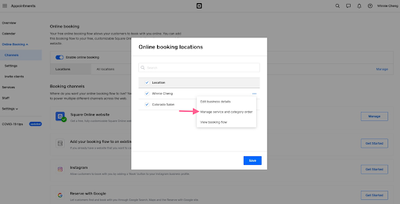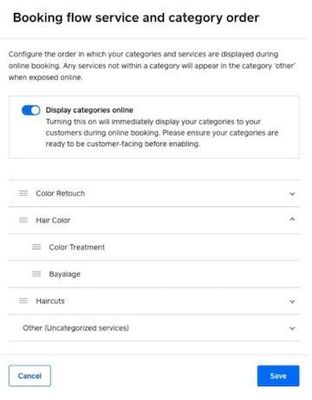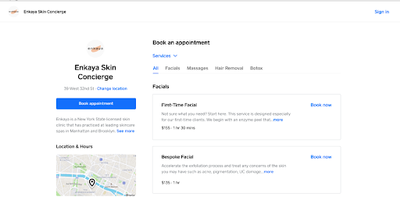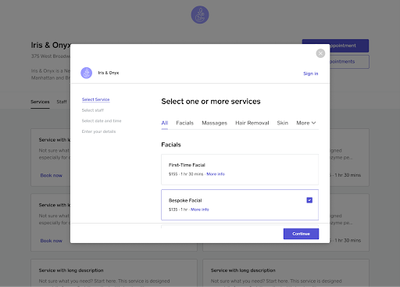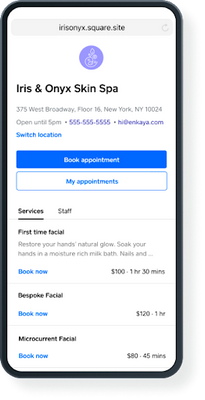Hello Appointment sellers! We’re excited to announce that you can now organize and display your services with Categories on the Online Booking Site.
With Categories, customers no longer need to scroll through a long list of services, which will help ensure that customers can easily find and book the right services and make your booking site look organized and more professional.
You may or may not know but we are midway through a transition to our new Booking Sites powered by Square Online. The experience will be a little different depending on which version you are using.
Get Started
- From your Square Dashboard > Appointments
- Select Online Booking from the menu on the left > Channels
- Select Manage next to locations
- Click the 3 dots next to the location you want to add categories
- Manage service and category order
- Toggle Display categories online
- Drag categories and services in the list to edit the order > Save
Note: Uncategorized services are always displayed last under a category called “Other (Uncategorized Services)”.
What your customers see with the Appointments booking site
What your customers see with the new Square Online Booking site
Note: At this time with the new Square Online site, Categories will only show after a customer selects the first service while completing booking. Categories will not yet appear in the main landing page (will be added early next year):