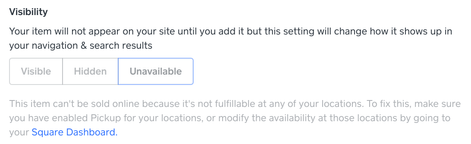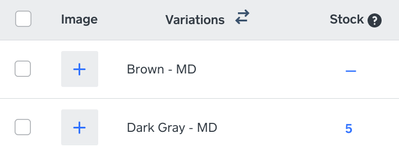- Subscribe to RSS Feed
- Mark Thread as New
- Mark Thread as Read
- Float this Thread for Current User
- Bookmark
- Subscribe
- Printer Friendly Page
The title of this post has been edited from the original: New Store is missing a full category of my products
I'd like to migrate to (publish) the new store, but when I preview it it is missing an entire category. I made the new category and moved some items into it (in my current store) almost 2 weeks ago, but they don't show in the new version. How do I know they will be there if I publish the new store? Who can I talk to about this discrepancy between the current and new store?
Posted 02-16-2020
Hello and thank you for posting in the Seller Community, @Pao-pao! 👋
There are a few things that will prevent your item from being visible on Square Online - these tips should help get you pointed in the right direction.
One thing I've seen that will prevent items in your Square Item Library from showing up in your Online Store is applying a variable price to an item. Because variable-priced items are currently not supported on the Online Store, you'll see this message at the bottom of your Edit Item screen while editing the item in your Square Item Library:

Another reason items could be missing from your Square Online site is if they are currently listed as Unavailable or Hidden in the Item Library section of your Square Online site. This is what you would see when editing the item within the website editor if your item is not marked as Visible:

If you have multiple locations, you'll want to make sure that the items you want to appear on your Square Online site are made Available at the location synced to your Square Online site. Even if you only have one location, if the item is not Available at your location, you'll see this message when editing your item (you can manage availability by clicking the link to edit the item in your Square Online Overview Page):
This is the message you'll see in your Square Online Dashboard when editing an item:
Within your Square Sync settings, you have the ability to enable or disable the option to Mark newly imported items as “Unavailable” online. If this setting is enabled, your items will not be Visible when you add them to your Item Library:
One more thing you can look into is whether you've set a quantity in the Stock column of the Variations section when editing an item. This can affect whether your item appears on your website:
If this didn't quite get you where you needed to be, please don't hesitate to reach out directly - our Customer Success team is happy to transfer you to our eCommerce specialists for some one-on-one help.
- Subscribe to RSS Feed
- Mark Thread as New
- Mark Thread as Read
- Float this Thread for Current User
- Bookmark
- Subscribe
- Printer Friendly Page
Hello and thank you for posting in the Seller Community, @Pao-pao! 👋
There are a few things that will prevent your item from being visible on Square Online - these tips should help get you pointed in the right direction.
One thing I've seen that will prevent items in your Square Item Library from showing up in your Online Store is applying a variable price to an item. Because variable-priced items are currently not supported on the Online Store, you'll see this message at the bottom of your Edit Item screen while editing the item in your Square Item Library:

Another reason items could be missing from your Square Online site is if they are currently listed as Unavailable or Hidden in the Item Library section of your Square Online site. This is what you would see when editing the item within the website editor if your item is not marked as Visible:

If you have multiple locations, you'll want to make sure that the items you want to appear on your Square Online site are made Available at the location synced to your Square Online site. Even if you only have one location, if the item is not Available at your location, you'll see this message when editing your item (you can manage availability by clicking the link to edit the item in your Square Online Overview Page):
This is the message you'll see in your Square Online Dashboard when editing an item:
Within your Square Sync settings, you have the ability to enable or disable the option to Mark newly imported items as “Unavailable” online. If this setting is enabled, your items will not be Visible when you add them to your Item Library:
One more thing you can look into is whether you've set a quantity in the Stock column of the Variations section when editing an item. This can affect whether your item appears on your website:
If this didn't quite get you where you needed to be, please don't hesitate to reach out directly - our Customer Success team is happy to transfer you to our eCommerce specialists for some one-on-one help.
Community Moderator, Square
Sign in and click Mark as Best Answer if my reply answers your question.
- Subscribe to RSS Feed
- Mark Thread as New
- Mark Thread as Read
- Float this Thread for Current User
- Bookmark
- Subscribe
- Printer Friendly Page
Hello @kargigogo.
Welcome back to our Seller Community. Perhaps it can be your fulfillment method that needs to be set up for every item to be available. You can make these edits in your Online Square Store by heading over to Item Library > Click on each Item and scroll down to > Fulfillment > All. Here you can also check if they are available.
Hope this helps!
Community Moderator, Square // Moderadora de la Comunidad, Square
Sign in and click Mark as Best Answer if my reply answers your question.
Inicie seción y haga clic en Marcar como "Mejor Respuesta" si mi respuesta contesta su pregunta.
- Mark as New
- Bookmark
- Subscribe
- Subscribe to RSS Feed
- Permalink
- Report
- Subscribe to RSS Feed
- Mark Thread as New
- Mark Thread as Read
- Float this Thread for Current User
- Bookmark
- Subscribe
- Printer Friendly Page
Hi Sayra,
By clearing the cache on the laptop, I fixed the issue,
thank you for your follow up!
Chris
- Mark as New
- Bookmark
- Subscribe
- Subscribe to RSS Feed
- Permalink
- Report
- Subscribe to RSS Feed
- Mark Thread as New
- Mark Thread as Read
- Float this Thread for Current User
- Bookmark
- Subscribe
- Printer Friendly Page
Hi Sayra, I’m having the same problem, and have tried everything suggested here. Might you be able to help me out? Thanks!
- Mark as New
- Bookmark
- Subscribe
- Subscribe to RSS Feed
- Permalink
- Report
- Subscribe to RSS Feed
- Mark Thread as New
- Mark Thread as Read
- Float this Thread for Current User
- Bookmark
- Subscribe
- Printer Friendly Page
I created a new item as I have always done. I then add it to the online store as I have always done. Except for this time, the button to purchase the item on the website reads 'Unavailable'. What am I doing wrong? This is a fairly simple process that I have successfully completed many times. Is there an issue with Square/Weebly at the moment? Thanks.
- Subscribe to RSS Feed
- Mark Thread as New
- Mark Thread as Read
- Float this Thread for Current User
- Bookmark
- Subscribe
- Printer Friendly Page
- Mark as New
- Bookmark
- Subscribe
- Subscribe to RSS Feed
- Permalink
- Report
- Subscribe to RSS Feed
- Mark Thread as New
- Mark Thread as Read
- Float this Thread for Current User
- Bookmark
- Subscribe
- Printer Friendly Page
Hi @conavhda I am having the same exact issue. Did you ever have any luck sorting it out?
- Mark as New
- Bookmark
- Subscribe
- Subscribe to RSS Feed
- Permalink
- Report
- Subscribe to RSS Feed
- Mark Thread as New
- Mark Thread as Read
- Float this Thread for Current User
- Bookmark
- Subscribe
- Printer Friendly Page
2 possibilities, to check in order:
1. Square Online Dashboard > Settings > Square Sync
check off "Mark newly imported item as unavailable"
then
2. clear off cache (alternately check your square site on another computer or phone, if you do not see the same issue, it's your cache.
good luck!
- Mark as New
- Bookmark
- Subscribe
- Subscribe to RSS Feed
- Permalink
- Report
- Subscribe to RSS Feed
- Mark Thread as New
- Mark Thread as Read
- Float this Thread for Current User
- Bookmark
- Subscribe
- Printer Friendly Page
Hi @ChrisC1 Thanks so much for responding. I just did everything you listed, but, my items still show as "not available" (on both of my devices)
Any other suggestions?
Thanks in advance.
- Mark as New
- Bookmark
- Subscribe
- Subscribe to RSS Feed
- Permalink
- Report
- Subscribe to RSS Feed
- Mark Thread as New
- Mark Thread as Read
- Float this Thread for Current User
- Bookmark
- Subscribe
- Printer Friendly Page
Hi
Have you checked inventory? If you do inventory tracking for this item and there are none in stock it would be marked unavailable.
- Mark as New
- Bookmark
- Subscribe
- Subscribe to RSS Feed
- Permalink
- Report
- Subscribe to RSS Feed
- Mark Thread as New
- Mark Thread as Read
- Float this Thread for Current User
- Bookmark
- Subscribe
- Printer Friendly Page
Ahhh - that is probably it! These are all specialty orders - so nothing is in stock. Is there a way I can disable inventory tracking?
thanks so much for your help
- Mark as New
- Bookmark
- Subscribe
- Subscribe to RSS Feed
- Permalink
- Report
- Subscribe to RSS Feed
- Mark Thread as New
- Mark Thread as Read
- Float this Thread for Current User
- Bookmark
- Subscribe
- Printer Friendly Page
Hi @ChrisC1 I just updated inventory for all of my items, and still, I'm getting "Not Available" in the store. Is there anything else I'm missing? Do I need to have SKU's for each item? Sorry to bother you again. I was hoping to be up and running for Small Business Saturday, today. Thanks again for your help.
- Mark as New
- Bookmark
- Subscribe
- Subscribe to RSS Feed
- Permalink
- Report
- Subscribe to RSS Feed
- Mark Thread as New
- Mark Thread as Read
- Float this Thread for Current User
- Bookmark
- Subscribe
- Printer Friendly Page
Sorry @NutmegsDance , at this stage you need to check with Square support directly. The most likely cause is still the settings /square sync and turning off the "mark as unavailable" switch. Good luck tomorrow!
- Mark as New
- Bookmark
- Subscribe
- Subscribe to RSS Feed
- Permalink
- Report
- Subscribe to RSS Feed
- Mark Thread as New
- Mark Thread as Read
- Float this Thread for Current User
- Bookmark
- Subscribe
- Printer Friendly Page
So turns out the problem was 100% user error. I had the Fulfillment originally set to Local Delivery for everything and then realized that Pickup made more sense. So I switched the Location to Pickup but didn't switch any of the items' fulfillment settings to match.
*face slap* Oops!!
- Mark as New
- Bookmark
- Subscribe
- Subscribe to RSS Feed
- Permalink
- Report
- Subscribe to RSS Feed
- Mark Thread as New
- Mark Thread as Read
- Float this Thread for Current User
- Bookmark
- Subscribe
- Printer Friendly Page
@jewelrytree It happens to the best of us. I merged your post with other sellers that had similar issues. I'm sure your solution will be very helpful to them. Thanks for your feedback.
Let me know if you have any other questions.
Community Moderator, Square // Moderadora de la Comunidad, Square
Sign in and click Mark as Best Answer if my reply answers your question.
Inicie seción y haga clic en Marcar como "Mejor Respuesta" si mi respuesta contesta su pregunta.
- Mark as New
- Bookmark
- Subscribe
- Subscribe to RSS Feed
- Permalink
- Report
- Subscribe to RSS Feed
- Mark Thread as New
- Mark Thread as Read
- Float this Thread for Current User
- Bookmark
- Subscribe
- Printer Friendly Page
My question - related to all the above postings is - Why In The World does this have to be so convoluted ? I have the same problem with an item showing "UNAVAILABLE" even though I have turned on Stock Tracking and added 100 to the stock. I really don't want to be dealing with this tracking as my "item" is an annual membership payment that needs no "tracking" or "fulfillment" but I do not see the logical way to make this membership payment available online without jumping through these hoops.
- Mark as New
- Bookmark
- Subscribe
- Subscribe to RSS Feed
- Permalink
- Report
- Subscribe to RSS Feed
- Mark Thread as New
- Mark Thread as Read
- Float this Thread for Current User
- Bookmark
- Subscribe
- Printer Friendly Page
Hi there, @cafutah - thanks for reaching out to us again here on the Community.
We hear you, here. And we agree that this workaround is not ideal for those who are selling memberships or other services outside of the categories of "goods."
We don't have a formal option through Square for selling memberships, so I think the best route here is for me to pass this over to our Product Teams as a Feature Request for you.
Community Moderator, Square
Sign in and click Mark as Best Answer if my reply answers your question.
- Mark as New
- Bookmark
- Subscribe
- Subscribe to RSS Feed
- Permalink
- Report
- Subscribe to RSS Feed
- Mark Thread as New
- Mark Thread as Read
- Float this Thread for Current User
- Bookmark
- Subscribe
- Printer Friendly Page
I had the same problem all items showing not available and this is how I fixed it, click
Online> Items> Categories>
Tick all boxes that you want to be available
At the top of the screen there was two bullet points and in the second bullet point there was a link (not sure if it said send it or sync or something along them lines) I clicked this then the items now show as available.
I have not been able to replicate this as that option has now disappeared.
I hope this helps because it seams that a lot of people are having the same issue!
- Mark as New
- Bookmark
- Subscribe
- Subscribe to RSS Feed
- Permalink
- Report
- Subscribe to RSS Feed
- Mark Thread as New
- Mark Thread as Read
- Float this Thread for Current User
- Bookmark
- Subscribe
- Printer Friendly Page
HI, thank for providing the link. The only one I see unavailable is the Poker Run Event Sponsor. Double check the other 2 within the item listing, settings etc and see what is missing for the Event Sponsor.
TERRI
- Subscribe to RSS Feed
- Mark Thread as New
- Mark Thread as Read
- Float this Thread for Current User
- Bookmark
- Subscribe
- Printer Friendly Page
I have tried the "fixes" in other threads to no avail. I desperately need this fixed. PLEASE help me.
- Subscribe to RSS Feed
- Mark Thread as New
- Mark Thread as Read
- Float this Thread for Current User
- Bookmark
- Subscribe
- Printer Friendly Page
Hi @drpatcorn and welcome to the Community.
I moved your post to one of the existing threads for this issue.
There's a couple troubleshooting steps listed in here that should make them show as available. They've worked for our other sellers who have had the same issue.
Community Moderator, Square
Sign in and click Mark as Best Answer if my reply answers your question.
- Mark as New
- Bookmark
- Subscribe
- Subscribe to RSS Feed
- Permalink
- Report
- Subscribe to RSS Feed
- Mark Thread as New
- Mark Thread as Read
- Float this Thread for Current User
- Bookmark
- Subscribe
- Printer Friendly Page
Okay, I've completed all my set up and marked as “visible” in my settings for online store but when I go to the website it still says “not available” to my potential customers.
- Subscribe to RSS Feed
- Mark Thread as New
- Mark Thread as Read
- Float this Thread for Current User
- Bookmark
- Subscribe
- Printer Friendly Page
Whenever I click on my product after I published my website and after I verified myself and after I said the stock was 100-200 and after I said the products were visible, the products still said: "not available".
What should I do?
- Mark as New
- Bookmark
- Subscribe
- Subscribe to RSS Feed
- Permalink
- Report