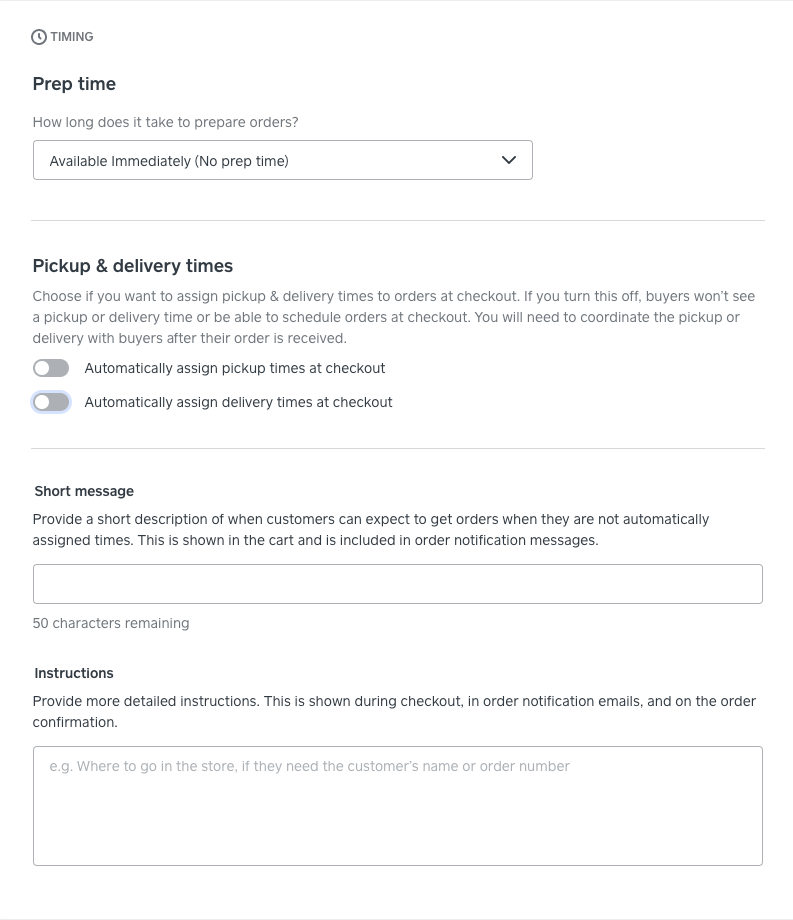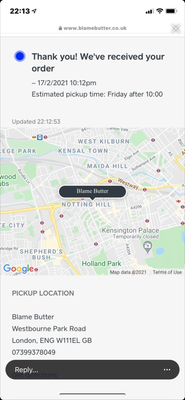- Subscribe to RSS Feed
- Mark Topic as New
- Mark Topic as Read
- Float this Topic for Current User
- Bookmark
- Subscribe
- Printer Friendly Page
I have just created a site to run a small pie shop from my flat. All my orders are collection and I am running into a few problems.
1. I am open Thursday - Sunday. I want people to be able to schedule a collection anytime that week. However, when I toggle the let people order in advance button, it makes it up to 90 days in advance. When I take this feature off, it forces the customer pickup time to be the next available (AKA 9am when I open on Friday) How do I customize this to just a weekly system?
2. The pick up windows are every 15 minutes. How do I change it to every 30 minutes?
3. It allows me to put inventory amounts, but I want to limit the number of pies available each day for reservation. If I put 20 apple pies in my inventory, someone could order all 20 on the same day. How do I put an inventory to reset daily.
Thanks,
The Pie Lady
- Mark as New
- Bookmark
- Subscribe
- Subscribe to RSS Feed
- Highlight
- Report Inappropriate Content
- Subscribe to RSS Feed
- Mark Topic as New
- Mark Topic as Read
- Float this Topic for Current User
- Bookmark
- Subscribe
- Printer Friendly Page
Hi @blamebutter, I just want to follow up on this thread as we have a new feature that may help with pickup and delivery times setting.
- Head to your Square Online overview page > Fulfilment > Pickup & Delivery
- Select the Edit link to the right of the location you want to edit, then scroll to Order timing settings
- You'll see a new section here: Pickup & delivery times
When you turn this off, customers will not be able to see a pickup or delivery time (includingASAP) or be able to schedule orders at checkout. Instead, you can create a short message and instruction to let customers know what to expect. This will be shown during checkout and also included in order notification and confirmation emails.
I hope this will help!
Community Engagement Program Manager, Square
Have a burning question to ask in our Question of the Week? Share it with us!
- Mark as New
- Bookmark
- Subscribe
- Subscribe to RSS Feed
- Highlight
- Report Inappropriate Content
- Subscribe to RSS Feed
- Mark Topic as New
- Mark Topic as Read
- Float this Topic for Current User
- Bookmark
- Subscribe
- Printer Friendly Page
Hi @blamebutter, welcome to the Seller Community! I'll try to answer all your queries to the best of my ability.
1. At the moment, there isn't a clean way to limit the scheduled collection time to just a weekly system. There isn't a way to shorten the auto-generated scheduled slots from the pre-determined 90 days. An alternative would be to either create an announcement banner/pop-up and let customers know you are currently taking orders on a weekly basis. Or, you can disable the scheduled time feature, create the pickup date/slot as a modifier and apply it to your item.
2. It doesn't seems possible to change the pickup window from every 15 minutes to every 30 minutes right now.
3. Right now, it isn't possible to set the inventory to reset daily automatically. You'll need to go in after each day to update this manually.
Community Engagement Program Manager, Square
Have a burning question to ask in our Question of the Week? Share it with us!
- Mark as New
- Bookmark
- Subscribe
- Subscribe to RSS Feed
- Highlight
- Report Inappropriate Content
- Subscribe to RSS Feed
- Mark Topic as New
- Mark Topic as Read
- Float this Topic for Current User
- Bookmark
- Subscribe
- Printer Friendly Page
Hi Tra!
Thank you for all the helpful information. I created modifiers which solved my problems. However, now the issue is when they place an order, lets say for Saturday at 10:00am they get this page after ordering, and their email while each individual item says the pickup date and time, the top of the email says the same as the image below (aka as soon as my shop opens)
How can I address this issue?
- Mark as New
- Bookmark
- Subscribe
- Subscribe to RSS Feed
- Highlight
- Report Inappropriate Content
- Subscribe to RSS Feed
- Mark Topic as New
- Mark Topic as Read
- Float this Topic for Current User
- Bookmark
- Subscribe
- Printer Friendly Page
Hey @blamebutter,
It looks like if you're using modifiers as a workaround to prevent customers ordering more than a week ahead, the default messaging for pickup becomes after your default opening time for the day (because you've essentially turned off scheduled pickups). Because item modifiers are managed independently of scheduled pickup hours, if you're using this workaround to prevent your customers ordering to the set scheduled hours, they will instead need to refer to the modifier they selected for actual the pickup time.
Unfortunately there's not an elegant want of doing exactly what you're looking to do here!
Depending on what is less confusing for your customers, it may be worth reverting to the scheduled pickup time system, while noting that customers should not be ordering more than a week ahead with a site pop up.
Sorry we can't be of more help here! I'll pass this feedback on to our eCommerce team for further consideration of your use case!
Square, Australia
Sign in and click Mark as Best Answer if my reply answers your question.
- Mark as New
- Bookmark
- Subscribe
- Subscribe to RSS Feed
- Highlight
- Report Inappropriate Content
- Subscribe to RSS Feed
- Mark Topic as New
- Mark Topic as Read
- Float this Topic for Current User
- Bookmark
- Subscribe
- Printer Friendly Page
Hi Seamus!
Thanks for getting back to me so quickly. Is there a way to just not have it go to that page after ordering and instead just have the email? Or is there a way to edit either page so I can delete the order date/time in general? I couldn't find a way to even customize the confirmation email for that section.
The modifier was suggested by another member after I discussed not wanting 90 day order times. It actually works very well, minus the confusion to the customer after the fact.
Thank,
Pie Lady
- Mark as New
- Bookmark
- Subscribe
- Subscribe to RSS Feed
- Highlight
- Report Inappropriate Content
- Subscribe to RSS Feed
- Mark Topic as New
- Mark Topic as Read
- Float this Topic for Current User
- Bookmark
- Subscribe
- Printer Friendly Page
Hey @blamebutter,
I'm afraid there is no way to achieve what you're trying to do here! I did have a read of the advice offered by @tranguyen above - her very first comment unfortunately still stands here, in that there isn't a clean way to limit the scheduled collection time to just a weekly system.
I wish I could offer you a better solution, however the modifier workaround is just that - a workaround / different way of doing things if you choose to turn off scheduled pickup altogether.
Turning off scheduled pickup sets your store to allow pickup at any time during business hours, from the time you open. Using modifiers to set pickup times aims to clarify the inconsistency your customers will see as a result of turning off scheduled picked-up, while also restricting the 90 day window to your preferred time frame. So on one hand, using this workaround helps overcome one issue you're seeing, but on the other it has an unintended consequence. I do understand what you're trying to do here, but unfortunately it's not possible via Square Online at the moment!
I'm happy to pass on this feedback to our product team, and have also moved your thread to our Square Online Feature Requests board for future tracking of this request.
Square, Australia
Sign in and click Mark as Best Answer if my reply answers your question.
- Mark as New
- Bookmark
- Subscribe
- Subscribe to RSS Feed
- Highlight
- Report Inappropriate Content
- Subscribe to RSS Feed
- Mark Topic as New
- Mark Topic as Read
- Float this Topic for Current User
- Bookmark
- Subscribe
- Printer Friendly Page
Hi @blamebutter, I just want to follow up on this thread as we have a new feature that may help with pickup and delivery times setting.
- Head to your Square Online overview page > Fulfilment > Pickup & Delivery
- Select the Edit link to the right of the location you want to edit, then scroll to Order timing settings
- You'll see a new section here: Pickup & delivery times
When you turn this off, customers will not be able to see a pickup or delivery time (includingASAP) or be able to schedule orders at checkout. Instead, you can create a short message and instruction to let customers know what to expect. This will be shown during checkout and also included in order notification and confirmation emails.
I hope this will help!
Community Engagement Program Manager, Square
Have a burning question to ask in our Question of the Week? Share it with us!
- Mark as New
- Bookmark
- Subscribe
- Subscribe to RSS Feed
- Highlight
- Report Inappropriate Content
- Subscribe to RSS Feed
- Mark Topic as New
- Mark Topic as Read
- Float this Topic for Current User
- Bookmark
- Subscribe
- Printer Friendly Page
Hi Tra,
Thanks for the info, I played around with it a little but that doesn't really help me because then I have to schedule a date/time with customers after the fact. I want them to be able to book in advance, just not 90 days because I change my flavors each month.
Thanks,
The Pie Lady
- Mark as New
- Bookmark
- Subscribe
- Subscribe to RSS Feed
- Highlight
- Report Inappropriate Content