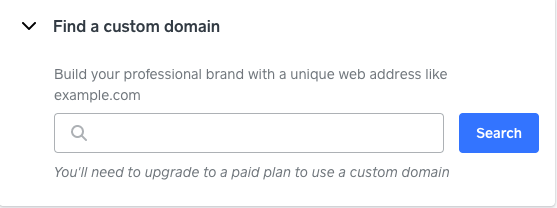- Subscribe to RSS Feed
- Mark Topic as New
- Mark Topic as Read
- Float this Topic for Current User
- Bookmark
- Subscribe
- Printer Friendly Page
Using a domain with Square Online: FAQs
Hi Seller Community!
Today we’ll dive into the magical world of domains and how you can set one up with your Square Online site. For more information about getting started, check out this thread on our Seller Community.
If you have any other questions about domains, click Reply 👇. We’re happy to help!
What’s a domain?
A domain, often known as a URL or site address, is what helps users find your website while browsing the Internet. If you think of your website as a house, then a domain is the house's address.
Do I get a domain with Square?
When you first create your website, by default, you’ll be assigned a Square sub-domain. This domain will usually be yourbusinessname.square.site and it’s free to use. You can always customise this name from your Square Online Overview > Website > Domains > Edit.
To update this domain:
- Next to your domain, click Edit.
- Select Use a Square subdomain, and enter your preferred subdomain name (e.g. mybusiness.square.site).
- When finished, select Change.
- Go to your Square Online site editor, and Publish your site to see the change live.
I want a domain without Square in the title - can I do that?
If you don’t want to use a free subdomain, you can definitely upgrade to a paid plan before purchasing a domain from us. To purchase and register a brand new domain from Square:
- Go to the Domain tab above
- Click Edit
- Under Find a customer domain, enter the domain name you want into the search box to start the purchase process
Once you have the domain, you can then connect it to your Square Online site. For detailed steps on how to do this, visit our Support Centre.
I already have a domain/I bought a domain from another source - how can I connect it to my Square Online site?
If you already have an existing domain you purchased from a third-party, there are two ways you can link it with your Square Online site.
First option: Connect your domain to Square
When you are connecting your domain to Square, the domain’s billing will remain with the original registrar rather than being moved to Square. You can also disconnect the domain from Square anytime and switch back to a free subdomain or use it with another website.
You can read a step-by-step instruction on how to connect your domain to Square in our Support Centre.
If you’re not comfortable making the DNS changes, the domain host should be able to help! Let them know you’ve built your website with a new host (in this case, Square!) and you need them to update the DNS settings for you. You can share the details in the article above with them.
Second option: Transfer your domain to Square
By transferring your domain to Square, you’ll be able to manage the billing for it from your Square Online account without having to go to a third-party. It’s important to note that at this time, we can only accept .com, .net and .org domains for transfer. If you have a .co.uk domain, you’ll need to connect it to Square instead.
Before transferring your domain, we recommend following the steps above to connect your domain to your Square Online site first. That way, your site will not experience any downtime and will still be accessible for customers while the transfer is in progress.
To start transferring your domain, follow the steps outlined here.
I have a custom domain but I actually want to create a separate address for my Square Online site using the same domain. Is this possible?
If you have a custom domain and want to make a new address based on that domain (like store.yourbusiness.com) for your Square Online site, you can definitely do that! This is referred to as a custom subdomain.
Learn more about how to use a custom subdomain with Square Online in our Support Centre.
Can I direct multiple domains to the same Square Online site?
If you would like to use more than one domain with your Square Online site, you can take advantage of domain forwarding. You will need to publish your site to one domain first, which will be your primary domain, and then forward any other domains to that one.
If the domain you want to forward was purchased from us, please follow the steps below:
- Go to the Domain area of your Square Online Overview page
- Select the domain you want to forward.
- Select Set Destination > Forward to an external URL.
- Type the domain name you want to forward this domain to (which would be your primary domain).
- Select Save
If the domain you want to forward was bought somewhere else, you’ll need to contact your domain host directly for assistance on how to forward one domain to another.
This is different from domain redirects which is more applicable in cases of domain transfer. For more information on how to set this up, visit our Support Centre.
Additional resource
Community Engagement Program Manager, Square
Have a burning question to ask in our Question of the Week? Share it with us!
- Labels:
-
Square Online
- Mark as New
- Bookmark
- Subscribe
- Subscribe to RSS Feed
- Highlight
- Report Inappropriate Content