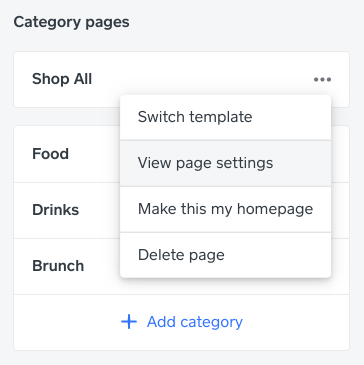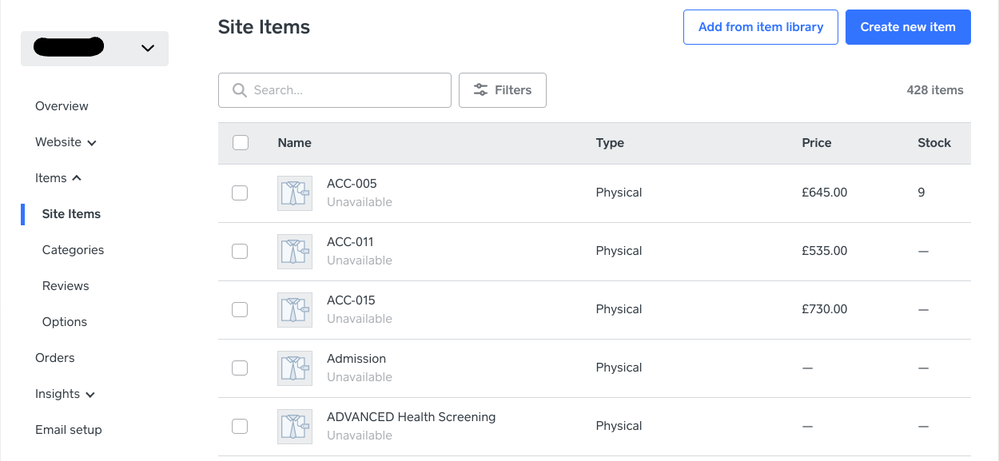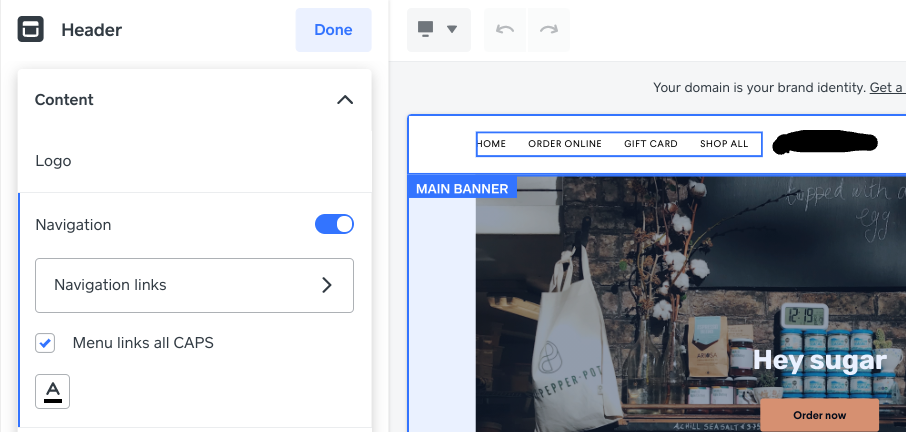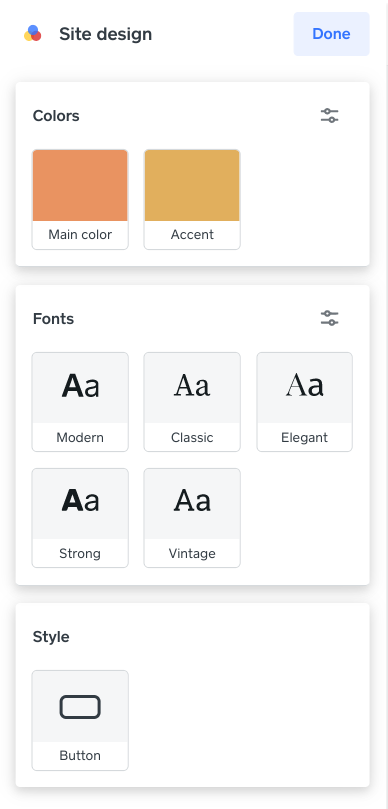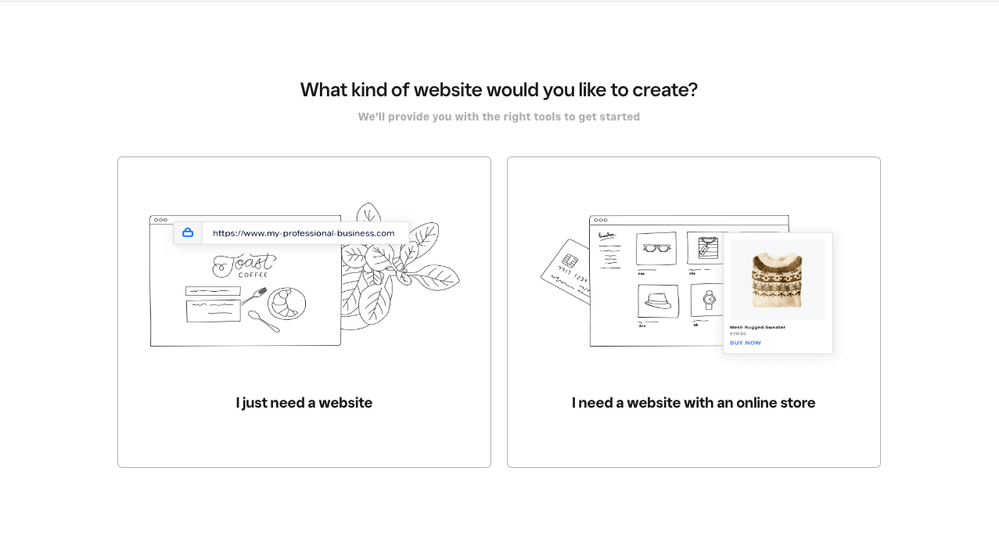- Subscribe to RSS Feed
- Mark Topic as New
- Mark Topic as Read
- Float this Topic for Current User
- Bookmark
- Subscribe
- Printer Friendly Page
It can be daunting to move your brick-and-mortar business online, especially if you are not familiar with eCommerce platforms or if you haven’t set up a website before. In this post, we’re sharing resources to help you create your first Square Online site and how you can manage your business online.
This thread has a list of FAQs for setting up your Online site. If you have any other questions, click Reply 👇. We’re happy to help!
✨
Get started: How to create your Square Online site
How much does it cost to set up a website with Square?
It’s free to create and set up a Square Online site but if you would like to use the following features, you can upgrade your site to a subscription plan:
- Use a custom domain you already have or purchase a domain from Square
- Remove Square adds from your footer
- Access features like customer reviews, abandoned cart emails, etc.
You can read more about all the different Square Online plans and compare them here. Alternatively, you can log in to your account and click Upgrade at the top of your Square Online page to see all the different options.
Can I upgrade my site later on? What are the different plans available?
You can upgrade your site anytime you like from your Square Dashboard. To see all the different plans, click here. To upgrade, log in to your Square Dashboard > Online and click Upgrade at the top. You’ll be able to review all the different plans here as well.
How can I access my Square Online site?
You can access your site either:
- From your Square Dashboard > Online
- OR by going to square.online
Do I need to have a separate Weebly account for my website?
You do not need to have a separate Weebly account.
Configuring your site: How to set up your Square Online site
What’s the difference between the Shop All and Order Online templates? Which one should I use?
The Shop All template is generally used by retail businesses. With the Shop All template, each item will come with an individual page that customers can click through, with in-depth description and multiple images. Items will also be defaulted to Shipping when you are using this template.
The Order Online template is generally used by restaurants or take-away. With this template, customers will be able to see all the items on one page and be able to order directly from the menu. You can also switch the default fulfilment method to either Pick Up or Local Delivery when using this template.
You can switch templates at any time. To do so, simply click Website > Edit Site > Click the three-dot next to your page > Switch template.
How can I add items to my site?
There are two ways to add items to your Square Online site. You can:
- Go to Items > Create new items. This will allow you to add items one by one.
-
Add items from Square instead since they sync automatically. This will allow you to add items in bulk if necessary. To do this, go to your Items > Item Library and either select Create an item or Action > Import Library. You can read more about importing your items in our Support Centre.
What’s the difference between Pages and Sections? Why do I need these?
The easiest way to think about this is - your website is made up of different pages, while a page is made up of different sections or elements. You can add, delete or move pages and sections anytime you wish.
For more information about adding pages, click here.
For more information about creating sections, click here.
How can I create a menu bar?
To help your customers navigate your site, you can set up your Navigation menu from Website > Edit Site and:
- Click your Header > Navigation links
- OR click the Page: Home drop-down > Navigation menu at the bottom of the page
Can I change the font/colour schemes?
You can change your font/colour schemes anytime from Website > Edit Site > Site Design. Please note that at this time, you can’t change the theme on your website.
I already have a domain - can I use that with Square?
If you have purchased a domain elsewhere, you can connect it with Square. Please note: if you have a .co.uk domain, you can only connect it to your Square Online site and not transfer it in.
To connect your domain, follow this guide here. When you connect a domain, it can take up to 48 hours before the site is secured again. During this time, you may get an error message when trying to access your site.
I don’t like what I’ve got, can I start from scratch?
You can reset your website back to its initial state before you edited or uploaded content simply by going to Website > General Settings > Reset to Default. It’s important to note that the items in your store won’t be affected, only your site will be unpublished.
Ready to start selling? Read Part 2: Selling on your Square Online site
Community Engagement Program Manager, Square
Have a burning question to ask in our Question of the Week? Share it with us!
- Labels:
-
Square Online
- Mark as New
- Bookmark
- Subscribe
- Subscribe to RSS Feed
- Highlight
- Report Inappropriate Content
To learn more about how you can create a Square Online site and start selling visit the Square Support Centre.
Community Engagement Program Manager, Square
Have a burning question to ask in our Question of the Week? Share it with us!
- Mark as New
- Bookmark
- Subscribe
- Subscribe to RSS Feed
- Highlight
- Report Inappropriate Content
To learn more about how you can create a Square Online site and start selling visit the Square Support Centre.
Community Engagement Program Manager, Square
Have a burning question to ask in our Question of the Week? Share it with us!
- Mark as New
- Bookmark
- Subscribe
- Subscribe to RSS Feed
- Highlight
- Report Inappropriate Content
I have a Weebly website and am trying to set up a Square Online one to sell items. I can't find the Square Online builder. I am logged into my Dashboard which seems to only have my Weebly site. Where do I go to start building an online shop?
Help!
Mary
- Mark as New
- Bookmark
- Subscribe
- Subscribe to RSS Feed
- Highlight
- Report Inappropriate Content
Hey @marygodfrey, thank you for your post! Happy to help. 😊
You can add an existing site directly from your Website Online Overview page. From there, click the name of your business on the top-right-hand corner of the screen and click add site. You will then be prompted to choose whether you need a website or a website with an online store, as per the screenshot below.
Hope this helps!
- Mark as New
- Bookmark
- Subscribe
- Subscribe to RSS Feed
- Highlight
- Report Inappropriate Content