- Subscribe to RSS Feed
- Mark as New
- Mark as Read
- Bookmark
- Subscribe
- Printer Friendly Page
- Report
We’re excited to share the Square Restaurant POS Redesign, a new look and set of features that make it easier to stay productive throughout service.
In February 2024, the Square for Restaurants team took to the road web to share advanced previews of the new tools and layout in a series of webinars.
In this article, you can watch the recorded demo and read up on new features and important changes to your Square Restaurant POS.
Watch the recording.
If you didn’t make it to one of our webinars, catch up by watching the recording of a walkthrough of features that are coming soon to Square Restaurants POS and your online Square Dashboard.
What did the webinar cover?
The Square for Restaurants team walked through some of the exciting navigation updates recently added to Square Restaurants POS. Watch the webinar to learn how these improvements will help staff build checks more efficiently, navigate the POS easily, and reduce errors.
Highlights from the Square Restaurant POS Redesign Webinar
New image-based menu to build checks efficiently
Images can be added to item tiles and display tiles [0:28] or you can set solid-color tiles. This will help your staff quickly identify and select items to add to a check and reduce errors. You can also configure solid-colored tiles on your POS so staff can glance at the menu and build orders more efficiently.
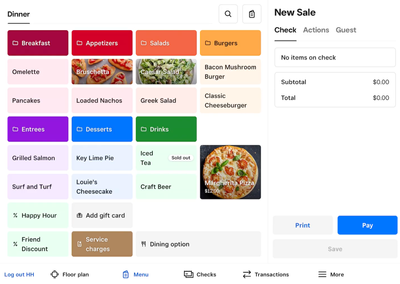
86 an item directly from the POS.
You can 86 an item from the POS or mark it as sold out [1:34]. You can still add an item that is sold out to a check, but a warning message will be displayed. Learn how to 86 items with Square for Restaurants.
New colors for function tiles to help staff identify options
Function tiles [2:53] now have standardized colors so that your staff can quickly distinguish between discounts, service charges, and gift cards. These tiles are now glanceable and easy for your staff to identify and add to a check.
Check functionality: Actions tab has moved and we’re introducing the new Guest tab
The Actions tab has been relocated [3:33]. The actions have not changed, such as clear items, comp check, dining options, and gift cards, but they are now more discoverable. Learn more about Actions and Bill Management.
We’ve also added the new Guest tab [4:00] where your staff can view important customer data, such as last transaction details, information about allergies, or other important data. You can give staff as much or as little customer information using team permissions.
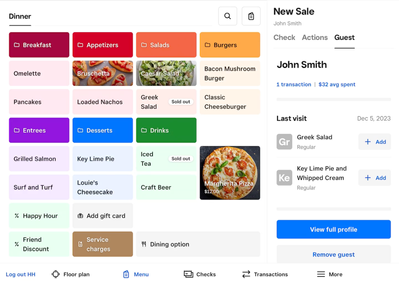
Restaurants POS: New and improved navigation
[5:04] There is new, improved, flexible navigation that you can customize to prioritize quick actions important for your business. You can now include quick links at the bottom of the POS screen to help staff navigate Floor plans, Menus, and Checks. Tap More to see additional options and for the option to Customize these quick links. [5:42] You can customize applets so that whatever your staff needs to be quickly accessible is available from the main navigation on your Square Restaurants POS.
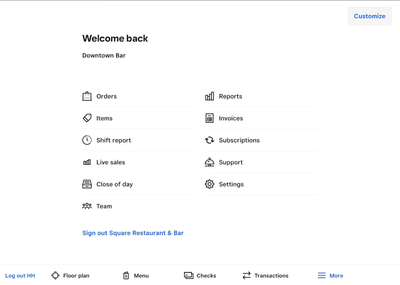
Sections are clearly defined in the top left, so staff can tap or swipe between them [6:04]. Additionally, the Actions tab is visible, and staff can now see the option to Settle tips when they have some downtime. Visit the Square Support Center to learn more about building your floor plan.
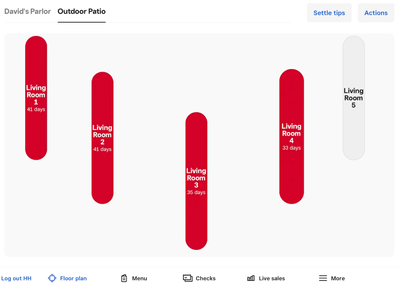
Updates to your online Square Dashboard
[7:02] Manage your web-based grid editor from your online Square Dashboard. Log in and navigate to Menus > Edit POS Layout.
Select a tile to discover new ways to customize [8:03], change the size, add images, and change the color of an item as it appears on the Square Restaurants POS for your staff. You can also create a unique Display Group that will only appear on the POS.
Understand improvements to Square for Restaurants.
Watch the recording of this webinar or visit the Square Support Center to learn more about the new features and improvements recently added to Square for Restaurants.
How can I use the release manager to see future changes?
Release manager is a new tool that gives you more control over major changes to your POS. Learn how to set up release manager to enable and disable new features on your iOS or Android device, or via Square Terminal or Square Register POS. Note: Once new Square for Restaurant features have been rolled out to everyone, you will no longer be able to preview them in Release Manager.
Discover more Square Seller Community events!
Thank you to everyone who registered for a webinar and for asking great questions during the live Q&A sessions. To be the first to hear about future events, subscribe to the Seller Community Events board.
Hadley is a Product manager on the Square for Restaurants team.
You must be a registered user to add a reply. If you've already registered, sign in. Otherwise, you can register with your Square Login.

