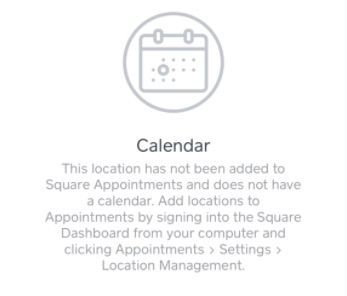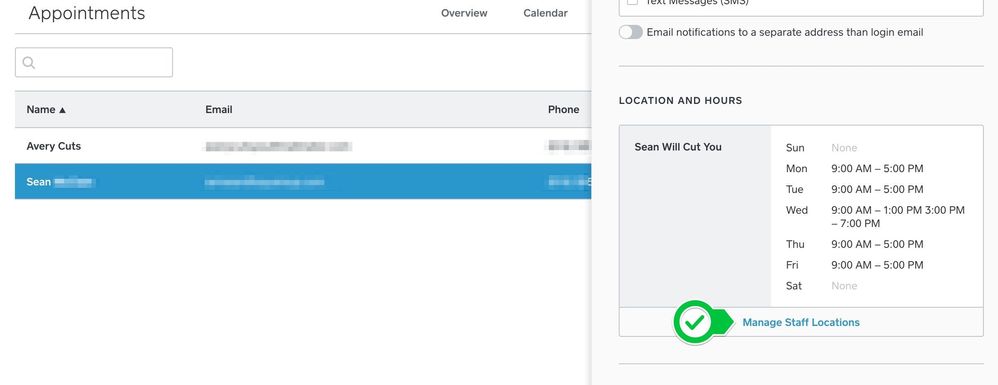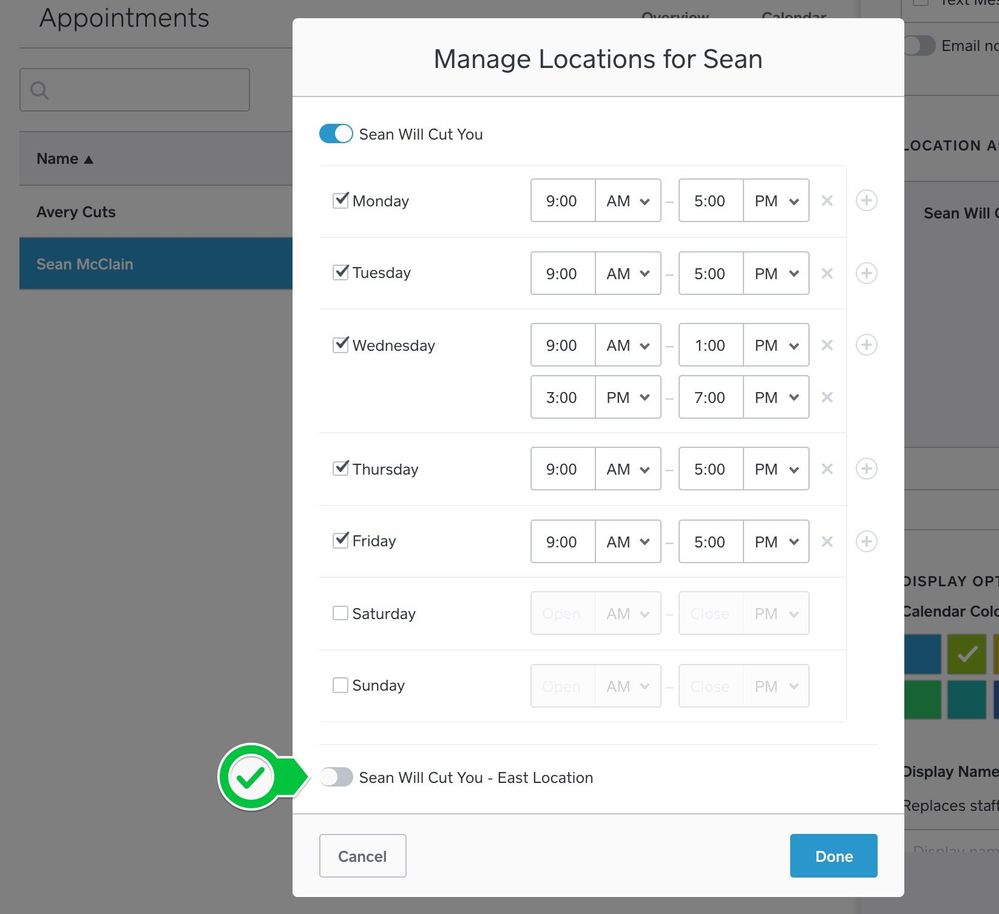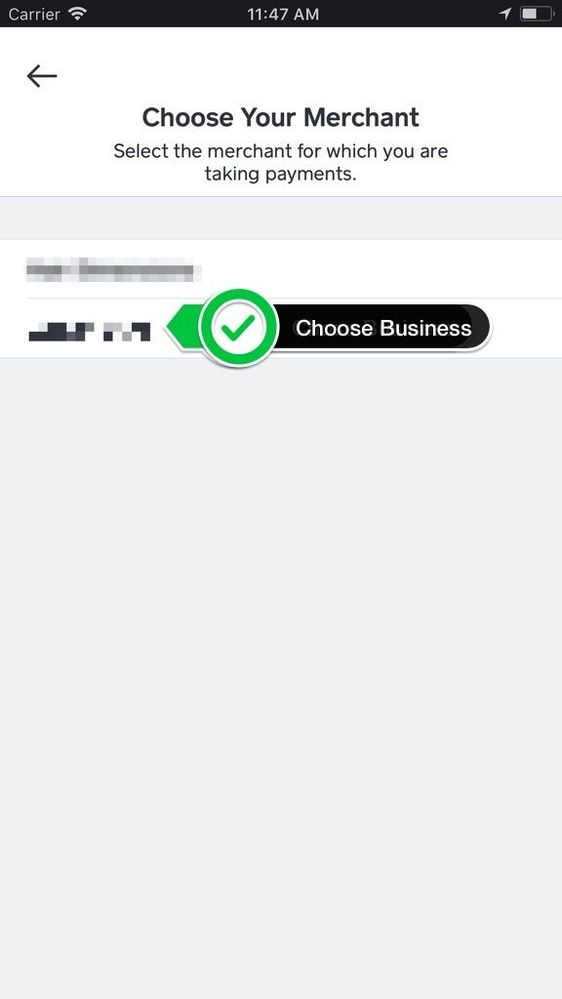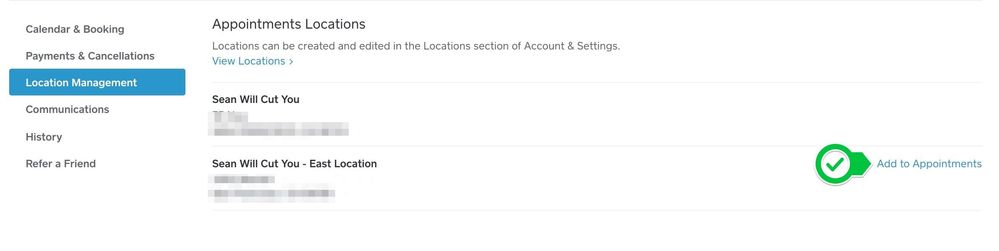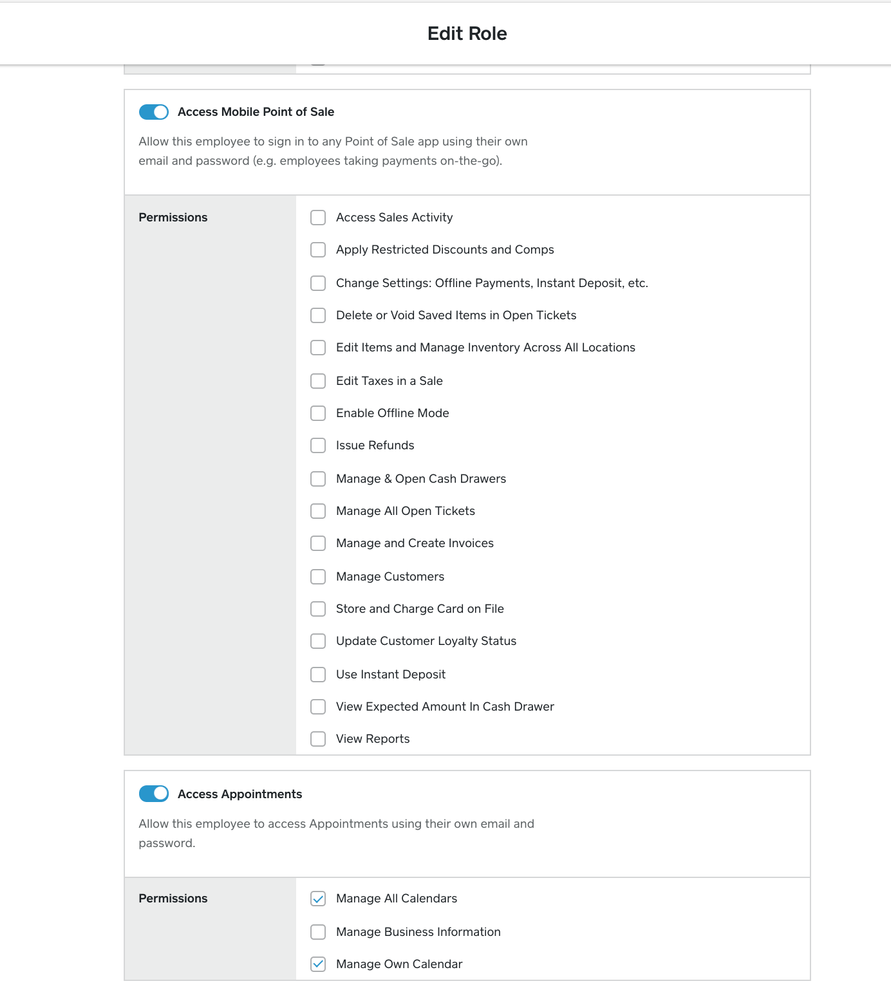- Subscribe to RSS Feed
- Mark Thread as New
- Mark Thread as Read
- Float this Thread for Current User
- Bookmark
- Subscribe
- Printer Friendly Page
Hi. I just updated to the newest Appointments app and now I’m getting an error message that says that this location has not been added. Here it is:
- Mark as New
- Bookmark
- Subscribe
- Subscribe to RSS Feed
- Permalink
- Report
- Subscribe to RSS Feed
- Mark Thread as New
- Mark Thread as Read
- Float this Thread for Current User
- Bookmark
- Subscribe
- Printer Friendly Page
Hi @CutAndCaboodle. So sorry to hear about the trouble here! There could be a number of things going on. I’m happy to offer some troubleshooting steps that could help get this sorted out. Check them out:
- Make sure the Staff Member that is signing in is enabled to take Appointments for that location. To activate a given staff to operate at a location in Appointments, navigate to the Staff Settings page of Square Dashboard, and then click "Manage Staff Locations" for each individual and toggle them on for each desired location. A staff member doesn’t have to have availability in order to view a location’s calendar (like a Receptionist). Here are some screenshots:
- If you have your own Square accounts, in addition to being a "Staff Member" for another account, following sign in at the “Choose your Merchant” screen, make sure you select the merchant account associated with the Square Appointments subscription, not your own. Here's a screenshot:
If you have multiple locations with your Square account, make sure that you have the Location added to your Appointments Subscription from the Appointments Location Management tab of Square Dashboard. You can always rename your locations from the Locations tab from your Square Dashboard so they make more sense (make sure you fill in the nickname).
- The last thing to check is to ensure that the Staff Member trying to sign in has the appropriate Employee permissions role assigned to them. In order to see an account’s Calendar, you’ll need to ensure that “Access Mobile Point of Sale” and “Access Appointments” are enabled for the assigned Permission Group on Square Dashboard. By default, these permissions are enabled for “Owner”, “Administrator”, “Front Desk”, and the “Service Provider” groups. If you create custom permission groups, make sure to include these check boxes! For more information on Employee Permissions, please check out the Support Center. Here's a screenshot:
If you’re still having issues, please reach out directly, we’d be happy to take a closer look at things for you. Thanks and hope this helps! 🙂
Sean
he/him/his
Product Manager | Square, Inc.
- Subscribe to RSS Feed
- Mark Thread as New
- Mark Thread as Read
- Float this Thread for Current User
- Bookmark
- Subscribe
- Printer Friendly Page
Hi @CutAndCaboodle. So sorry to hear about the trouble here! There could be a number of things going on. I’m happy to offer some troubleshooting steps that could help get this sorted out. Check them out:
- Make sure the Staff Member that is signing in is enabled to take Appointments for that location. To activate a given staff to operate at a location in Appointments, navigate to the Staff Settings page of Square Dashboard, and then click "Manage Staff Locations" for each individual and toggle them on for each desired location. A staff member doesn’t have to have availability in order to view a location’s calendar (like a Receptionist). Here are some screenshots:
- If you have your own Square accounts, in addition to being a "Staff Member" for another account, following sign in at the “Choose your Merchant” screen, make sure you select the merchant account associated with the Square Appointments subscription, not your own. Here's a screenshot:
If you have multiple locations with your Square account, make sure that you have the Location added to your Appointments Subscription from the Appointments Location Management tab of Square Dashboard. You can always rename your locations from the Locations tab from your Square Dashboard so they make more sense (make sure you fill in the nickname).
- The last thing to check is to ensure that the Staff Member trying to sign in has the appropriate Employee permissions role assigned to them. In order to see an account’s Calendar, you’ll need to ensure that “Access Mobile Point of Sale” and “Access Appointments” are enabled for the assigned Permission Group on Square Dashboard. By default, these permissions are enabled for “Owner”, “Administrator”, “Front Desk”, and the “Service Provider” groups. If you create custom permission groups, make sure to include these check boxes! For more information on Employee Permissions, please check out the Support Center. Here's a screenshot:
If you’re still having issues, please reach out directly, we’d be happy to take a closer look at things for you. Thanks and hope this helps! 🙂
Sean
he/him/his
Product Manager | Square, Inc.
- Subscribe to RSS Feed
- Mark Thread as New
- Mark Thread as Read
- Float this Thread for Current User
- Bookmark
- Subscribe
- Printer Friendly Page
Thanks! This is awesome - I never knew things were this complicated! 😮