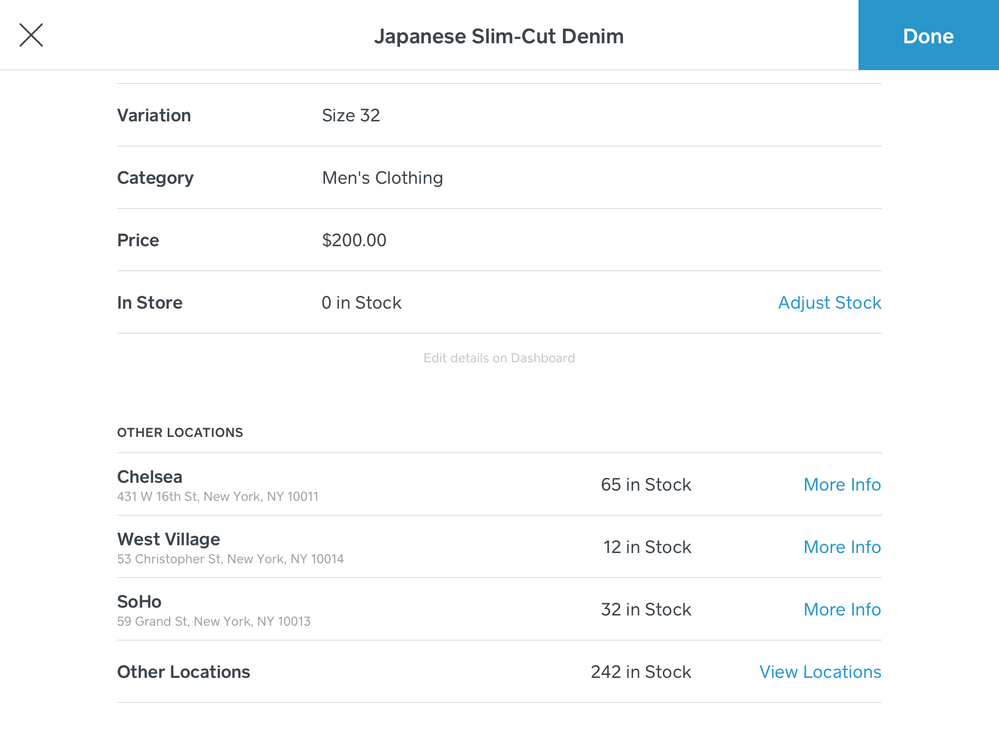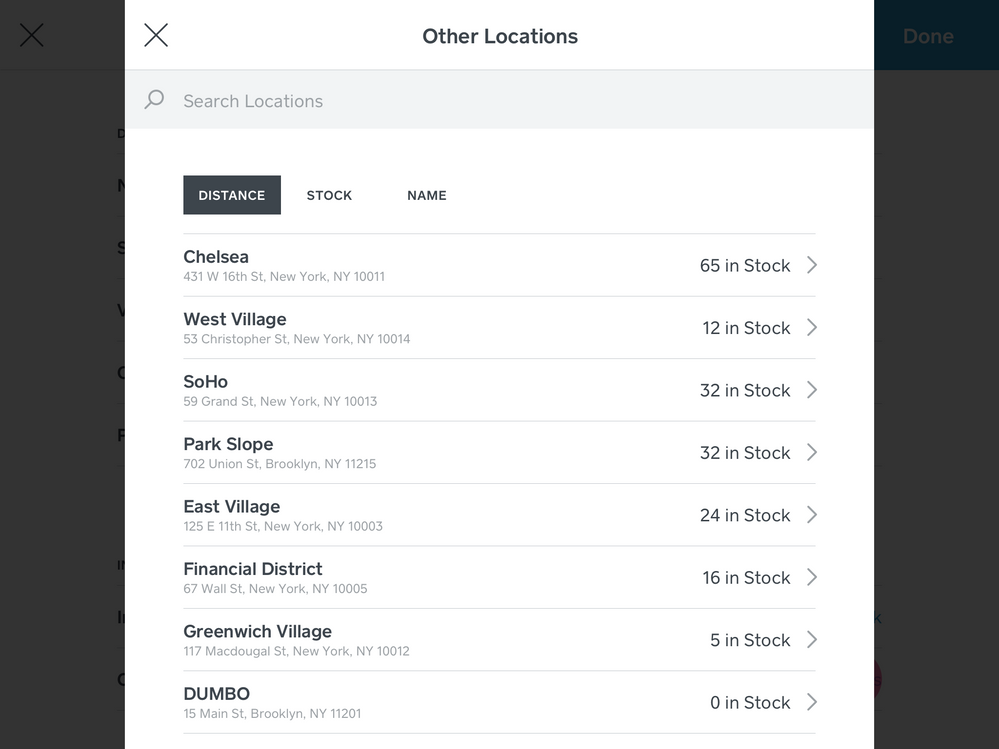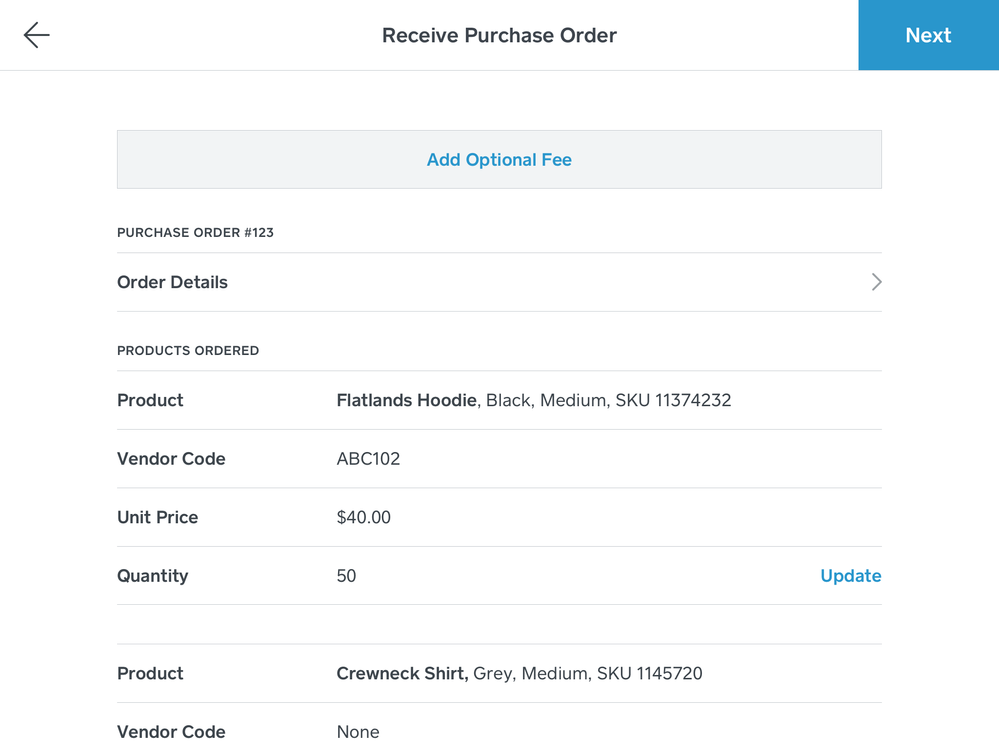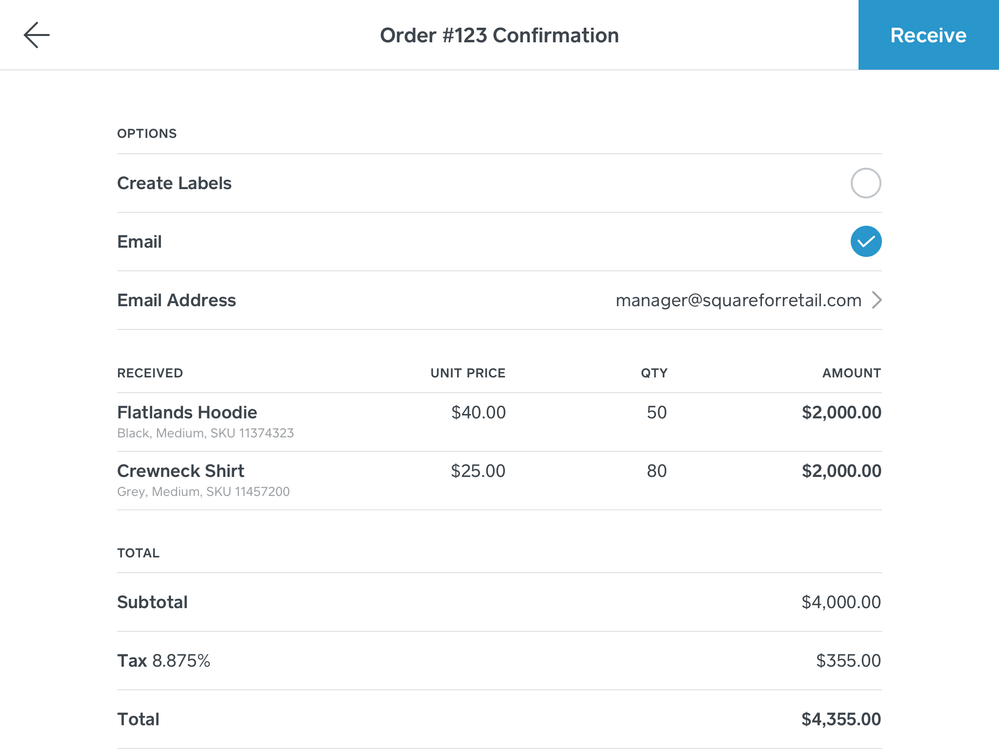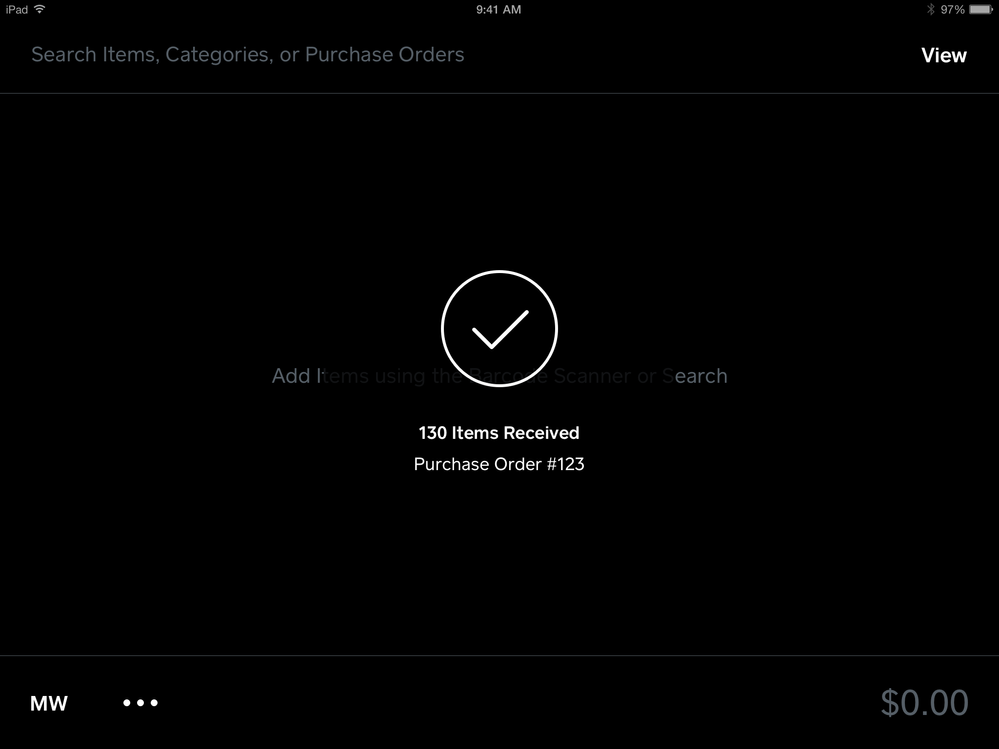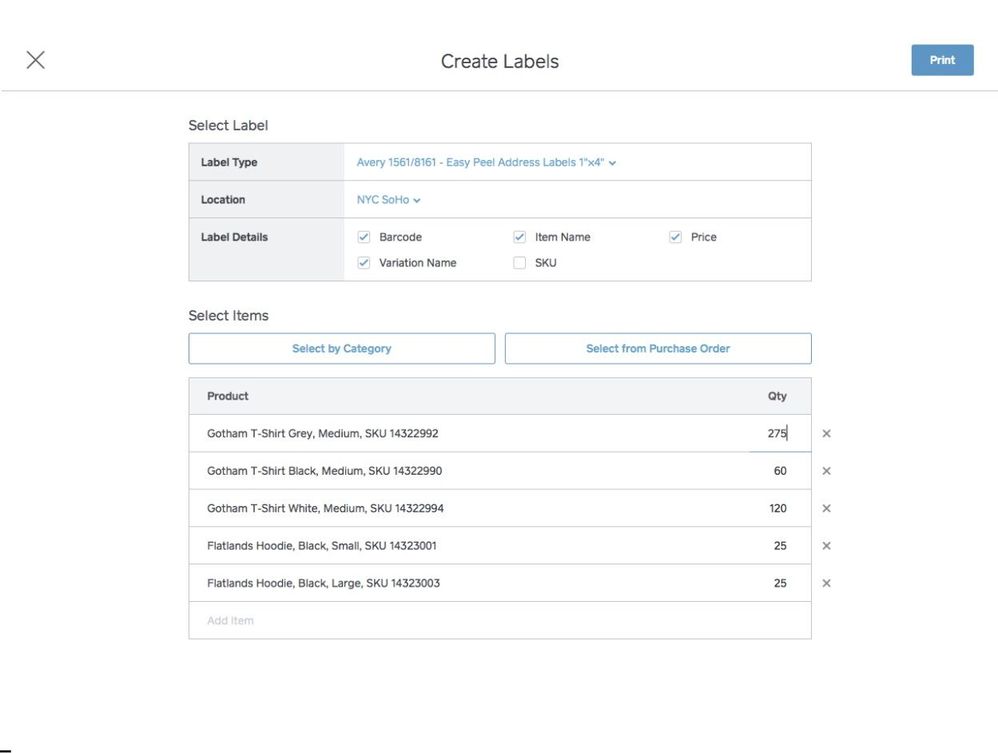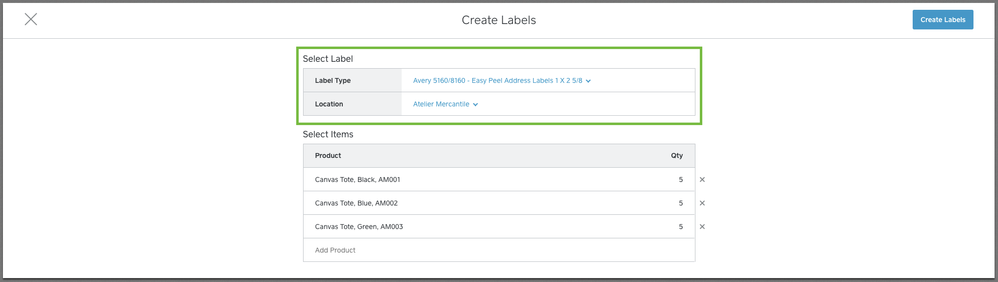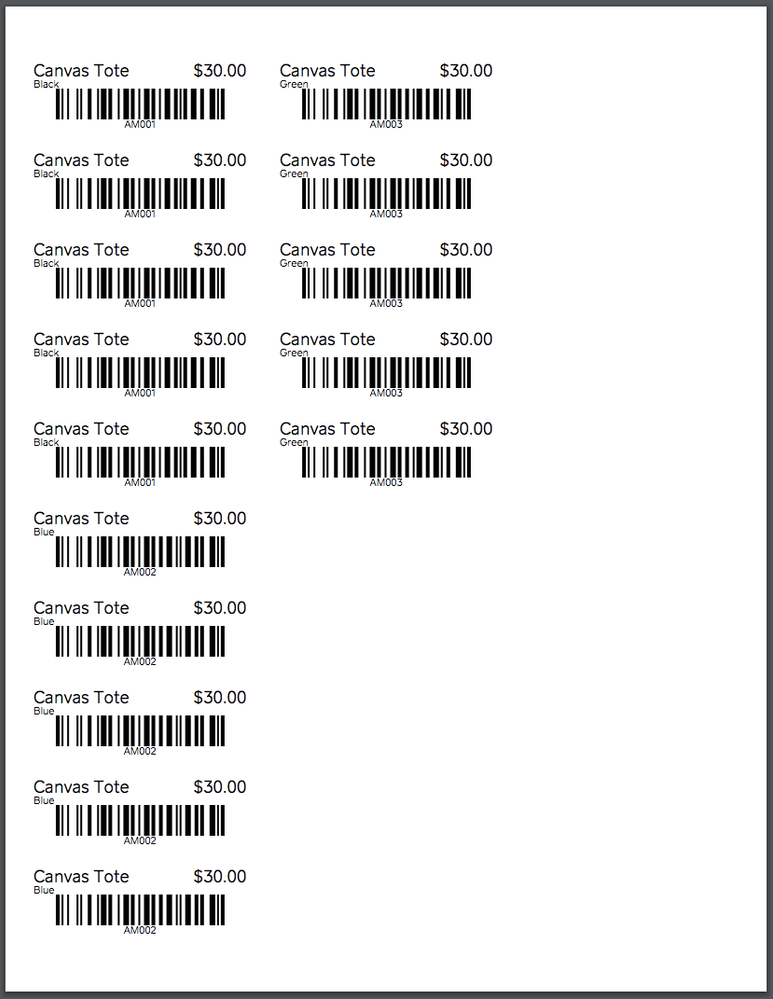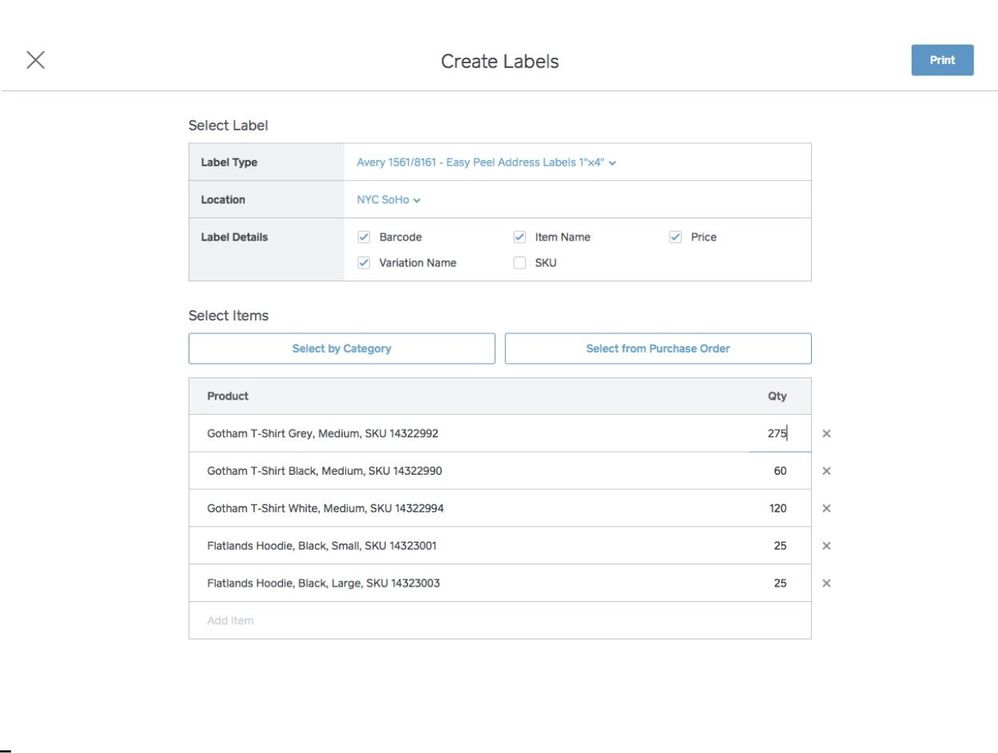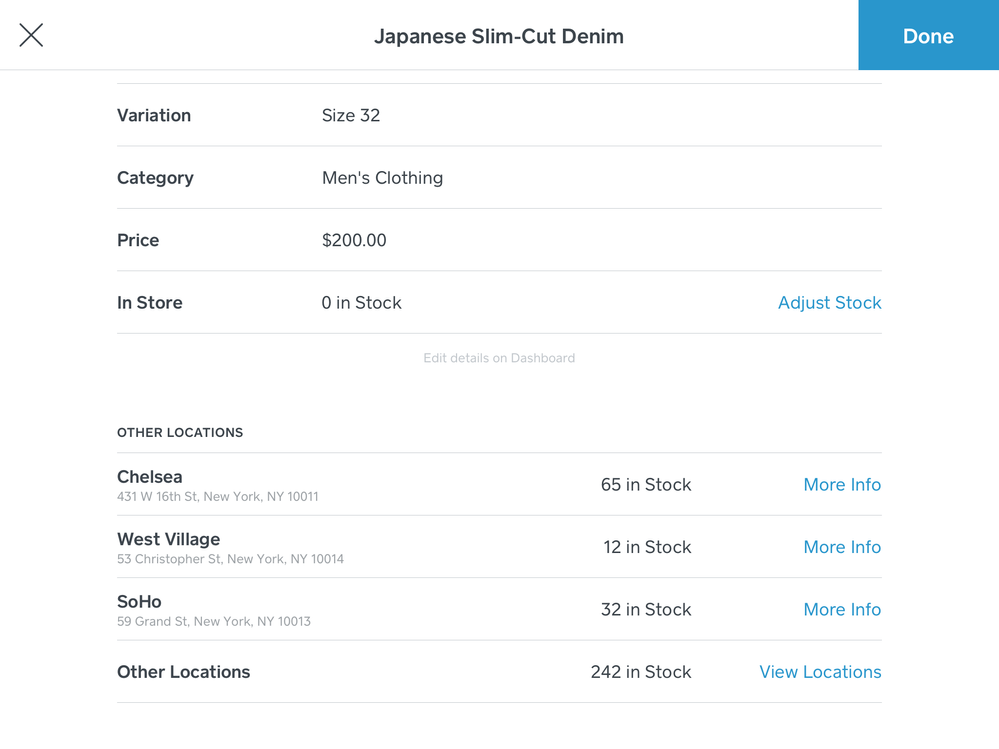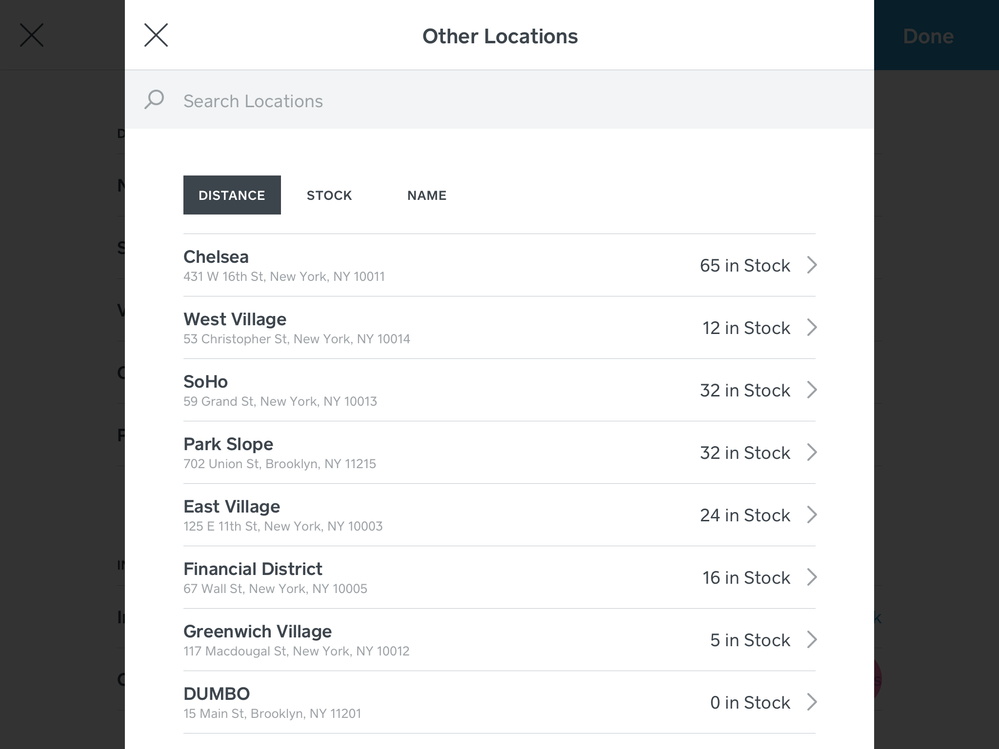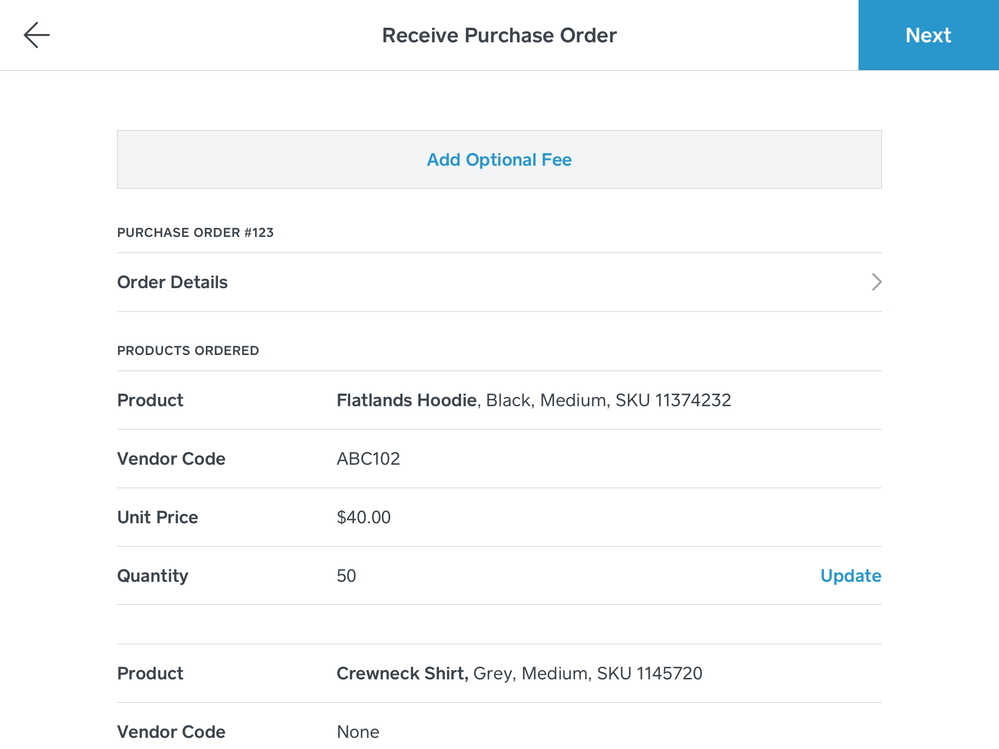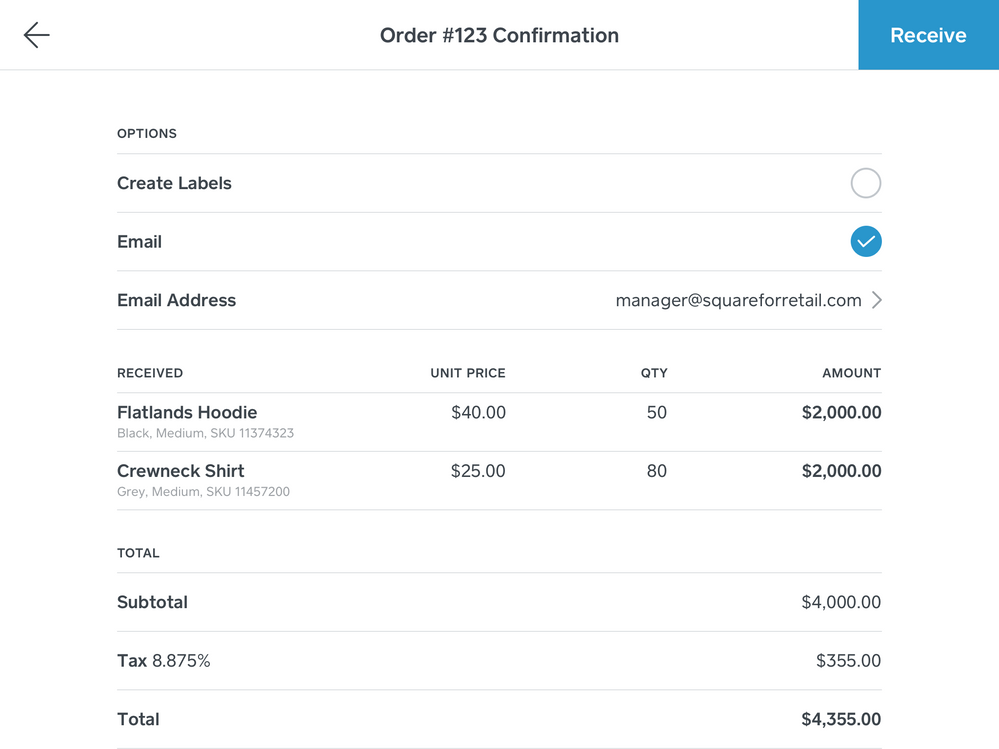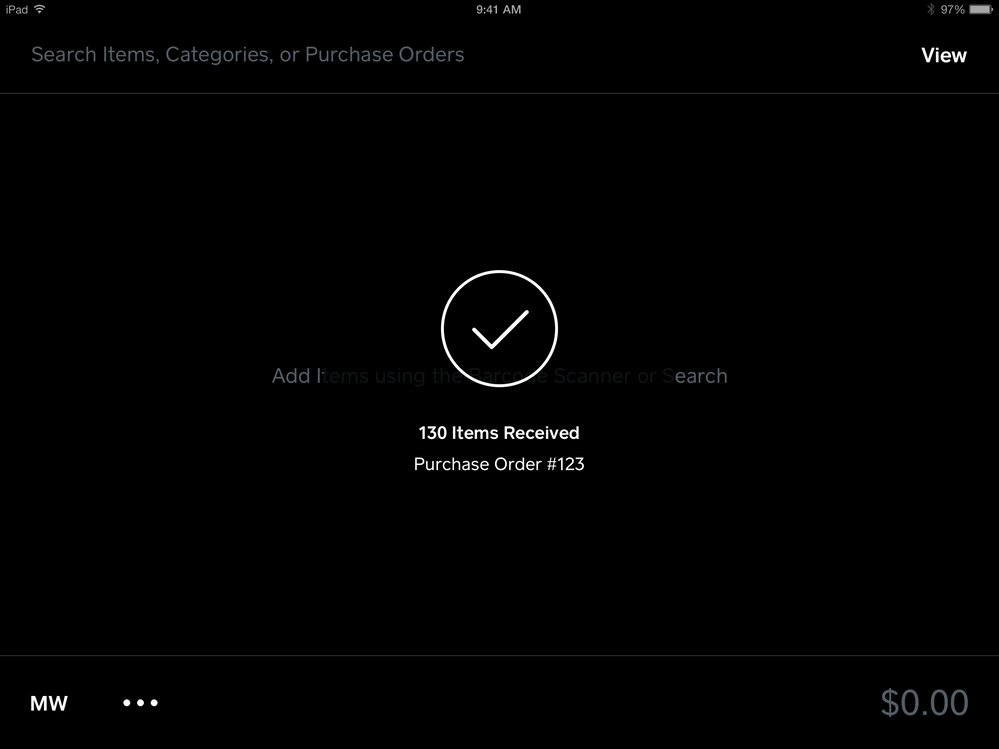- Subscribe to RSS Feed
- Mark Thread as New
- Mark Thread as Read
- Float this Thread for Current User
- Bookmark
- Subscribe
- Printer Friendly Page
Square for Retail - New Feature Roundup
Last updated: October 2nd, 2017
Hi Community! I’m excited to share some new features that we’re rolling out in the Square for Retail solution. Square Retail is a separate app - now available in the App Store - that adds on a suite of often-requested features to the Point of Sale app. Check out all of our recently launched features below:
*New* in October 2017
Cross-location Inventory
When you tap “More Info” in an inventory search result, you can view details about your stock in other locations. We also provide the store address, phone number, and business hours.
You can sort and search through your results by stock count, distance, or alphabetical name.
When a product is out of stock at your location, you will now see an out of stock indication in the inventory search result.
-
Receive Purchase Orders from the Square Retail app
You can now receive purchase orders right from the Square Retail app! When your products come in, you can receive them directly from the app. When receiving a purchase order, you can also add optional fees to your order, such as shipping and taxes, to accurately reflect those costs in your Cost of Goods Sold report. You can also view the status of all your Purchase Orders on the app, whether they’ve been fully received, partially received, or are still on their way and the date to expect them on. Try it today with the Square Retail app!
-
Advanced Label Printing
Square for Retail now lets you choose and customize what you want to print on your product labels -- choose between SKU, Item Name, Variation Name, Barcode, and Price. You can print labels for your product categories or even print directly from a purchase order.
Create and Print Bar code Labels
You can create and print labels using the following labels, their respective printing templates, and supported printers noted by the label manufacturer:
Avery Easy Peel Address Labels 1” x 4”
Note: If you'd like your labels to contain a scannable barcode, make sure your items have a SKU assigned to them. Learn more about creating and managing items online.
To create and print labels from your Square Dashboard:
- Sign in to the Inventory Management section of your online Square Dashboard > click Stock.
- Click Print Labels
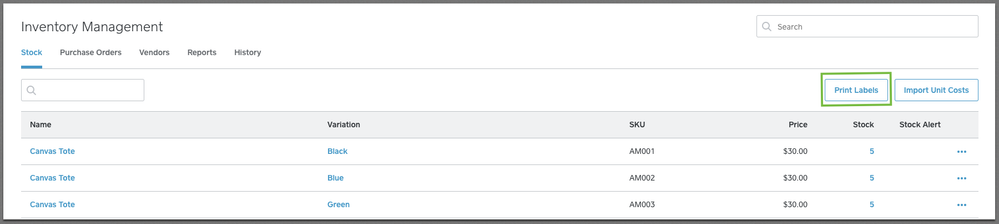
3. Select a label type and location.
4. Select which products you’d like to print labels for and how many.
5. Click Create > download or print labels.
6. Click Done
Receive inventory from the Square Retail app
You can now add stock to your inventory right from the Square Retail app.
To add stock right from the app:
- From the cart view, tap the lower left three-dot Action Menu.
- Tap Manage Inventory > Add Stock.
- Search or scan items to add stock > enter stock amounts. Scanning the same item multiple times will add the amount being added. You can also scan multiple items and adjust their quantities afterward.
- Once all items have been added, tap Finish Adding Stock.
Make sure your Square Retail app is up to date and give it a whirl! We’ll be adding a few more features to this flow soon, so as always, keep an eye out for more product updates!
Refunding transactions to a Gift Card
If you'd like to issue a customer store credit or perform an exchange for an item, you can do so by issuing a refund to a Square Gift Card.
Issue a Refund to a Square Gift Card for Store Credit
- From the Retail app, tap View > Transactions.
- Search the receipt number or full credit card number to find the transaction.
- Tap the transaction to refund > Issue Refund.
- Select item(s) to refund > tap Refund.
- Select item(s) to Restock or Skip Restock.
- Tap Add Gift Card or Swipe > swipe or enter the gift card number.
- Tap Refund.
Exchange an Item Using Square Gift Cards
To exchange an item, follow the steps above, then use the newly-loaded gift card to process the sale of the new item.
Since you’ve made it this far, I’d like to encourage you to subscribe to this thread because we’ll be updating it with yet another incredible new feature in a few days. Thanks for taking the time to read this update and for being part of the Seller Community. As always, please let us know if you have any questions, suggestions, or feedback -- this is how we make Square better for you!
Make sure your Square Retail app is up to date and give it a whirl! We’ll be adding a few more features to this flow soon, so as always, keep an eye out for more product updates!
Add items from your Favorites List
The Favorites list gives you access to your most popular items in one tap so there's no need to manually search for them during every sale.
Create a Favorites List
- From the cart view, tap the heart icon on the top-right corner.
- Tap Edit > Add Favorite.
- Check the item(s) you'd like to add to your Favorites list.
- Tap Done.
Add a Favorite to Your Cart
- From the cart view, tap the heart icon on the top-right corner.
- Select an item and applicable modifiers.
- Tap Add.
Edit Your Favorites List
- From the cart view, tap the heart icon on the top-right corner.
- Tap Edit.
- From here, sort items using by holding and dragging the three horizontal lines to the left of an item or tap Remove to remove an item from your Favorites list.
- Tap Done to save changes.
Posted 08-30-2017
@beachgirl888, which Label Type are you selecting on the Create Labels screen? You'll need to select the Dymo label type that matches the label size in your printer. We currently support the DYMO 1738595 - LW Barcode Labels 3/4" x 2 1/2" and DYMO 30346 - LW Library Barcode Labels 1/2" x 1 7/8". You will then be able to print the resulting PDF to your Dymo; each page of the PDF is a single label.
- Subscribe to RSS Feed
- Mark Thread as New
- Mark Thread as Read
- Float this Thread for Current User
- Bookmark
- Subscribe
- Printer Friendly Page
Hello, I just signed up for Square Retail because of the feature that allows printing of barcode labels. I really don't understand how this works for the Dymo Labelwriter 450?? The example shown is for a sheet of labels to print. The Dymo prints individual labels. I've tried it both ways, printing directly to dymo printer (which prints blank labels!) and downloading the file to print (does not even format with dymo!) and nothing works. Please help!
- Mark as New
- Bookmark
- Subscribe
- Subscribe to RSS Feed
- Permalink
- Report
- Subscribe to RSS Feed
- Mark Thread as New
- Mark Thread as Read
- Float this Thread for Current User
- Bookmark
- Subscribe
- Printer Friendly Page
@beachgirl888, which Label Type are you selecting on the Create Labels screen? You'll need to select the Dymo label type that matches the label size in your printer. We currently support the DYMO 1738595 - LW Barcode Labels 3/4" x 2 1/2" and DYMO 30346 - LW Library Barcode Labels 1/2" x 1 7/8". You will then be able to print the resulting PDF to your Dymo; each page of the PDF is a single label.
- Subscribe to RSS Feed
- Mark Thread as New
- Mark Thread as Read
- Float this Thread for Current User
- Bookmark
- Subscribe
- Printer Friendly Page
Okay, great. That worked. Now the issue is the info on the label. How do I edit this? Right now, it shows the item name and then it has the word regular(?) next to it and then the price and it causes the price to be cutoff on the end. And can the label layout be changed?
- Mark as New
- Bookmark
- Subscribe
- Subscribe to RSS Feed
- Permalink
- Report
- Subscribe to RSS Feed
- Mark Thread as New
- Mark Thread as Read
- Float this Thread for Current User
- Bookmark
- Subscribe
- Printer Friendly Page
Regular is the name of your variation. If you have multiple sizes, for example, you could have Small, Medium, & Large versions of the same item. We'll be adding the ability to configure the information on the labels soon, so you can hide the variation name if you don't use it.
The cutoff price is definitely not desirable. Can you post a photo of the label for me to take back to the team?
- Mark as New
- Bookmark
- Subscribe
- Subscribe to RSS Feed
- Permalink
- Report
- Subscribe to RSS Feed
- Mark Thread as New
- Mark Thread as Read
- Float this Thread for Current User
- Bookmark
- Subscribe
- Printer Friendly Page
Hi Brad, here is a screen shot of the label with pricing cut off:
https://www.dropbox.com/s/f21xr9dyidibjyl/IMG_7937%202.JPG?dl=0
So, I don't understand... I don't need a variation for my products. Why does "regular" become the default? Can I delete this in the item screen so it doesn't appear on my label?
- Mark as New
- Bookmark
- Subscribe
- Subscribe to RSS Feed
- Permalink
- Report
- Subscribe to RSS Feed
- Mark Thread as New
- Mark Thread as Read
- Float this Thread for Current User
- Bookmark
- Subscribe
- Printer Friendly Page
It says regular because you only have one variation setup for it.
This is a single item - http://prntscr.com/gff2tl * which will show regular since it doesn't have a size or color specified.
This is one of our products with variations (size) - http://prntscr.com/gff33r
- Mark as New
- Bookmark
- Subscribe
- Subscribe to RSS Feed
- Permalink
- Report
- Subscribe to RSS Feed
- Mark Thread as New
- Mark Thread as Read
- Float this Thread for Current User
- Bookmark
- Subscribe
- Printer Friendly Page
Hi Rock, I understand that. I just never thought "regular" would print out on my label just because I don't specify a variation. I don't need variations for my product. I don't like that it auto-populates my label with the default setting of "regular".
- Mark as New
- Bookmark
- Subscribe
- Subscribe to RSS Feed
- Permalink
- Report
- Subscribe to RSS Feed
- Mark Thread as New
- Mark Thread as Read
- Float this Thread for Current User
- Bookmark
- Subscribe
- Printer Friendly Page
It's just printing what's in your item list. I bet if you go into your item and erase the word regular so it's a blank field it won't print it
Mountain Vapors
www.mountainvapors.com
- Mark as New
- Bookmark
- Subscribe
- Subscribe to RSS Feed
- Permalink
- Report
- Subscribe to RSS Feed
- Mark Thread as New
- Mark Thread as Read
- Float this Thread for Current User
- Bookmark
- Subscribe
- Printer Friendly Page
Hi, yes, I think that is the only way around this.
Since it would be too time consuming to delete the word regular from every item in my library, I did the following:
Exported my item library. Deleted the word regular from the excel sheet. Saved the new file. Imported it back into Square two different ways: modify library (didn't work) and then replace library (also did not work).
What other way can I do this???
- Mark as New
- Bookmark
- Subscribe
- Subscribe to RSS Feed
- Permalink
- Report
- Subscribe to RSS Feed
- Mark Thread as New
- Mark Thread as Read
- Float this Thread for Current User
- Bookmark
- Subscribe
- Printer Friendly Page
Hello, any feeback or updates regarding the photo I sent of the price being cut off my labels? I can't upgrade to Square for Retail if it cannot print bar code labels correctly. Thank you.
- Mark as New
- Bookmark
- Subscribe
- Subscribe to RSS Feed
- Permalink
- Report
- Subscribe to RSS Feed
- Mark Thread as New
- Mark Thread as Read
- Float this Thread for Current User
- Bookmark
- Subscribe
- Printer Friendly Page
Sorry to keep you waiting @beachgirl888! I just checked with the Retail team and they are updating the printing settings soon (in the next 1-2 days). But if you're still experiencing this issue, please contact our Support team who can make sure your printer is configured correctly.
Seller Community Manager
- Mark as New
- Bookmark
- Subscribe
- Subscribe to RSS Feed
- Permalink
- Report
- Subscribe to RSS Feed
- Mark Thread as New
- Mark Thread as Read
- Float this Thread for Current User
- Bookmark
- Subscribe
- Printer Friendly Page
Just to confirm @beachgirl888 the update I mentioned in the post above was released yesterday. 👍
Seller Community Manager
- Mark as New
- Bookmark
- Subscribe
- Subscribe to RSS Feed
- Permalink
- Report
- Subscribe to RSS Feed
- Mark Thread as New
- Mark Thread as Read
- Float this Thread for Current User
- Bookmark
- Subscribe
- Printer Friendly Page
My dymo Printer is not printing within the label when the right label is selected from "Print Labels"
Why? I have the new Square for Retail and it is printing too large. I am sure that I have selected the correct label.
- Mark as New
- Bookmark
- Subscribe
- Subscribe to RSS Feed
- Permalink
- Report
- Subscribe to RSS Feed
- Mark Thread as New
- Mark Thread as Read
- Float this Thread for Current User
- Bookmark
- Subscribe
- Printer Friendly Page
I moved your post to this thread @mjoslin1484 so you can see Brad's tips on configuring your printer so that the labels print correctly. If you're still having issue please contact Support directly so they can take a closer look!
Seller Community Manager
- Mark as New
- Bookmark
- Subscribe
- Subscribe to RSS Feed
- Permalink
- Report
- Subscribe to RSS Feed
- Mark Thread as New
- Mark Thread as Read
- Float this Thread for Current User
- Bookmark
- Subscribe
- Printer Friendly Page
Is someone willing to spend some time showing me what I need in order to create bar code labels for a small retail boutique type store. I need to know what equipment I would need to add to my current Square One register. If someone would be willing to help me I would be very grateful. I can be reached at [personal information redacted] Thank you.
- Mark as New
- Bookmark
- Subscribe
- Subscribe to RSS Feed
- Permalink
- Report
- Subscribe to RSS Feed
- Mark Thread as New
- Mark Thread as Read
- Float this Thread for Current User
- Bookmark
- Subscribe
- Printer Friendly Page
Hello @DLinder! If you'd like to speak to someone about your set up you can call our Support team directly. Phone support is available Monday-Friday 6am-6pm PT.
I've also removed your contact information from this post. As outlined in our the Community Etiquette Guidelines (see 'Admin Actions') we remove personal information for your privacy!
Seller Community Manager
- Mark as New
- Bookmark
- Subscribe
- Subscribe to RSS Feed
- Permalink
- Report
- Subscribe to RSS Feed
- Mark Thread as New
- Mark Thread as Read
- Float this Thread for Current User
- Bookmark
- Subscribe
- Printer Friendly Page
Hi Community!
We just launched some new enhancement to the label creation process.
Advanced Label Printing
Square for Retail now lets you choose and customize what you want to print on your product labels -- choose between SKU, Item Name, Variation Name, Barcode, and Price. You can print labels for your product categories or even print directly from a purchase order.
- Subscribe to RSS Feed
- Mark Thread as New
- Mark Thread as Read
- Float this Thread for Current User
- Bookmark
- Subscribe
- Printer Friendly Page
Hi Community, We have 2 new exciting features to announce that we gave also updated the first page with. On the Square Retail app you can now do two new things: View inventory across all of your locations, and Receive purchase orders! Here's how:
Cross Location Inventory
You can now view your inventory across all of your retail locations with the Square Retail app. When you tap “More Info” in an inventory search result, you can view details about your stock in other locations. We also provide the store address, phone number, and business hours.
You can sort and search through your results by stock count, distance, or alphabetical name.
When a product is out of stock at your location, you will now see an out of stock indication in the inventory search result.
Receive Purchase Orders from the Square Retail app
You can now receive purchase orders right from the Square Retail app! When your products come in, you can receive them directly from the app. When receiving a purchase order, you can also add optional fees to your order, such as shipping and taxes, to accurately reflect those costs in your Cost of Goods Sold report. You can also view the status of all your Purchase Orders on the app, whether they’ve been fully received, partially received, or are still on their way and the date to expect them on. Try it today with the Square Retail app!
- Subscribe to RSS Feed
- Mark Thread as New
- Mark Thread as Read
- Float this Thread for Current User
- Bookmark
- Subscribe
- Printer Friendly Page
It would be great if each item had a field for a unique item handle. That way in an online store, the URL could contain a product handle to identify the product and retrieve the product data instead of having to use an ID or other identifyer that would likely just be random numbers. This would help with tracking of what products are viewed and also help with SEO results.
- Mark as New
- Bookmark
- Subscribe
- Subscribe to RSS Feed
- Permalink
- Report
- Subscribe to RSS Feed
- Mark Thread as New
- Mark Thread as Read
- Float this Thread for Current User
- Bookmark
- Subscribe
- Printer Friendly Page
Support for Dymo 1" x 1" label printing would be VERRRRY much appreciated!
Also the ability to auto-generate skus would be amazing as well. We have to remember what we have already used (typically by going in sequential order) because Square sometimes misses duplicates and we end up ringing up the wrong cost as a result.
Thanks
- Subscribe to RSS Feed
- Mark Thread as New
- Mark Thread as Read
- Float this Thread for Current User
- Bookmark
- Subscribe
- Printer Friendly Page
Both of the asks from @SJH would be really helpful to our business as well. 1"X1" Dymo labels and the auto generating of SKUs.
Also, have you guys determined a resolution to Square now allowing duplicate SKUs and how that works with businesses that require everything to have unique SKUs and can't have duplicates?
- Mark as New
- Bookmark
- Subscribe
- Subscribe to RSS Feed
- Permalink
- Report