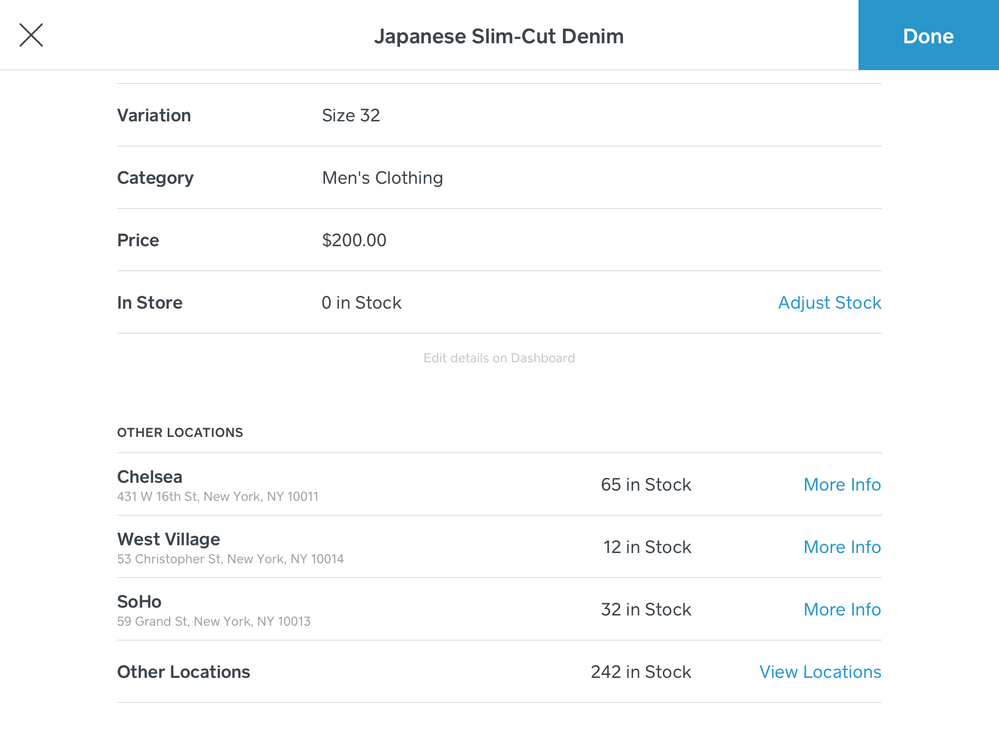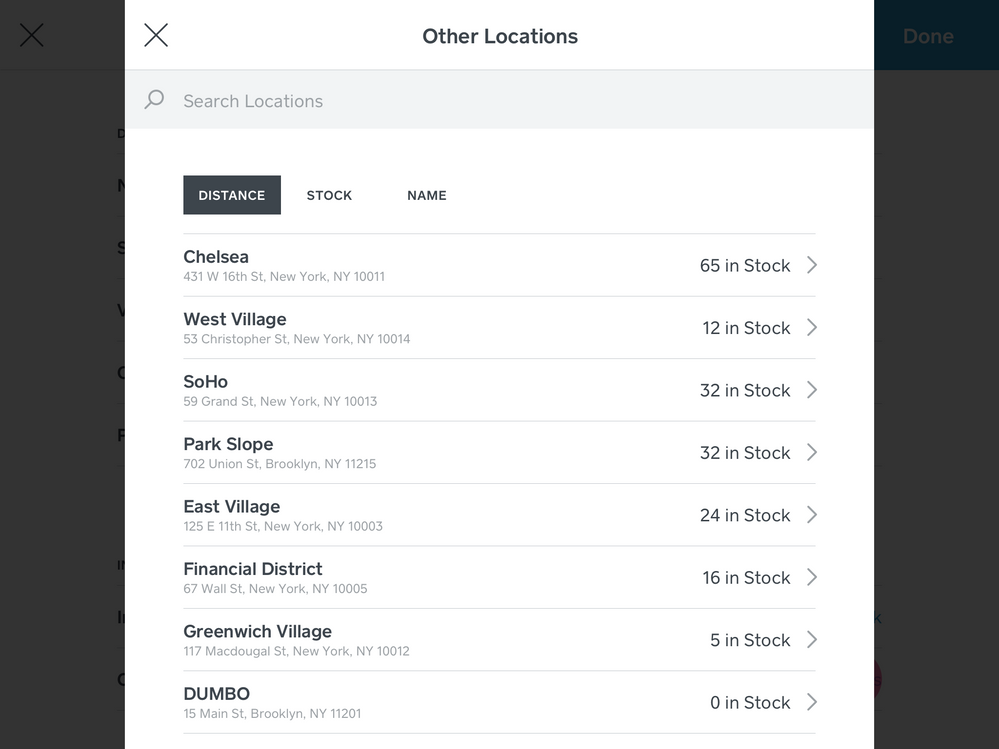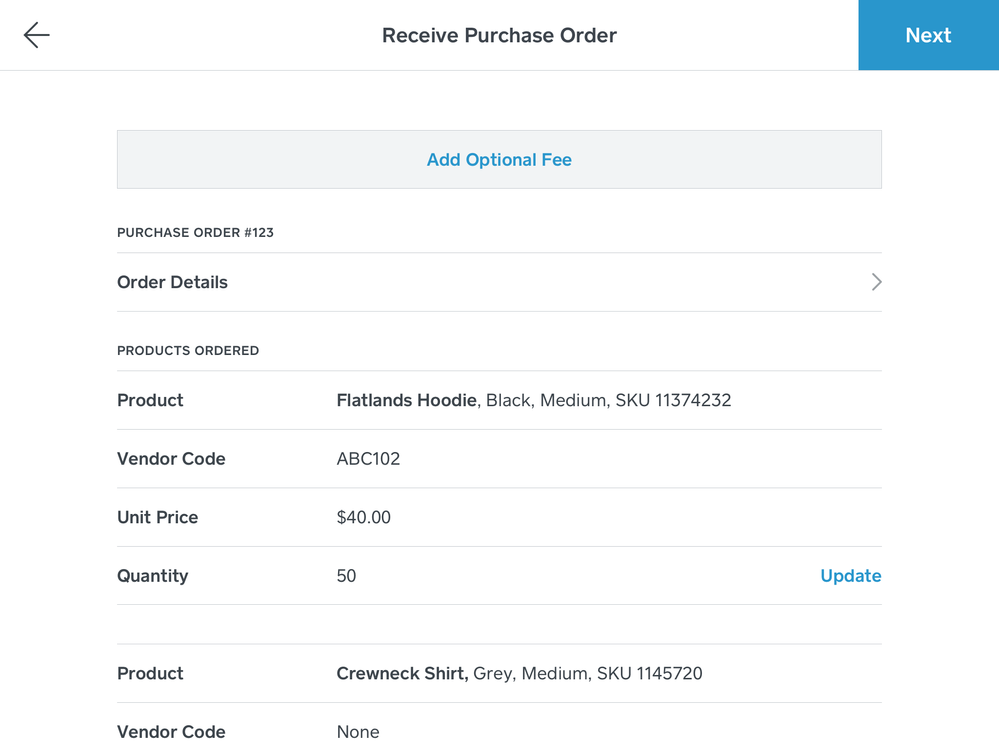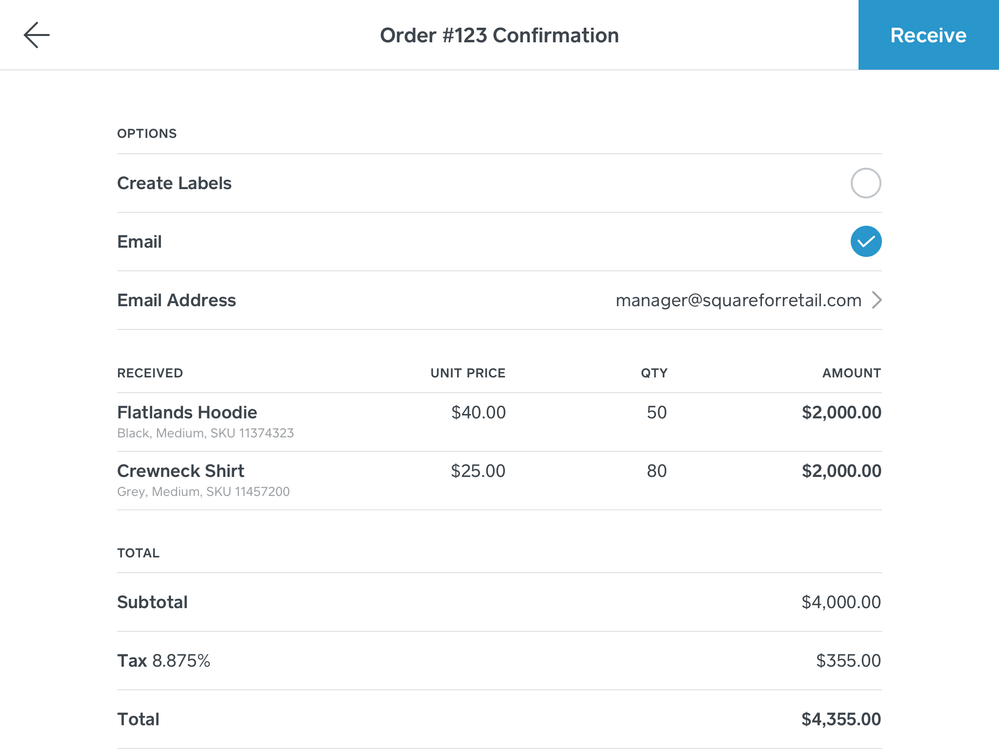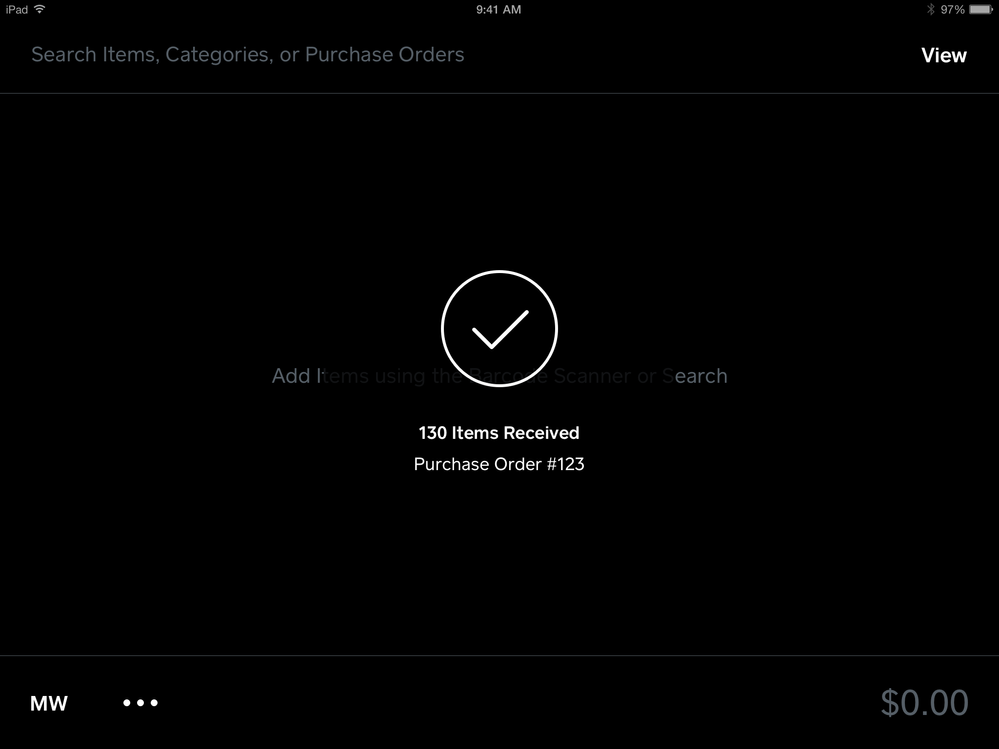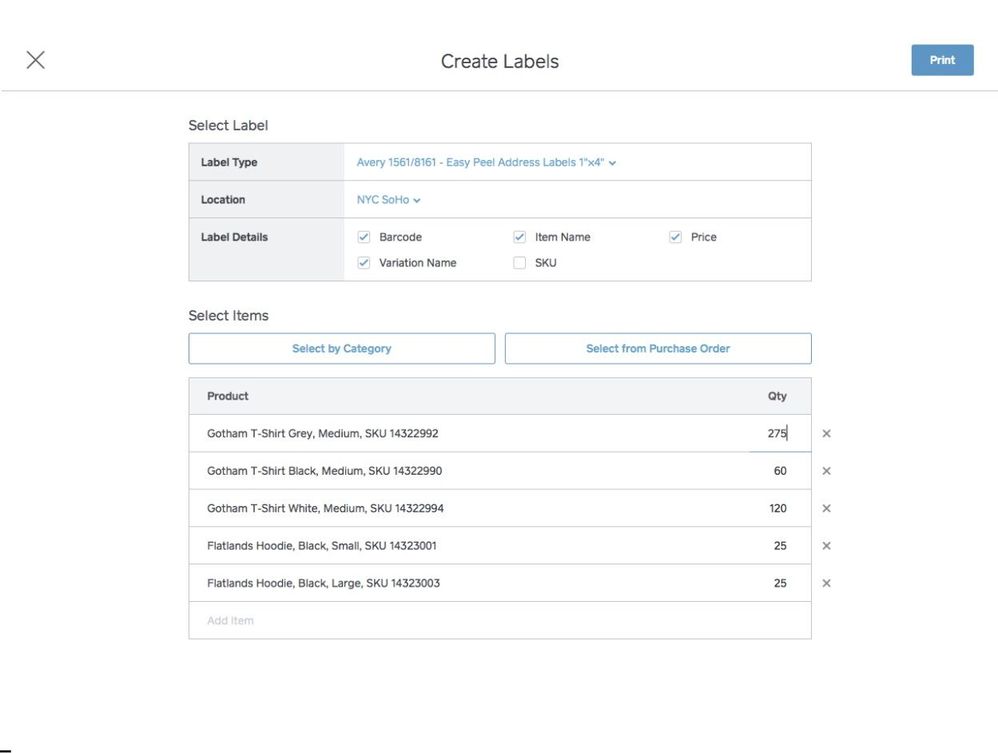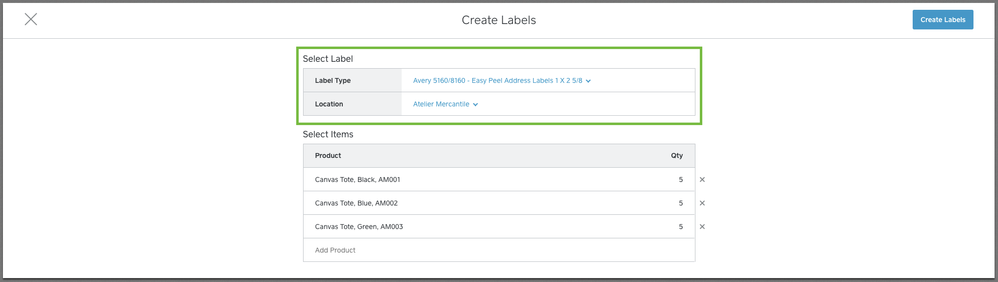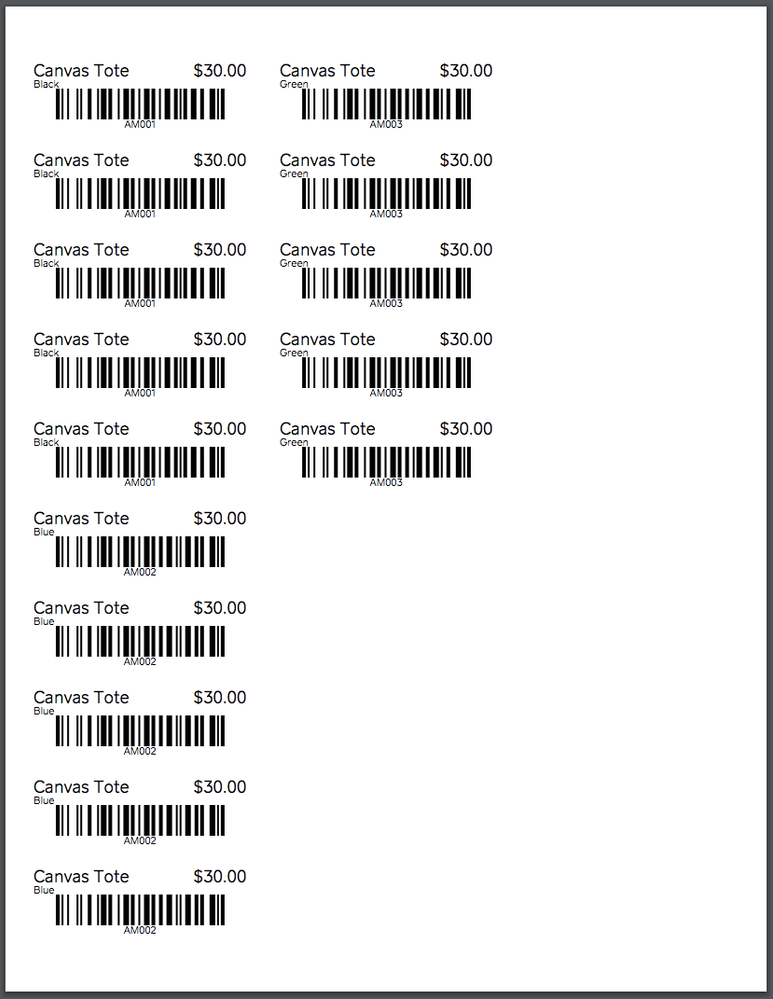- Subscribe to RSS Feed
- Mark Thread as New
- Mark Thread as Read
- Float this Thread for Current User
- Bookmark
- Subscribe
- Printer Friendly Page
Last updated: October 2nd, 2017
Hi Community! I’m excited to share some new features that we’re rolling out in the Square for Retail solution. Square Retail is a separate app - now available in the App Store - that adds on a suite of often-requested features to the Point of Sale app. Check out all of our recently launched features below:
*New* in October 2017
Cross-location Inventory
When you tap “More Info” in an inventory search result, you can view details about your stock in other locations. We also provide the store address, phone number, and business hours.
You can sort and search through your results by stock count, distance, or alphabetical name.
When a product is out of stock at your location, you will now see an out of stock indication in the inventory search result.
-
Receive Purchase Orders from the Square Retail app
You can now receive purchase orders right from the Square Retail app! When your products come in, you can receive them directly from the app. When receiving a purchase order, you can also add optional fees to your order, such as shipping and taxes, to accurately reflect those costs in your Cost of Goods Sold report. You can also view the status of all your Purchase Orders on the app, whether they’ve been fully received, partially received, or are still on their way and the date to expect them on. Try it today with the Square Retail app!
-
Advanced Label Printing
Square for Retail now lets you choose and customize what you want to print on your product labels -- choose between SKU, Item Name, Variation Name, Barcode, and Price. You can print labels for your product categories or even print directly from a purchase order.
Create and Print Bar code Labels
You can create and print labels using the following labels, their respective printing templates, and supported printers noted by the label manufacturer:
Avery Easy Peel Address Labels 1” x 4”
Note: If you'd like your labels to contain a scannable barcode, make sure your items have a SKU assigned to them. Learn more about creating and managing items online.
To create and print labels from your Square Dashboard:
- Sign in to the Inventory Management section of your online Square Dashboard > click Stock.
- Click Print Labels
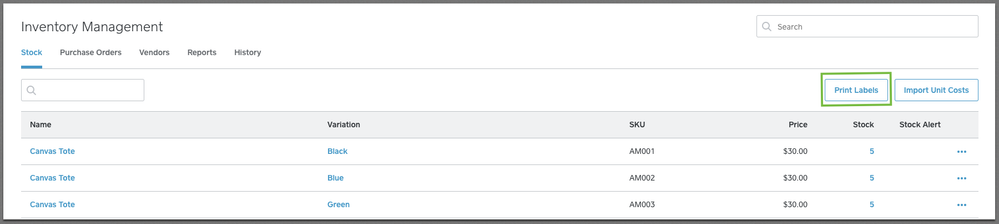
3. Select a label type and location.
4. Select which products you’d like to print labels for and how many.
5. Click Create > download or print labels.
6. Click Done
Receive inventory from the Square Retail app
You can now add stock to your inventory right from the Square Retail app.
To add stock right from the app:
- From the cart view, tap the lower left three-dot Action Menu.
- Tap Manage Inventory > Add Stock.
- Search or scan items to add stock > enter stock amounts. Scanning the same item multiple times will add the amount being added. You can also scan multiple items and adjust their quantities afterward.
- Once all items have been added, tap Finish Adding Stock.
Make sure your Square Retail app is up to date and give it a whirl! We’ll be adding a few more features to this flow soon, so as always, keep an eye out for more product updates!
Refunding transactions to a Gift Card
If you'd like to issue a customer store credit or perform an exchange for an item, you can do so by issuing a refund to a Square Gift Card.
Issue a Refund to a Square Gift Card for Store Credit
- From the Retail app, tap View > Transactions.
- Search the receipt number or full credit card number to find the transaction.
- Tap the transaction to refund > Issue Refund.
- Select item(s) to refund > tap Refund.
- Select item(s) to Restock or Skip Restock.
- Tap Add Gift Card or Swipe > swipe or enter the gift card number.
- Tap Refund.
Exchange an Item Using Square Gift Cards
To exchange an item, follow the steps above, then use the newly-loaded gift card to process the sale of the new item.
Since you’ve made it this far, I’d like to encourage you to subscribe to this thread because we’ll be updating it with yet another incredible new feature in a few days. Thanks for taking the time to read this update and for being part of the Seller Community. As always, please let us know if you have any questions, suggestions, or feedback -- this is how we make Square better for you!
Make sure your Square Retail app is up to date and give it a whirl! We’ll be adding a few more features to this flow soon, so as always, keep an eye out for more product updates!
Add items from your Favorites List
The Favorites list gives you access to your most popular items in one tap so there's no need to manually search for them during every sale.
Create a Favorites List
- From the cart view, tap the heart icon on the top-right corner.
- Tap Edit > Add Favorite.
- Check the item(s) you'd like to add to your Favorites list.
- Tap Done.
Add a Favorite to Your Cart
- From the cart view, tap the heart icon on the top-right corner.
- Select an item and applicable modifiers.
- Tap Add.
Edit Your Favorites List
- From the cart view, tap the heart icon on the top-right corner.
- Tap Edit.
- From here, sort items using by holding and dragging the three horizontal lines to the left of an item or tap Remove to remove an item from your Favorites list.
- Tap Done to save changes.
- Mark as New
- Bookmark
- Subscribe
- Subscribe to RSS Feed
- Permalink
- Report
Posted 08-30-2017
@beachgirl888, which Label Type are you selecting on the Create Labels screen? You'll need to select the Dymo label type that matches the label size in your printer. We currently support the DYMO 1738595 - LW Barcode Labels 3/4" x 2 1/2" and DYMO 30346 - LW Library Barcode Labels 1/2" x 1 7/8". You will then be able to print the resulting PDF to your Dymo; each page of the PDF is a single label.
Mike - We are in the process of addressing the issue, and you should see a fix coming live in the next few weeks. Hope this helps.
- Mark as New
- Bookmark
- Subscribe
- Subscribe to RSS Feed
- Permalink
- Report
Hi,
Has the ability to generate random SKU's been launched yet?
Also- is there a way to recevice a purchase order without having to actually place the order via email to vendor?
For example, I have a clothing boutique and most of my orders are placed online on each vendors website or in person at market so there is no need for me to have to email each vendor to order at this time. However, I REALLY need to have a cost of goods report.
It would be best, ideal and most time efficent if when under "Items" there was a "unit cost" section along with a "retail price" all on the same page without having to upload and maintain two different files.
- Mark as New
- Bookmark
- Subscribe
- Subscribe to RSS Feed
- Permalink
- Report
Hi @rstothoff. I had the same issue with the Purchase Order email screen, but then realized when you get to the email screen of a purchase order, there's a button on the top right of the screen that says "Done" and if you click this, it will close the window without sending the email.
Also, within the items view, if you click on the stock number it will open up the Edit Variations window, and at the top section of this window you can enter the vendor name and unit cost directly into the item without having to go through the purchase order route.
- Mark as New
- Bookmark
- Subscribe
- Subscribe to RSS Feed
- Permalink
- Report
Thanks @mike109! Regarding generating SKUs automatically, this is a feature request we are working on but do not have available yet. Stay tuned!
- Mark as New
- Bookmark
- Subscribe
- Subscribe to RSS Feed
- Permalink
- Report
YES AND YES to SJH's post below!!!
- Mark as New
- Bookmark
- Subscribe
- Subscribe to RSS Feed
- Permalink
- Report
Hey guys,
Are there any plans for supporting different Dymo label sizes? The two current supported sizes are very specifically long and narrow, making it difficult for a lot of hang tags.
Thanks
- Mark as New
- Bookmark
- Subscribe
- Subscribe to RSS Feed
- Permalink
- Report
We have been waiting for that feature. The inventory add-on is pretty much useless to us because of the lack of barcode sizes.
- Mark as New
- Bookmark
- Subscribe
- Subscribe to RSS Feed
- Permalink
- Report
So when does this even come out for android? Seems to me we always get the short end of the stick. I don't even think we have the Apppointments app. Sucks to see all the stuff we need only to be available for apple users exclusively.
I wish there was a disclaimer for going with android. Seeing as our whole POS is running for of purely android.
Blah.
- Mark as New
- Bookmark
- Subscribe
- Subscribe to RSS Feed
- Permalink
- Report
Hi @heorth
We currently support the DYMO 1738595 - LW Barcode Labels 3/4" x 2 1/2" and DYMO 30346 - LW Library Barcode Labels 1/2" x 1 7/8", all of which only print the indicated label sizes.
It might work if you have a separate label sheet at the point of sale for check out, as I've seen a few sellers use this method as well.
- Mark as New
- Bookmark
- Subscribe
- Subscribe to RSS Feed
- Permalink
- Report
At this time I do not need to print up my own barcodes, instead I would like to use my iPhone to scan the barcode on products that already have them to resell through my store. This saves me from having to hand key in all the product details into my store inventory. I’ve gotten so used to doing exactly this for so many other apps I use on my iPhone, I was surprised when I did not see this option for my Square app. Is this available and I’m just not seeing it, or is this feature still not available? If it’s not available, will you be adding it any time soon?
- Mark as New
- Bookmark
- Subscribe
- Subscribe to RSS Feed
- Permalink
- Report
Hi all - the Retail team has made some improvements to unit cost management. You’re now able to import & export unit costs using the Item Library import/export feature and set a default cost -- even when there is no inventory on hand. Check out more on unit cost management!
- Mark as New
- Bookmark
- Subscribe
- Subscribe to RSS Feed
- Permalink
- Report
Is there a way to request adding “local delivery” as a fulfillment option in the Square for Retail app at checkout? Nearly all of our orders are local delivery and a majority are placed over the phone or in store.
- Mark as New
- Bookmark
- Subscribe
- Subscribe to RSS Feed
- Permalink
- Report
This is a great suggestion @sangoflowers. I recommend you submit a Feature Request here. This will help our product team get visibility and track other Sellers with similar interest in your request.
Important: When submitting a request, make sure to include the desired feature, and provide the details of how this feature will help your business succeed (how would you use it and what you expect from it).
Community Moderator, Square
Sign in and click Mark as Best Answer if my reply answers your question.
- Mark as New
- Bookmark
- Subscribe
- Subscribe to RSS Feed
- Permalink
- Report
- « Previous
- Next »