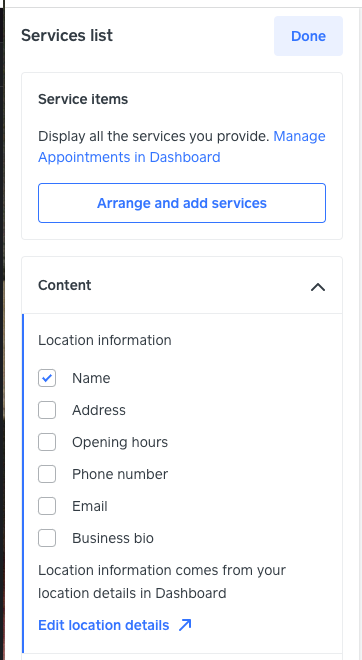- Subscribe to RSS Feed
- Mark Thread as New
- Mark Thread as Read
- Float this Thread for Current User
- Bookmark
- Subscribe
- Printer Friendly Page
There's a description at the top of my online booking site that I want to update, but I cannot figure out where I make the changes. I'm pasting my site URL here:
This is a specific location -
https://squareup.com/appointments/book/7GNXQ7G7AVRZV/crystal-images-inc
It's the first paragraph that starts: A Custom Family Photo Session - Choose a towering .....
Same issue with the general site, not location specif
https://squareup.com/appointments/book/ADPFME25WYYGV/crystal-images-inc-big-sky-mt
begins: Your vacation is the highlight of your year!
Can someone direct me to where I edit this? I tried searching the support center and the community, but wasn't able to find my specific question.
Thanks!
- Labels:
-
Appointments
- Mark as New
- Bookmark
- Subscribe
- Subscribe to RSS Feed
- Permalink
- Report
- Subscribe to RSS Feed
- Mark Thread as New
- Mark Thread as Read
- Float this Thread for Current User
- Bookmark
- Subscribe
- Printer Friendly Page
Hello 👋@crystalimages!
The description that's appearing at the top of your Appointments online booking site is the Business Bio of each location details. You can edit the text by following these steps:
- Sign in to your online Appointments Dashboard.
- From the dropdown at the top of the screen choose the location you'd like to edit.
- Click Online Booking > Booking site.
- Click Edit Location Details.
- In the Business Bio field you'll see your existing text and you can make your edits (see screenshot below).
- Click Save to save your changes.
Use the dropdown to switch locations and repeat steps 3-6.
Let me know if you have any questions about this!
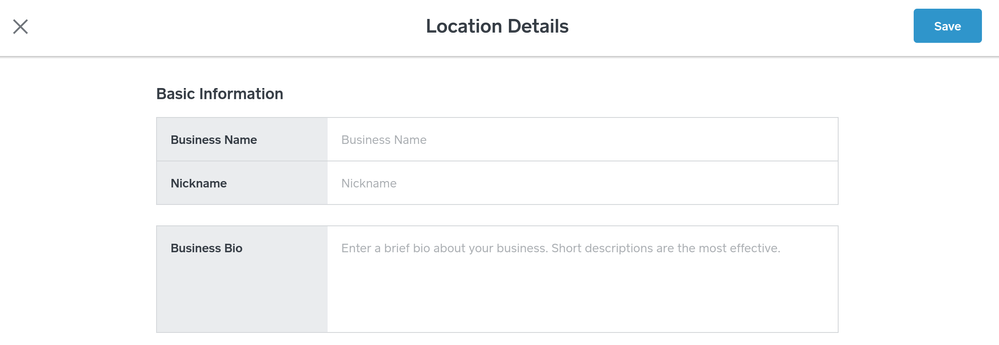
Seller Community Manager
- Subscribe to RSS Feed
- Mark Thread as New
- Mark Thread as Read
- Float this Thread for Current User
- Bookmark
- Subscribe
- Printer Friendly Page
Hello 👋@crystalimages!
The description that's appearing at the top of your Appointments online booking site is the Business Bio of each location details. You can edit the text by following these steps:
- Sign in to your online Appointments Dashboard.
- From the dropdown at the top of the screen choose the location you'd like to edit.
- Click Online Booking > Booking site.
- Click Edit Location Details.
- In the Business Bio field you'll see your existing text and you can make your edits (see screenshot below).
- Click Save to save your changes.
Use the dropdown to switch locations and repeat steps 3-6.
Let me know if you have any questions about this!
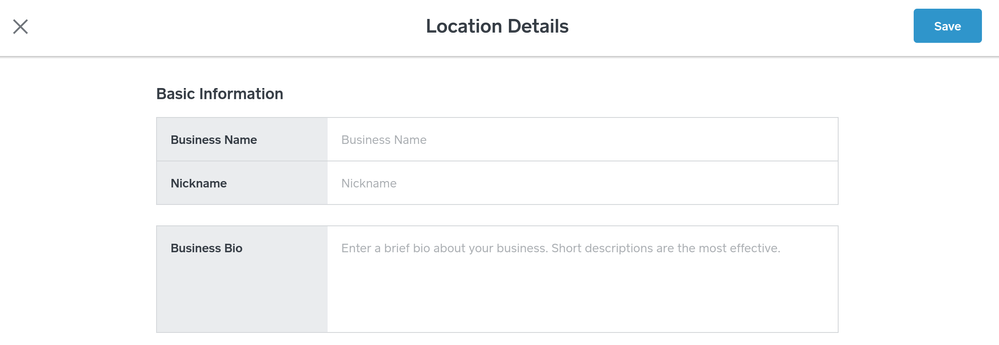
Seller Community Manager
- Subscribe to RSS Feed
- Mark Thread as New
- Mark Thread as Read
- Float this Thread for Current User
- Bookmark
- Subscribe
- Printer Friendly Page
Thanks so much! I see that now. Just wasn't where I expected it to be.
- Subscribe to RSS Feed
- Mark Thread as New
- Mark Thread as Read
- Float this Thread for Current User
- Bookmark
- Subscribe
- Printer Friendly Page
You're welcome! 😀
Seller Community Manager
- Mark as New
- Bookmark
- Subscribe
- Subscribe to RSS Feed
- Permalink
- Report
- Subscribe to RSS Feed
- Mark Thread as New
- Mark Thread as Read
- Float this Thread for Current User
- Bookmark
- Subscribe
- Printer Friendly Page
Hi, I think this is out of date. Could you please post some updated info on revising the business bio? Thanks!
- Subscribe to RSS Feed
- Mark Thread as New
- Mark Thread as Read
- Float this Thread for Current User
- Bookmark
- Subscribe
- Printer Friendly Page
Can we get the updated version of how to do this now. thanks!
- Subscribe to RSS Feed
- Mark Thread as New
- Mark Thread as Read
- Float this Thread for Current User
- Bookmark
- Subscribe
- Printer Friendly Page
Hey @Brd1, are you looking to edit the general description on the booking page? If so, the description can still be edited on your Square Dashboard under Account & Settings > Business > Locations.
Once you've edited the information here, to make sure it shows on your online booking site, head to Appointments > Online Booking > Channels > Manage Square Online website > Edit. From here, you'll be able to edit what your online booking site looks like.
If you are not brought to it immediately, click the Page: Home drop down at the top and select Appointment under Category Pages. Click into Services list > Location information, here, you'll be able to select which information appear for your customers.
I hope this will help!
Community Engagement Program Manager, Square
Have a burning question to ask in our Question of the Week? Share it with us!
- Mark as New
- Bookmark
- Subscribe
- Subscribe to RSS Feed
- Permalink
- Report
- Subscribe to RSS Feed
- Mark Thread as New
- Mark Thread as Read
- Float this Thread for Current User
- Bookmark
- Subscribe
- Printer Friendly Page
Hello there ,
I tried so hard to find the edit bio the way you detailed above , but it didnt work . I dont know if they rearranged the site since you made that post . This is how I found the option to edit your business bio
1. go to the appointments tab on your square home page
2. click on online booking
3. click on channels
4. on your right hand side after the enable online booking button , there should be the word MANAGE.
5. CLICK ON MANAGE , and you will be able to edit your business bio for your webpage .
- Mark as New
- Bookmark
- Subscribe
- Subscribe to RSS Feed
- Permalink
- Report
- Subscribe to RSS Feed
- Mark Thread as New
- Mark Thread as Read
- Float this Thread for Current User
- Bookmark
- Subscribe
- Printer Friendly Page
Omg u are the best u are a life saver. Thank you so much I was able to get to the bio editing part. Omg I was going crazy trying to figure that out. Since they updated everything they changed the whole lay out and moved everything and it’s confusing.
- Mark as New
- Bookmark
- Subscribe
- Subscribe to RSS Feed
- Permalink
- Report
- Subscribe to RSS Feed
- Mark Thread as New
- Mark Thread as Read
- Float this Thread for Current User
- Bookmark
- Subscribe
- Printer Friendly Page
holy crap, if i had read this before spending 45 minutes looking i would be a lot less frustrated-ty sooooo much!!!
- Subscribe to RSS Feed
- Mark Thread as New
- Mark Thread as Read
- Float this Thread for Current User
- Bookmark
- Subscribe
- Printer Friendly Page
YOU ARE LITERALLY MY FAVORITE PERSON IN THE WHOLE WIDE WORLD RIGHT NOW!!!!!!
There is absolutely no reason for that to have been as time consuming as it was to find--without your help, I would STILL be looking. Have a wonderfully blessed life you dear soul for posting this!
- Mark as New
- Bookmark
- Subscribe
- Subscribe to RSS Feed
- Permalink
- Report
- Subscribe to RSS Feed
- Mark Thread as New
- Mark Thread as Read
- Float this Thread for Current User
- Bookmark
- Subscribe
- Printer Friendly Page
Thank you LashesbySHONDA I spent over 40 minutes trying to figure this out with information above yours all I had to do was scroll down ❤️ Thank you!
- Mark as New
- Bookmark
- Subscribe
- Subscribe to RSS Feed
- Permalink
- Report
- Subscribe to RSS Feed
- Mark Thread as New
- Mark Thread as Read
- Float this Thread for Current User
- Bookmark
- Subscribe
- Printer Friendly Page
THANK YOU!!!! Ive been searching for the answer to this for 3 days lol!!
- Mark as New
- Bookmark
- Subscribe
- Subscribe to RSS Feed
- Permalink
- Report
- Subscribe to RSS Feed
- Mark Thread as New
- Mark Thread as Read
- Float this Thread for Current User
- Bookmark
- Subscribe
- Printer Friendly Page
Thank you @LashesbySHONDA ! This still works in March of 2023. 🙂
- Mark as New
- Bookmark
- Subscribe
- Subscribe to RSS Feed
- Permalink
- Report
- Subscribe to RSS Feed
- Mark Thread as New
- Mark Thread as Read
- Float this Thread for Current User
- Bookmark
- Subscribe
- Printer Friendly Page
dude thank you. i was starting to go insane. god bless your soul lol.
- Mark as New
- Bookmark
- Subscribe
- Subscribe to RSS Feed
- Permalink
- Report
- Subscribe to RSS Feed
- Mark Thread as New
- Mark Thread as Read
- Float this Thread for Current User
- Bookmark
- Subscribe
- Printer Friendly Page
How do I edit the booking site?
https://square.site/book/64JP363MSF159/goodsports-bellefonte-pa
Top of the page header that is in the black box? Begins with "Dear PIPs"
Thanks for your help!
- Subscribe to RSS Feed
- Mark Thread as New
- Mark Thread as Read
- Float this Thread for Current User
- Bookmark
- Subscribe
- Printer Friendly Page
Hi @Bmasullo,
I moved your post to an existing thread where this question has been asked by another seller/answered.
Check out @Helen's Best Answer above for step by step instructions!
You can also always check out our Support Center for fast answers as well.
Community Moderator, Square
Sign in and click Mark as Best Answer if my reply answers your question.
- Mark as New
- Bookmark
- Subscribe
- Subscribe to RSS Feed
- Permalink
- Report
- Subscribe to RSS Feed
- Mark Thread as New
- Mark Thread as Read
- Float this Thread for Current User
- Bookmark
- Subscribe
- Printer Friendly Page
I have been trying to figure out how to remove the pop up header on my booking page since it is no longer accurate due to my business opening from Covid-19.
I checked both links below & have emailed square multiple times with no response.
Im about delete my account & find another booking site.
- Subscribe to RSS Feed
- Mark Thread as New
- Mark Thread as Read
- Float this Thread for Current User
- Bookmark
- Subscribe
- Printer Friendly Page
@Xxxxchey Did you see @Helen's best answer above?
She details step by step on how to update this section on your online Dashboard.
Community Moderator, Square
Sign in and click Mark as Best Answer if my reply answers your question.
- Mark as New
- Bookmark
- Subscribe
- Subscribe to RSS Feed
- Permalink
- Report
- Subscribe to RSS Feed
- Mark Thread as New
- Mark Thread as Read
- Float this Thread for Current User
- Bookmark
- Subscribe
- Printer Friendly Page
Yes, I know how to edit my business bio.
The text I am trying to remove isnt in that section. I still cant find out how to remove it.
- Subscribe to RSS Feed
- Mark Thread as New
- Mark Thread as Read
- Float this Thread for Current User
- Bookmark
- Subscribe
- Printer Friendly Page
@Xxxxchey I had the same problem. Here is solution...From the Appointments main menu, look under menu item "COV-19 Tips". Then Scroll down and select "Create Booking Site Message" -- you'll be able to edit the text at the top of your site there.