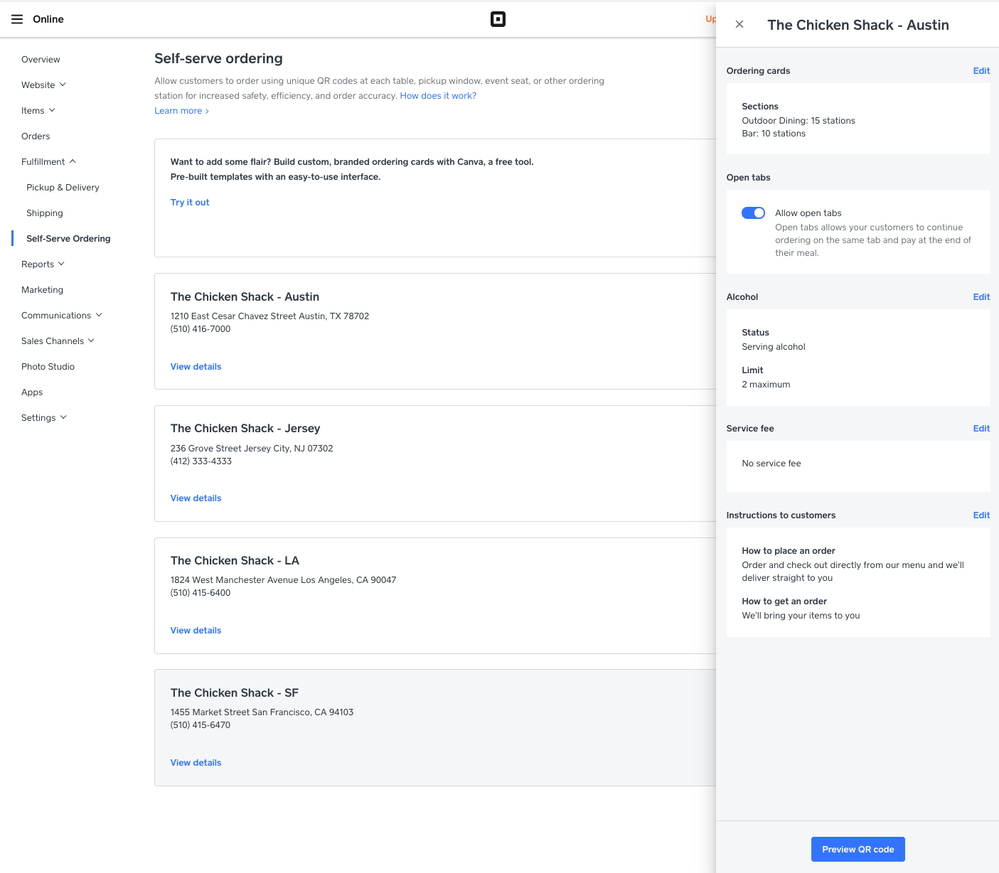Square Online is so excited to announce our newest feature for Self Serve Ordering. Starting now, you can enable Open Tabs for Self-Serve Ordering, which allows your customers to open a tab and continue adding items to their existing bill and close the tab at the end of their visit.
Since we launched Self-Serve Ordering, Open Tabs has been a recurring request from sellers, particularly for full service restaurants. Now, we’re introducing Open Tabs with QR code scanning, which allows a customer to scan a QR code to start their order and continue adding to their existing tab over time. When customers put their entire party on one order and keep their tab open, you'll pay just one transaction fee for their entire stay rather than multiple. This means that open tabs can help make the ordering process much easier for you and your customers alike. This would also allow a buyer to tip at the end of their transaction rather than before their order has been fulfilled (common for dine-in experiences). If a customer forgets to close their tab, no worries! Tabs close automatically after 2 hours from the last purchase.
How do I enable Open Tabs on Self-Serve Ordering?
With Open Tabs disabled, customers need to pay individually for each order they place.
Enable Open Tabs
To enable open tabs for self-serve ordering:
- In your Square Online Overview page, go to Fulfillment > Self-Serve Ordering.
- Select View details by the location in question.
- Toggle on Enable open tabs.
Helpful articles
- Set Up Self-serve Ordering and QR Codes with Square Online
- Best Practices for Self-serve Ordering with Square Online
Open Tabs FAQs
Can I edit an open tab from the POS?
Currently there isn’t a way to add or remove an item in an open tab. If you need to refund an item, this can be done after the tab has been closed - this includes comps/discounts. Once the tab has been paid, the item(s) can be refunded from the transactions tab in the POS. We’ve heard this feedback and are working on introducing this functionality.
Will my guest be reminded to pay their tab?
Yes! Each time a guest adds to their order, they'll receive SMS text confirmation with a link to close the tab and pay. An hour after the last order, your guest will receive a text reminding them to pay. Two hours after the first order the tab will auto-close (including any default tip) and the guest will receive a text confirmation that their card was charged.
What happens if my guest leaves without paying? Can I close the tab from the POS?
Currently tabs left open will auto complete 2 hours from the time the tab was opened. Open tabs can be manually completed from the Orders tab in the Square Online Dashboard. Closing tabs from the POS is something we will be introducing soon - stay tuned!
Manually Closing a tab: From Square Online Dashboard > Orders > click on the filter next to the search field, “All Statuses” > from the dropdown select “Open” > click on the order > click “Close” at the top right of the order page.
Why don’t I see open tabs in my transactions?
Open tabs will show in transactions once the tab has been paid and closed. If you would like to view an open tab and its related orders, you can do so from the Order Manager in the POS.
How does tipping on open tabs work?
Just like with all online orders, you can enable tipping in checkout settings and set a default tip amount that's automatically calculated and added to the order. Guests will see the tip as a separate line item and can edit the tip amount before completing the purchase. These tips can be viewed from the Square Dashboard under Reports (filtered by source: “Square Online”) If you are pooling tips using the recently released tip pooling feature, those tips will be split equally among all tip-eligible team members clocked in at the time of the transaction. Non-pooled tips will need to be manually distributed and attributed to the appropriate team members.
Can I access open tabs from the tables on my floor plan with Square for Restaurants?
Self Serve Orders will need to be managed from the “Orders” tab and do not currently sync with the floorplan. This is feedback we’ve heard and it's something we are working on!
Why did my guest see several pending charges?
Please note it may take some banks a few days to resolve and finalize pending charges.
Is there a timeline for Native Pay (Apple/Google Pay, Square Pay, or Cash App pay), Coupon, and Gift Card acceptance?
Support for gift cards, native pay, and coupons will come shortly after open tabs are released.
What risk do I assume in using Open Tabs?
The risk in using Open Tabs is very low. It’s important to note that there is a very small chance the auto capture will fail due to insufficient funds. In that case the buyer will be notified via a text message and prompted to re-enter their payment info to close their tab.
Square Beta would like to give a MASSIVE thank you to all the sellers who helped to test this feature all the way to launch. THANK YOU:
@ryanwanner @streetsideky @BeChewzy @Ambitiousales @vinesandrushes @snowpondnemc @Sam_400º @casadyc @JamesSandbar @jmb123