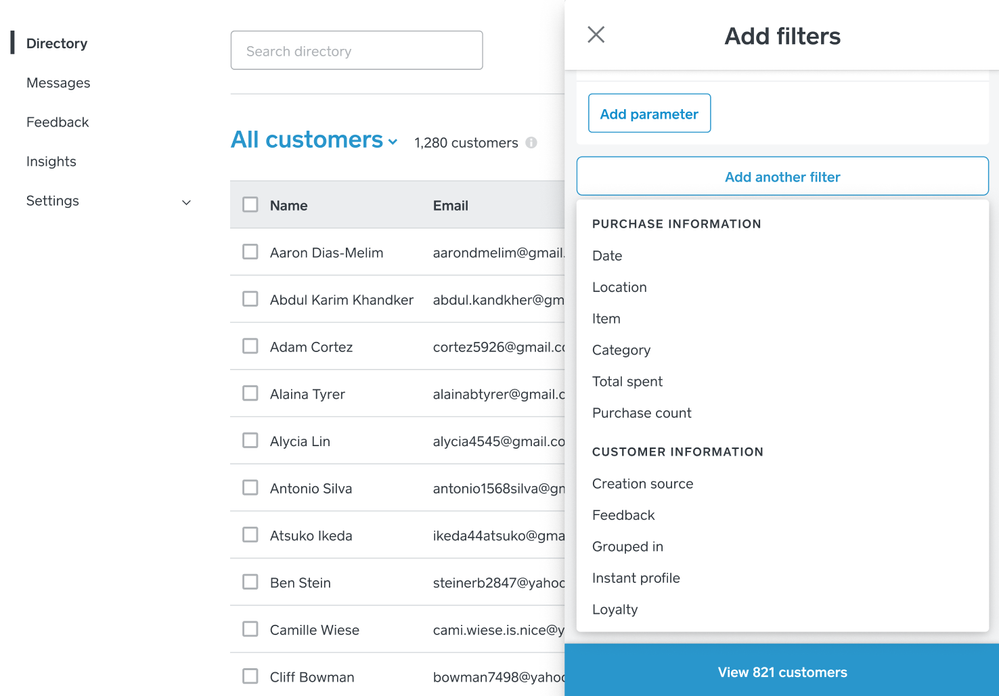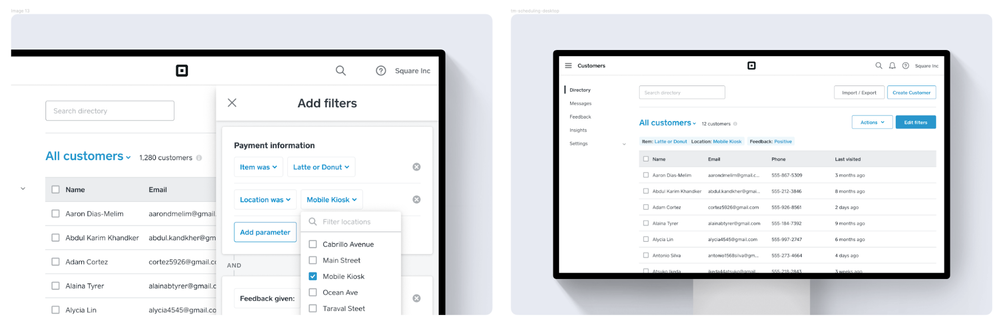Organize your Customer Directory more easily than ever with new improvements to the filtering feature on both your Dashboard and your Square Point of Sale app. When you filter your customers based on their purchasing behaviors, you can save your customer list as a Smart Group that will update automatically with every sale. From there, you can easily reference your Smart Group to stay on top of customer service issues, send targeted marketing campaigns to your Smart Groups directly in Square Marketing, or export your Smart Group to use with another marketing tool.
Here are some of the improvements we’ve introduced to make filtering your Customer Directory easier, faster, and more powerful:
- New filters allow you to identify customers based on items purchased, categories purchased, or total amount spent at any of your Square locations.
- Customizable date windows allow you to specify whether something occurred on a particular date, within a date range (e.g., in the last 7 days), or between two exact dates (e.g., between the 1st and 15th of the last month).
- You can now combine two or more filters when you add a “parameter” to an existing filter. For example, you can filter all customers who purchased a specific item, and who purchased that item at a specific location and did so on a specific date.
- You can also negate any filter to select customers that do not meet a given filtering criteria. For example, you can filter all customers who have not purchased your latest ice cream flavor. This applies to the following filters: Purchase date, Item purchased, Category, Creation Source, and Grouped In.
- Lastly, we’ve given filtering options a new look and feel to help make filters clearer and easier to use.
Finally, we’ve heard the requests for building customer lists based on specific items they purchased - asks like, ‘I want to send an offer to everyone who bought a latte in the last month’. With this filtering update, we’re excited to announce that item-based filtering is now available.
You’ll see ‘Item’ at the top of your Add Filters list. Click on it, and you’ll be able to choose specific item(s), plus whether they purchased it or did NOT purchase it.
From there, you can view the list of customers and save them to be exported or used in Square Marketing campaigns. If you want to get more specific, you can also add another filter on top of items: for example, a customer who bought a latte in the last month AND visited the Oak St. location, or spent above $25. Just remember to keep an eye on the total customer number as you add filters - the more you add, the smaller the number of customers who fit will be.
Right now, Square Marketing customers will need to create item-based customer lists in Directory - but we’re working to add the filter in the Audience creation page in Marketing, too.
Build some new customer lists now by visiting your Customer Directory in Dashboard.