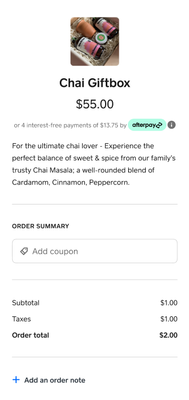- Subscribe to RSS Feed
- Mark Thread as New
- Mark Thread as Read
- Float this Thread for Current User
- Bookmark
- Subscribe
- Printer Friendly Page
Afterpay is a buy now, pay later (BNPL) service that allows customers to pay for online orders in four interest-free payments over 6 weeks.
Eligible sellers are automatically enabled to use Afterpay when they create a payment link with Square Online Checkout, allowing their customers to select Afterpay as their payment method at checkout. Sellers will get the full amount immediately. Learn more about how Afterpay works on their website.
Promotional Period
To help you get started with Afterpay, through July 29th, 2022, you’ll pay the same 2.2% (including GST) transaction fee for Afterpay transactions as you do on all Square Online Checkout orders. There’s no additional setup cost or monthly fee.
Note: Sellers who have custom pricing for online payments lower than the standard transaction fee will get 2.2% (including GST) during this promotion.
On July 30th, 2022, the transaction fee for Afterpay transactions will be 6% + 30¢ (excluding GST).
Enable or Disable Afterpay
To enable or disable Afterpay payments on your Square Online Checkout payment links:
- From your Square dashboard, select Account & Settings
- Go to Business > Payment Methods
- Click the (. . .) menu button and select Edit Settings for Afterpay
- Toggle on or off to offer Afterpay online
Set Eligible Price Range
The eligibility range for item prices and order totals allows you to set a minimum and maximum order amount where Afterpay will appear as a payment method. To set the eligible price range:
- From your online Square Online Checkout overview page, select Settings
- Go to Payment Methods > Afterpay
- Select Edit the Eligibility Range for orders and items
Note: The minimum amount cannot be less than $1 and the maximum cannot exceed $2,000.
Buyer Experience
Once Afterpay is enabled in your account’s Payment Methods section, your customers will see an option to pay in four interest-free installments with Afterpay on your Square Online Checkout payment links and buy buttons.
Your customers can sign up for an Afterpay account through the Afterpay app. The app is free and they’ll know instantly if they’re approved. Once customers are ready to pay, they can choose Afterpay as their payment method at checkout.
They will be asked to make the first payment at checkout, and pay the rest over 6 weeks. You will receive the total order amount immediately, only the processing fee is deducted. Fraudulent charges and chargebacks are completely covered by Afterpay.
Learn more about how Afterpay works for buyers on their website.
Eligibility
Eligibility for Afterpay is dependent on numerous factors, including how your business is structured and what you sell. Here are some notes to keep in mind:
- You must be in an approved merchant category
- You must be based in the US or Australia
- You cannot have multiple Tax Identification Numbers (TINs)
- Restricted digital goods or services are not eligible at this time
- Your primary language must be set to English. To verify your location’s language, go to your account’s Settings tab, select Locations, and Language. We look forward to adding Spanish support for Afterpay in the future
- Afterpay will not be an available option if an item cost or cart total is outside of the eligible purchase range
- Custom pricing is not supported at this time
- Cross-border orders are not supported at this time
Review our Afterpay Merchant Terms for more information on eligibility, merchant categories, and more.
FAQ
How much does Afterpay cost? What is the processing fee?
There is no additional charge for your customers to buy now, pay later—they make 4 interest-free payments over 6 weeks, the first payment being due at time of purchase. You get paid the full amount at time of purchase, minus the processing fee on the total order.
Through July 29, 2022, you’ll pay a discounted transaction fee of 2.2% (including GST). On July 30, 2022, the transaction fee for Afterpay transactions will be 6% + 30¢ (excluding GST).
Why is the Afterpay transaction fee different from the normal transaction fee for online payments?
Afterpay is a separate payment option working with Square, but Square and Afterpay assume BNPL risk on behalf of the merchant together, including chargebacks and fraud.
How do I get paid for orders paid with Afterpay?
You’ll get paid the full amount at time of purchase, minus the processing fee on the total order. There are no processing fees charged on the remaining installments, and no other monthly fees or activation costs.
What happens if my customer is late on their subsequent payments?
All remaining payments are handled entirely by Afterpay. If your customer is late or misses a payment, it doesn’t affect your business. Find out more about how payments work with Afterpay and the consequences of late or missed payments on the Afterpay website.
How do I manage refunds for orders paid with Afterpay?
Regardless of whether or not your customer has paid the full balance, orders can be refunded from the Order Manager in your online Square Dashboard, just like any other order. The amount will be refunded to the customer on the Afterpay side. Learn more about Afterpay refunds in their support centre.
Note: A refund can only be processed for an Afterpay payment taken within 120 days.
How do I manage disputes and chargebacks with Afterpay?
Afterpay takes on the risk for the sellers that use it, including chargebacks and fraud. If one of your customers disputes a payment, Afterpay will reach out to you for more information and any documentation on proof of delivery and a dispute decision will be made.
If the customer wins the dispute, Afterpay covers any dispute losses entirely. At no point are funds held from your Square account.
Why aren’t my customers seeing Afterpay as an option when they checkout?
This may be due to a few reasons:
- Afterpay is toggled off in the Payment Methods section of your Account & Settings
- The customer’s cart total is outside the eligible purchase range you set up, or Afterpay’s default purchase ranges
- Your location’s language setting is a language other than English
What is an eligible purchase range?
The eligible purchase range refers to the prices for which Afterpay is available to buyers. There’s an eligible purchase range for order totals and one for individual items. The default ranges in your account are based on what type of business you have.
Can I enable / disable Afterpay for certain items?
Not at this time. However, we look forward to introducing more control of Afterpay availability in the future.
How can I adjust the eligible purchase range?
- From your Square Online Checkout overview page, go to Settings > Payment Methods
- Under Afterpay, select Edit to adjust the Eligibility Range
- Set a minimum and maximum price for both order totals and individual items. Note: The minimum amount cannot be less than $1 and the maximum cannot exceed $2,000
- Select Done when finished
Does the fulfillment type of the order matter?
Yes. Afterpay will appear as a payment option for qualifying Shipping or Pickup orders.
Can I enable tipping for orders paid with Afterpay?
Yes. The tipping settings you have in place will appear as normal for Afterpay transactions.
Note: Tips can push cart totals into or out of the order thresholds. Additionally, the Afterpay processing rate applies to the entire sale.
Are there other Square Products that use Afterpay as a payment method?
Yes. At this time, Afterpay is also available on Square online. Learn more about accepting payments with Afterpay on other Square products.
Are there any marketing resources I can use to advertise that I accept Afterpay?
Yes, Afterpay offers several marketing resources on their website for you to use and get started. You can also reach out to customers with a free Square Marketing email template to tell them you now offer Afterpay.
Community Moderator, Australia, Square
Sign in and click Mark as Best Answer if my reply answers your question.
- Labels:
-
Afterpay
-
Square Online Checkout
- Mark as New
- Bookmark
- Subscribe
- Subscribe to RSS Feed
- Permalink
- Report