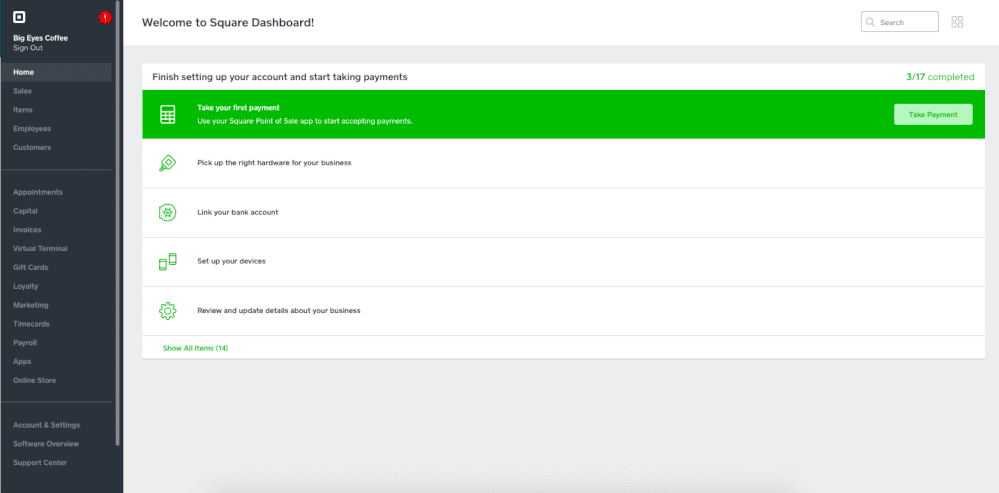We know many of you update your catalog with new items and remove old items as your business evolves. We want to make it easier for you to know if those changes affect your loyalty program setup. We have a new notification that will make it easier for you to identify and track those deleted items that have affected your program.
To see if your Loyalty program has a deleted item included, login to your online Square Dashboard and check the Settings section within the Loyalty tab. If you have a red
Here are instructions on how to fix your program:
To edit or delete a "Deleted Item" in your Rules section:
- Log in to your online Square Dashboard.
- Under the Earning Points section, scroll down and select Edit Rules.
- Select the items with a red Item Deleted tag and replace with the correct item. Select X to delete the item.
- Select Save Rule to save your changes.
- Select Save at the bottom right to update your program.
To edit or delete a "Deleted Item" in your Earning Rewards section:
- Log in to your online Square Dashboard.
- Under the Earning Rewards section, scroll down to identify the items with red Item Deleted tags.
- Select the 3 dots to the right of an item and select Edit or Delete.
- Replace the item with the correct item you want to offer as a reward.
- Select Save to save your changes.
Select Save at the bottom right to update your program.
Let us know if you have any questions, and please leave any feedback you may have!