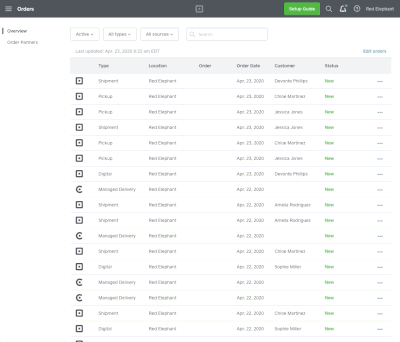Too many online orders can sometimes create a backlog that requires manual action at the end of the day. Now, to help increase efficiency, you can take action on multiple online orders at once without the need to manually edit orders individually.
To take action on multiple orders at once:
- Navigate to the Orders tab of your online Square Dashboard.
- Apply any filters if needed and click Edit Orders.
- Select each order that you would like to edit.
- Click Mark as complete for orders that have been completed.
- Click Done editing once your orders have been updated.
For shipment orders, you’ll be prompted to provide a tracking number and carrier name for each order. You’ll always have the option to skip this step if you don’t want to provide this information. For Caviar orders, you will not be able to complete the orders yourself. They need to be completed by the Caviar courier.
Note: You can take action on multiple orders through Square Online Orders, Square for Retail, and Square for Restaurants. However, you can only take action on multiple orders through your Square Dashboard. It is not possible to edit multiple orders through any Square apps or integrations at this time.