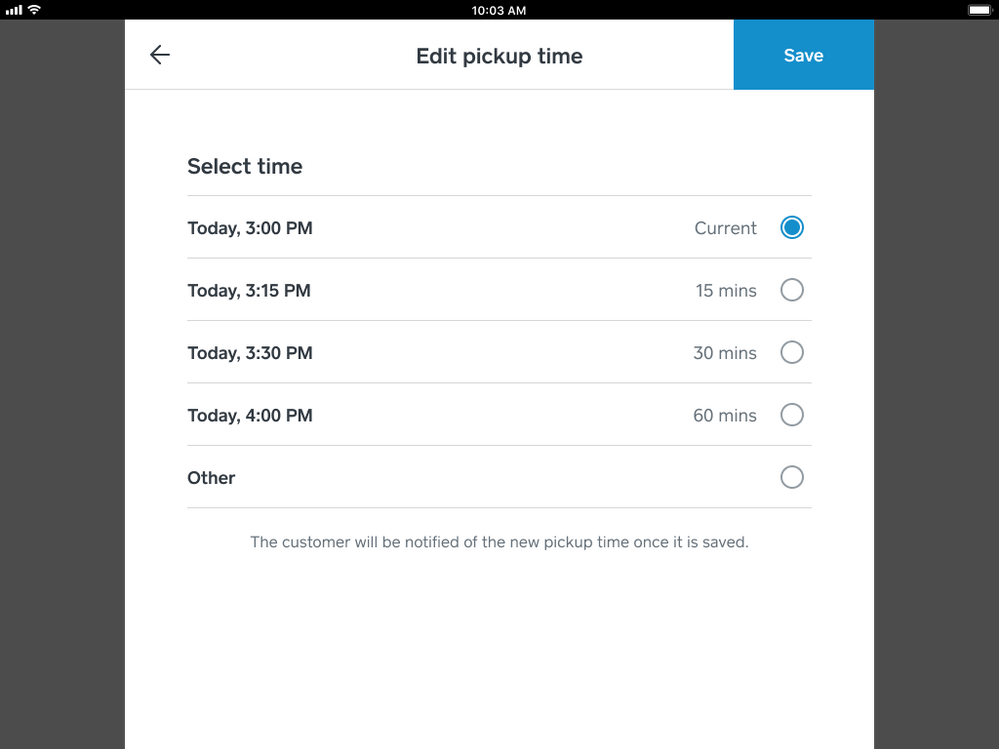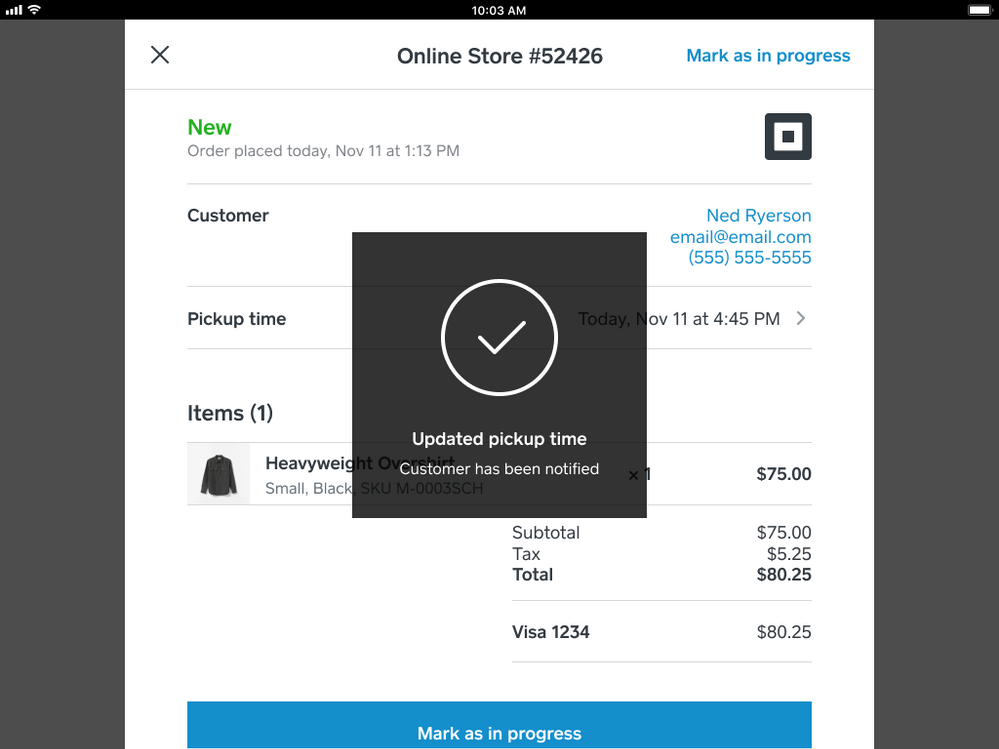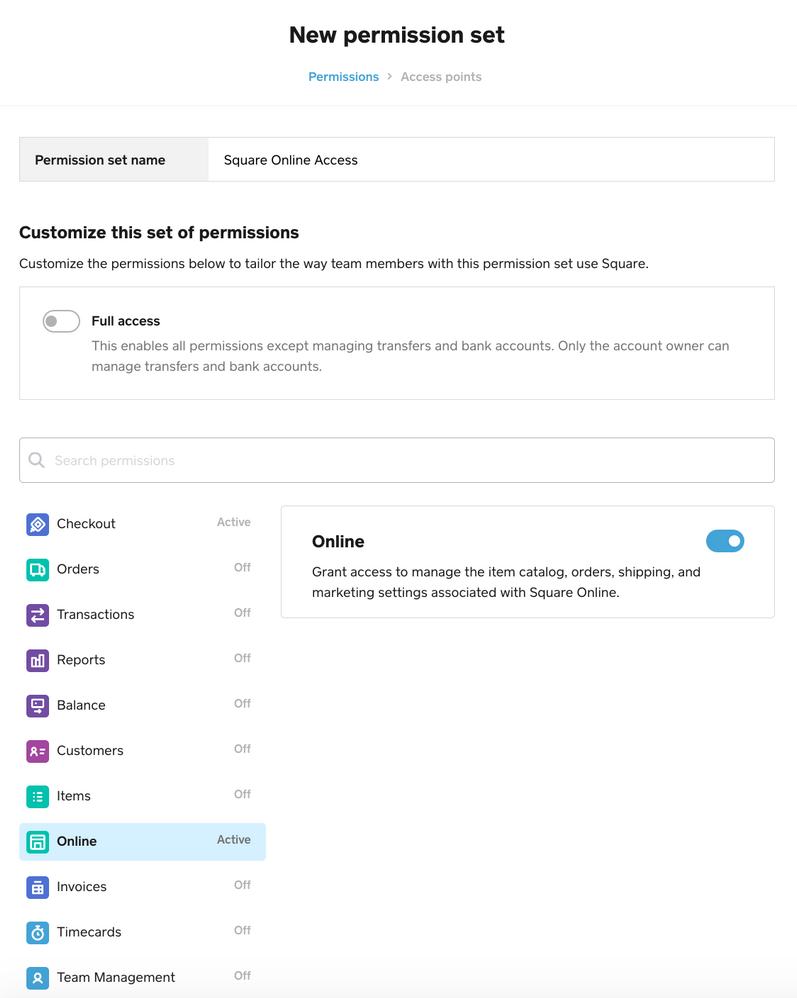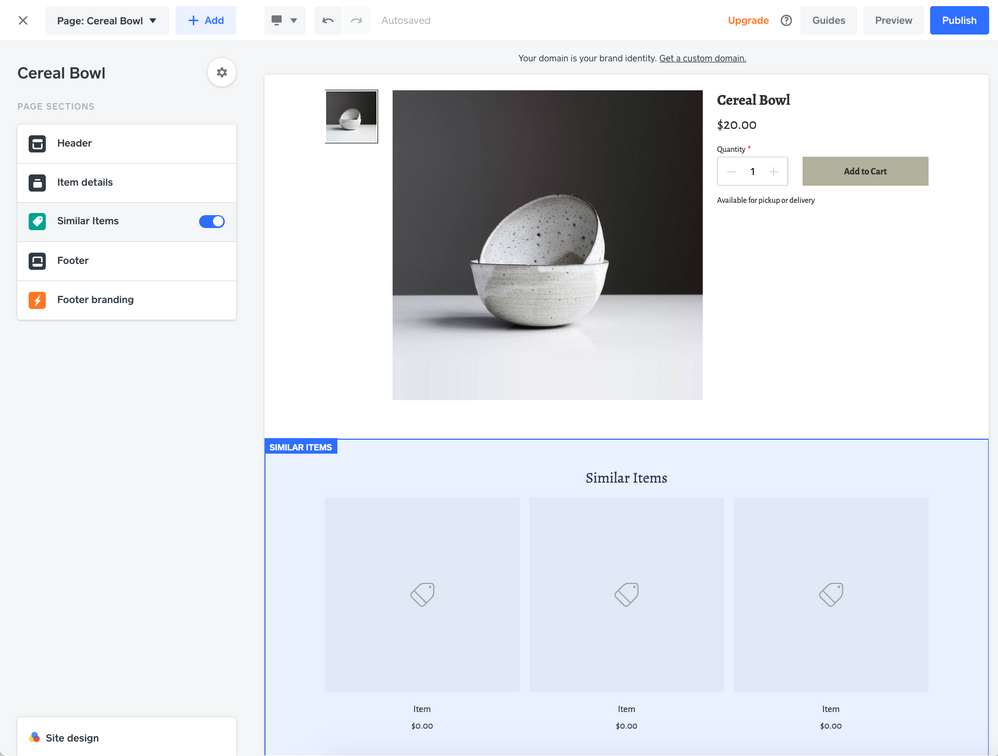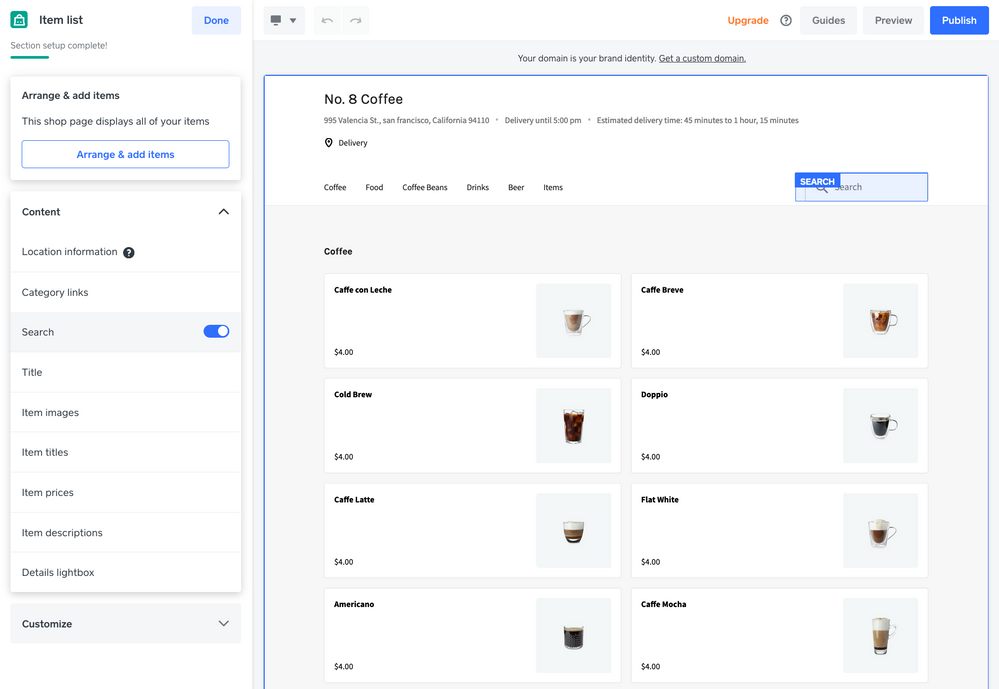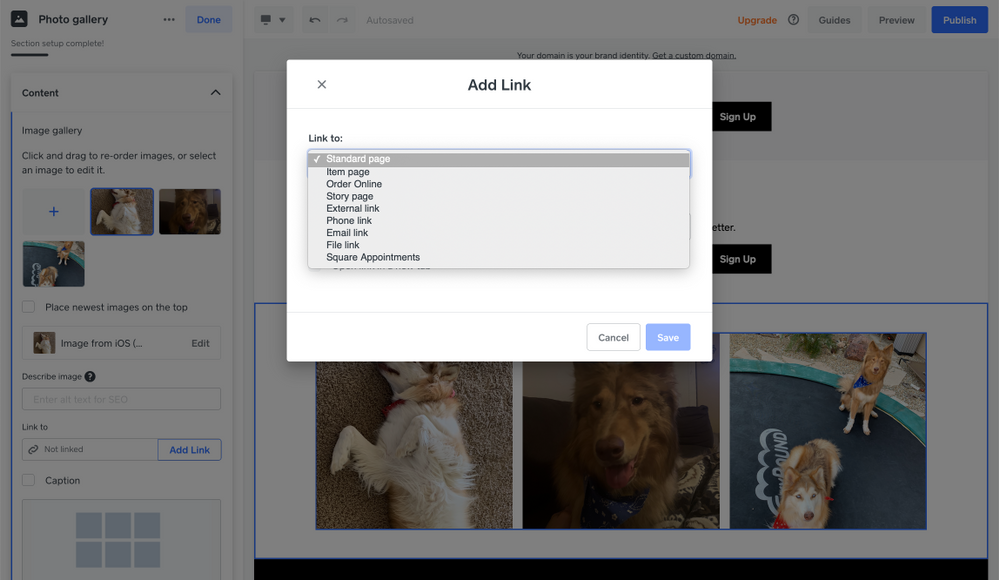Delay orders from POS
Need to push back the pickup time for an order during the lunch rush? Are deliveries running a bit behind? Adjust your pickup or delivery times on the fly from Square point of sale or the Orders tab in your Square dashboard. Your customers will be notified of the timing change via SMS.
To update the pickup or delivery time on an order, simply head to Orders in your Square dashboard or Square POS and select the order you wish to change. Click Edit next to the time in the order details section. You’ll be given options to adjust it in 15 minute increments or choose a custom pickup or delivery time:
After saving, you’ll see a confirmation that your customer has been notified:
Updated Square Online access permissions for your team
Previously, enabling Square Online access from team permissions would allow full access to all administrative tools in your Square account. We’ve updated permissions so that enabling it will now only allow access to manage Square Online.
To enable Square Online privileges for members of your team, head to Team in your Square dashboard. Select Permissions and click Create permission set on the right. Enabling the Online slider grants access to manage the item catalog, orders, shipping, and marketing settings for Square Online. You can combine Online access with other permissions to create a custom set for members of your team and define as many permission sets as you wish.
Similar Items section on item detail page
Increase shopper engagement, drive cross-selling, and encourage continuous browsing by adding a Similar Items section to your item detail pages. This section will display up to 10 items that are in the same category. If an item is not categorised, the section will not display.
To enable it, select any of your item pages from the page dropdown menu in the site editor, where you’ll now see a slider for a Similar Items section. Click on that section for additional section customisation options.
Item search for Order Online
You can now enable a search bar on the menu-style Order Online page layout for your item catalog, allowing your customers to quickly find what they’re looking for. Head to the site editor and locate your Order Online page from the page dropdown on the upper left. Select Item list from the sections at left, where you’ll then see a Search option below the Content heading. Enable the slider and don’t forget to re-publish your site!
Image links in gallery
The image gallery section now allows you to assign a link to each image. Use your gallery to lead customers directly to your Order Online page, a Square Appointments booking page, a downloadable file, and more.
In the site editor, select the Photo gallery section on your page or click + Add Section on the left to add a new photo gallery. Click on each image in your gallery to edit its settings and you’ll see an Add Link option in the left-hand menu.
We hope you enjoy our latest updates and we are excited to bring you more in the coming months! See all the latest Square Online updates posts in Seller Community.